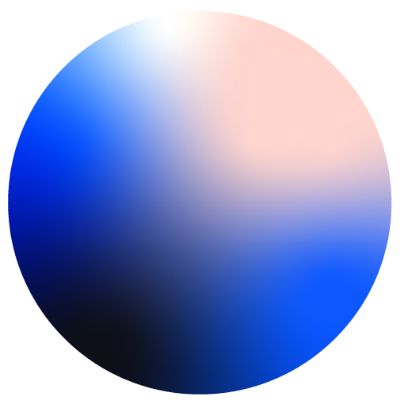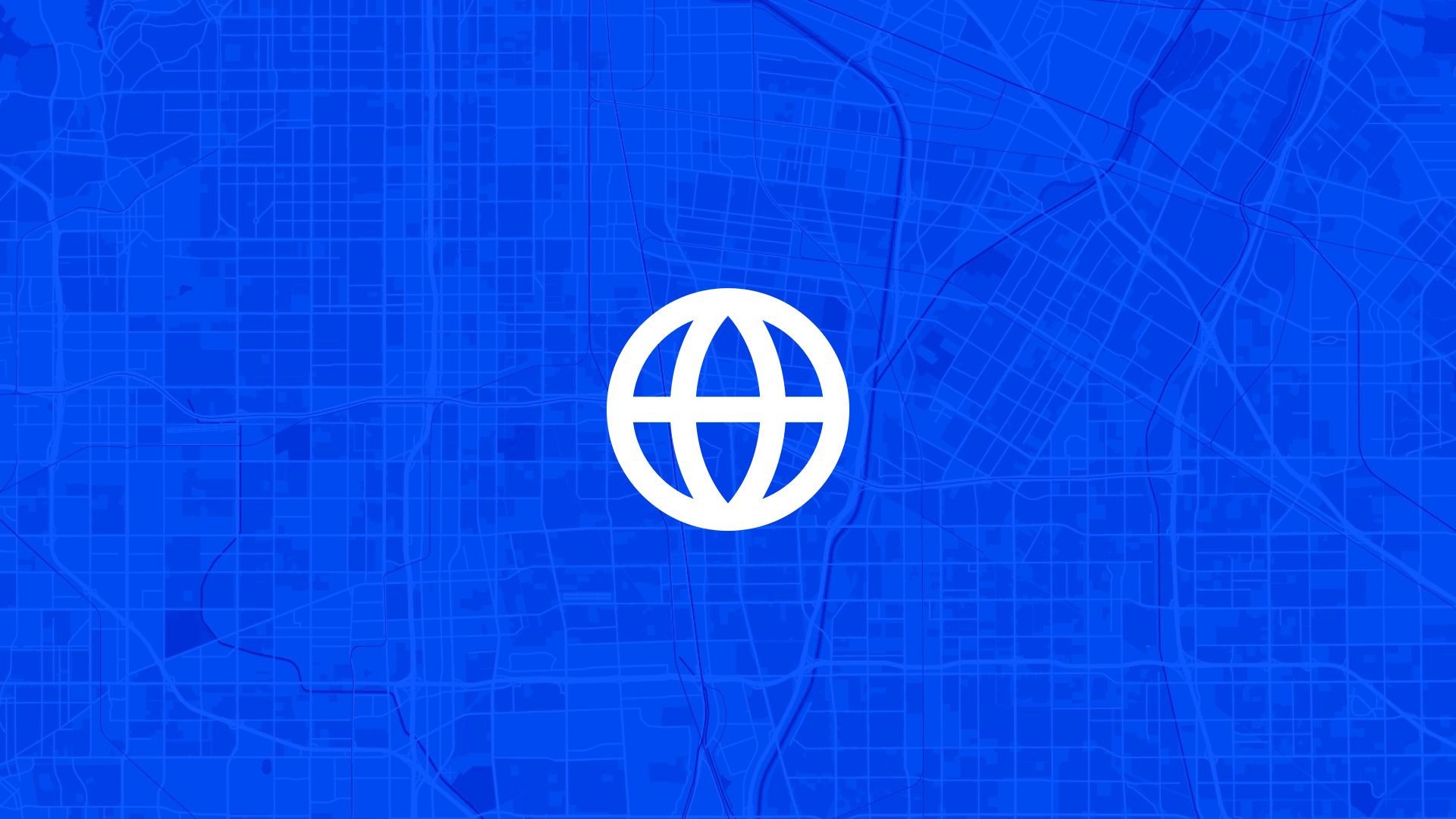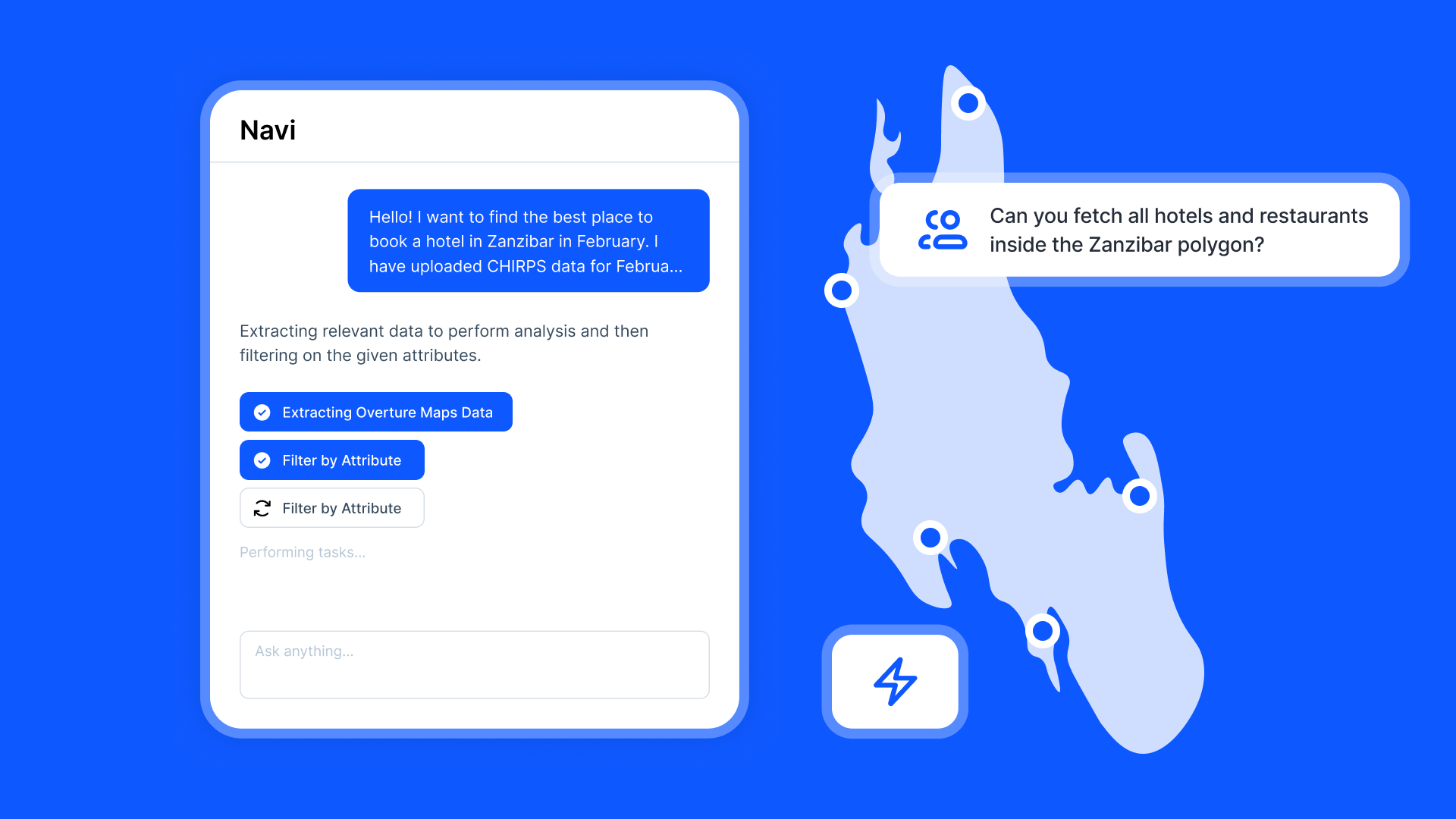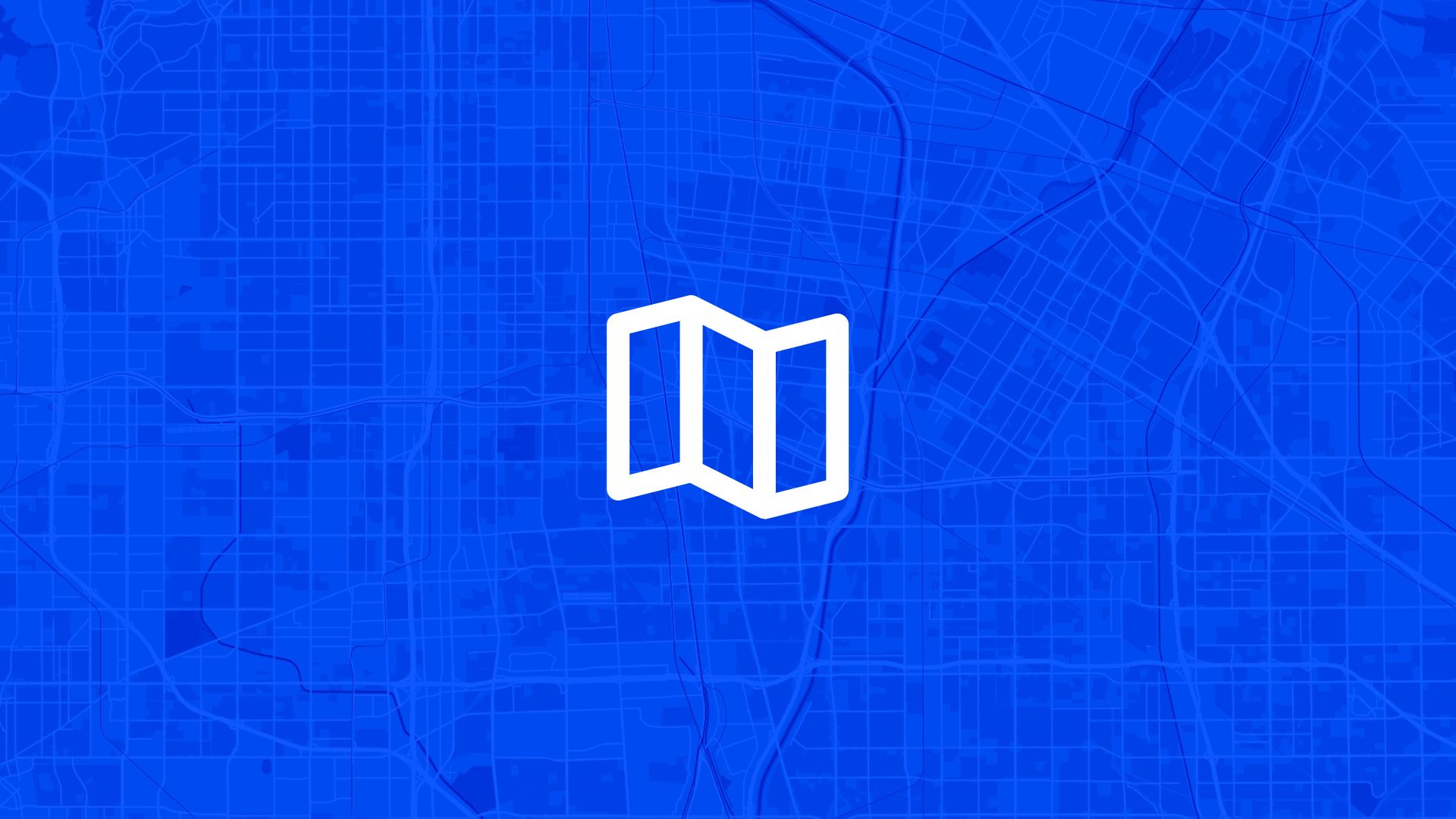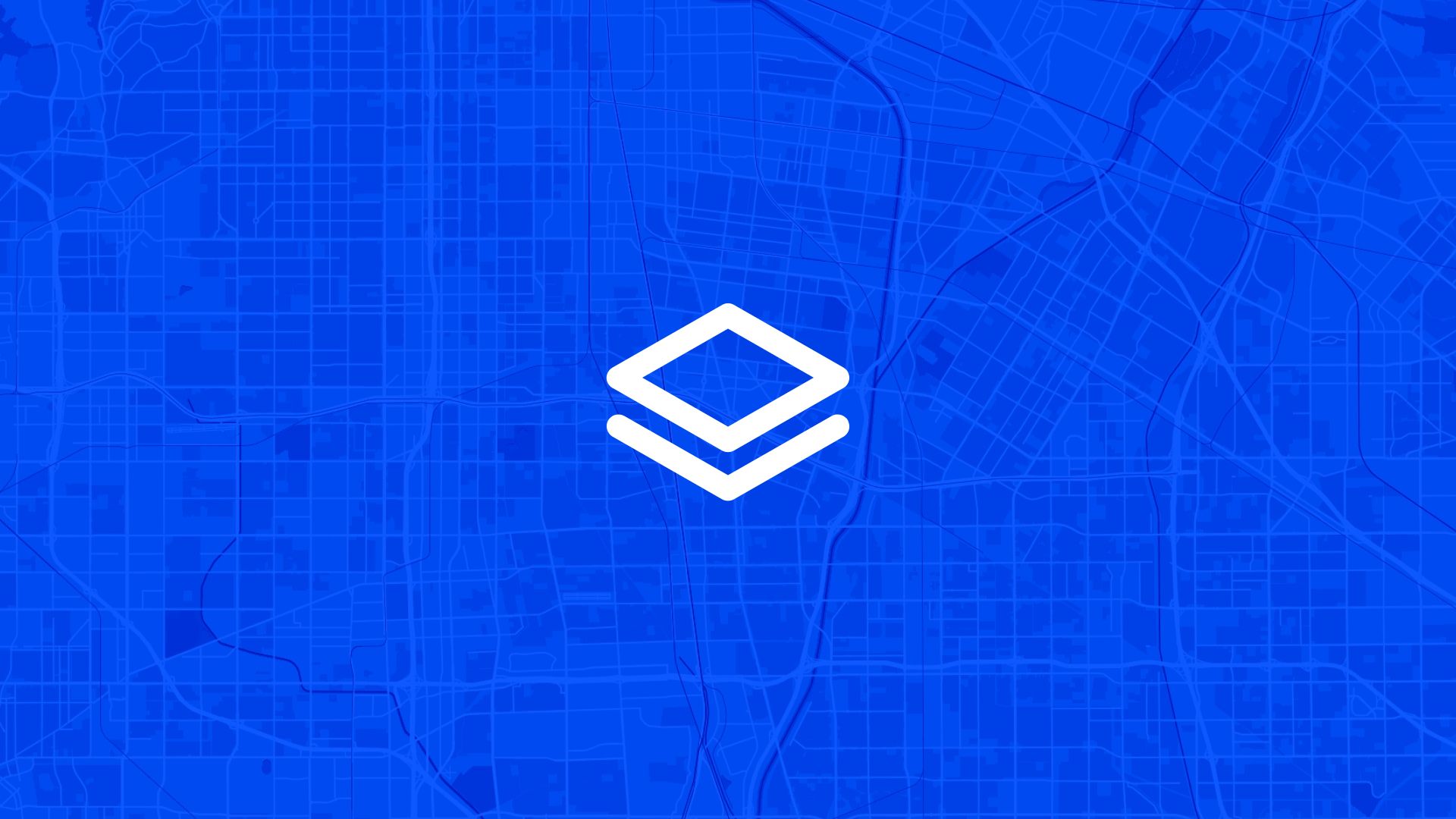The most effective demographic analysis starts with transforming spreadsheet data into comprehensive geographic visualization that shows exactly where people live, how population density varies, and what spatial patterns reveal about community planning needs.
If your population analysis relies only on Excel tables, statistical summaries, or demographic reports that lack geographic context and spatial visualization, you're missing the location-based insights that reveal settlement patterns, service needs, and planning opportunities. That's why data-driven planners ask: can we create population density maps directly from Excel data to transform demographic spreadsheets into actionable geographic intelligence?
With Atlas, you can create comprehensive population density maps that transform Excel demographic data into geographic visualization and spatial analysis for actionable community intelligence. No complex GIS software, no barriers to geographic analysis, no limitations on turning spreadsheet data into spatial insights. Everything starts with your existing Excel data and clear geographic visualization.
Here's how to set it up step by step.
Why Population Density Mapping from Excel Data Matters for Planning
Creating geographic visualization from Excel demographic data enables better community understanding and more effective planning decision-making.
So population density mapping from Excel isn't just data visualization—it's essential planning intelligence that creates better community outcomes through spatial understanding of demographic patterns and evidence-based decision-making.
Step 1: Prepare Excel Population Data for Geographic Mapping
Atlas makes it easy to transform Excel demographic data into comprehensive population density visualization:
- Upload Excel demographic datasets including population counts, density figures, and community characteristics organized by geographic area
- Add geographic identifiers connecting population data to specific locations using zip codes, census tracts, neighborhoods, or coordinate information
- Import boundary definitions showing the geographic areas that correspond to your Excel data categories and demographic groupings
- Include temporal data enabling analysis of population changes over time and demographic trend identification from historical Excel datasets
Once configured, your Excel data becomes the foundation for comprehensive geographic population analysis and community planning intelligence.
Step 2: Transform Excel Data into Geographic Population Density Visualization
Next, create clear population visualization that reveals spatial patterns in demographic data:
You can visualize different population metrics from Excel:
- Population density by area showing people per square mile or kilometer with color-coded mapping that makes density patterns immediately clear
- Total population distribution displaying absolute population numbers across different geographic areas to show community size and concentration
- Demographic composition mapping revealing age groups, household types, income levels, and other characteristics from Excel data by location
- Population change and growth tracking how demographics shift over time using historical Excel datasets and trend analysis
- Settlement pattern analysis showing urban, suburban, and rural population distribution and identifying development patterns
- Service area population calculating how many people live within different distances of facilities, services, and infrastructure
Each visualization transforms Excel numbers into geographic intelligence that supports community planning and resource allocation decisions.
Step 3: Create Interactive Population Analysis and Exploration Tools
To help planners and community leaders understand demographic patterns from Excel data:
- Design dynamic filtering systems allowing users to explore population data by demographic category, time period, or geographic area
- Set up comparison tools enabling analysis of population differences between neighborhoods, jurisdictions, or planning areas
- Add drill-down capabilities providing access to detailed Excel data behind each geographic area and population visualization
- Include statistical summaries showing population statistics, density calculations, and demographic analysis derived from Excel datasets
- Configure export capabilities enabling users to download population analysis results and integrate findings with other planning tools
Population analysis becomes interactive and transforms static Excel data into dynamic geographic intelligence for planning decision-making.
Step 4: Enable Data Sharing and Collaborative Population Analysis
To support planning team coordination and community engagement with demographic intelligence:
- Create shareable population maps enabling planners to communicate demographic findings and population patterns to stakeholders and community members
- Set up collaborative analysis allowing planning teams to work together on population studies and share insights from Excel data transformation
- Add community engagement features providing residents with accessible demographic information about their neighborhoods and planning areas
- Include stakeholder communication keeping interested parties informed about population trends and planning implications from demographic analysis
- Configure presentation tools enabling effective communication of population findings to planning commissions, city councils, and community groups
Demographic intelligence becomes collaborative and supports transparent community planning based on population data analysis.
Step 5: Analyze Population Patterns and Support Planning Decisions
To use Excel-derived population maps for community planning and resource allocation:
- Generate demographic planning reports showing population distribution, density patterns, and community characteristics that inform planning decisions
- Create service needs assessment identifying where population density requires schools, healthcare, transportation, and other community services
- Set up infrastructure planning using population data to guide utility planning, road improvements, and facility location decisions
- Design growth management analyzing population trends to plan for future development and community expansion needs
- Configure equity analysis ensuring that population-based planning serves all community members fairly and addresses demographic disparities
Also read: Share KPI Map with Your Team Online
Step 6: Integrate Population Maps with Community Planning and Policy Development
Now that Excel demographic data is transformed into geographic intelligence:
- Export planning analysis for integration with comprehensive planning, zoning decisions, and community development strategies
- Create policy development support showing how population patterns inform housing policy, transportation planning, and service delivery decisions
- Set up grant application assistance providing demographic evidence for funding applications and community development proposals
- Design community development planning using population analysis to guide neighborhood improvement and economic development strategies
- Generate research and analysis supporting academic studies, consulting projects, and policy research with population geographic intelligence
Your Excel-derived population maps become part of comprehensive community planning and policy development that creates better outcomes through demographic spatial intelligence.
Use Cases
Creating population density maps from Excel data is useful for:
- Urban planning departments transforming demographic data into geographic intelligence for comprehensive planning and zoning decisions
- Community development organizations analyzing population patterns to guide neighborhood improvement and service advocacy efforts
- Consulting firms providing clients with population analysis and demographic intelligence derived from Excel datasets and spatial visualization
- Academic researchers studying demographic patterns and community development through geographic analysis of population data
- Government agencies supporting policy development and resource allocation with population density analysis and community demographic intelligence
It's essential for any planning or research activity where transforming Excel demographic data into geographic visualization improves decision-making and community understanding.
Tips
- Clean and organize Excel data before mapping to ensure accurate geographic visualization and reliable population analysis results
- Include geographic identifiers in Excel datasets to enable proper connection between demographic data and specific locations
- Create clear legends and scales helping viewers understand population density ranges and demographic categories in map visualization
- Update data regularly to reflect current population conditions and enable trend analysis over time
- Combine with other datasets integrating population maps with infrastructure, economic, and social data for comprehensive community analysis
Creating population density maps from Excel data in Atlas enables comprehensive demographic analysis and evidence-based community planning.
No complex GIS software needed. Just upload Excel demographic data, create geographic visualization, and transform spreadsheet numbers into the spatial intelligence that supports better community planning and resource allocation decisions.
Insight Maps and Dashboards with Atlas
When you're managing operations that span multiple locations, the challenge isn't just collecting data—it's turning that information into actionable insights that improve performance and outcomes.
Atlas gives you the tools to consolidate field information into clear operational intelligence: one dashboard for data collection, analysis, and decision-making.
Transform Field Data into Operational Intelligence
You can:
- Aggregate information from multiple locations and teams into unified dashboards
- Visualize performance patterns and identify improvement opportunities across operations
- Create automated reporting that keeps stakeholders informed and aligned
Also read: Track Equipment and Assets by Location
Build Performance Management That Scales
Atlas lets you:
- Monitor operations across multiple sites with consistent metrics and standards
- Generate reports that show performance trends, resource needs, and improvement opportunities
- Export operational data for integration with business intelligence and management systems
That means no more scattered field reports, and no more questions about whether your operations are performing consistently across locations.
Manage Better with Location Intelligence
Whether you're coordinating field teams, monitoring asset performance, or analyzing service delivery, Atlas helps you turn location-based data into operational intelligence that drives better outcomes.
It's operations management—designed for geographic insight and scalable performance.
Boost Your Operations with the Right Tools
Operations move fast, but performance management requires consistent data and clear insight. Whether you're coordinating teams, monitoring assets, analyzing service delivery, or planning improvements—location intelligence matters.
Atlas gives you both speed and insight.
In this article, we covered how to create a population density map from Excel data, but that's just one of many things you can do with Atlas.
From field data collection to operational dashboards, performance analysis, and improvement planning, Atlas makes complex operations management accessible and actionable. All from your browser. No operations expertise needed.
So whether you're managing field teams, monitoring infrastructure, or coordinating service delivery, Atlas helps you move from "collecting data" to "driving performance" faster.
Sign up for free or book a walkthrough today.