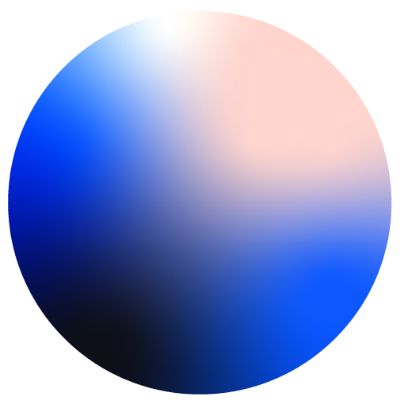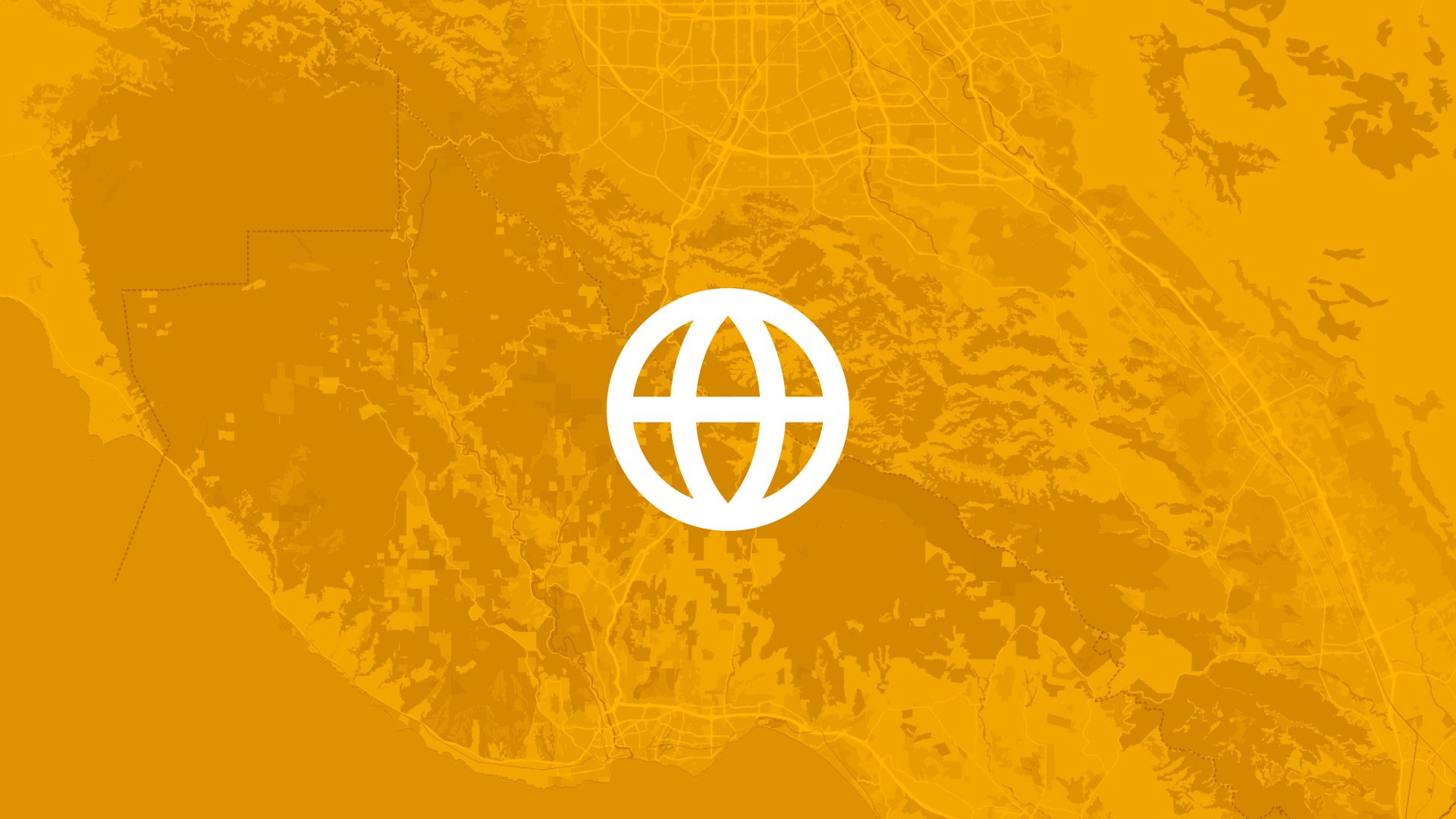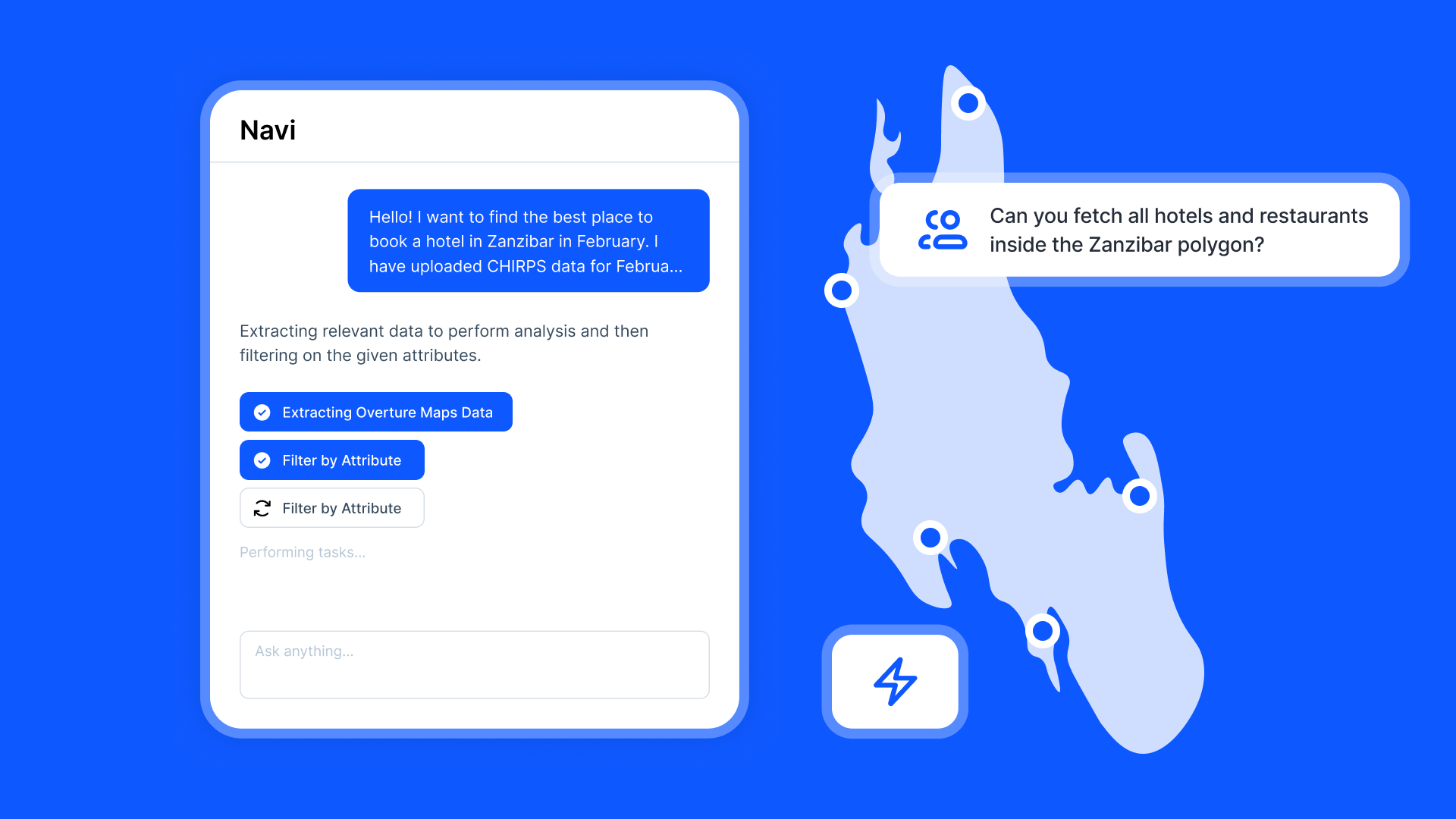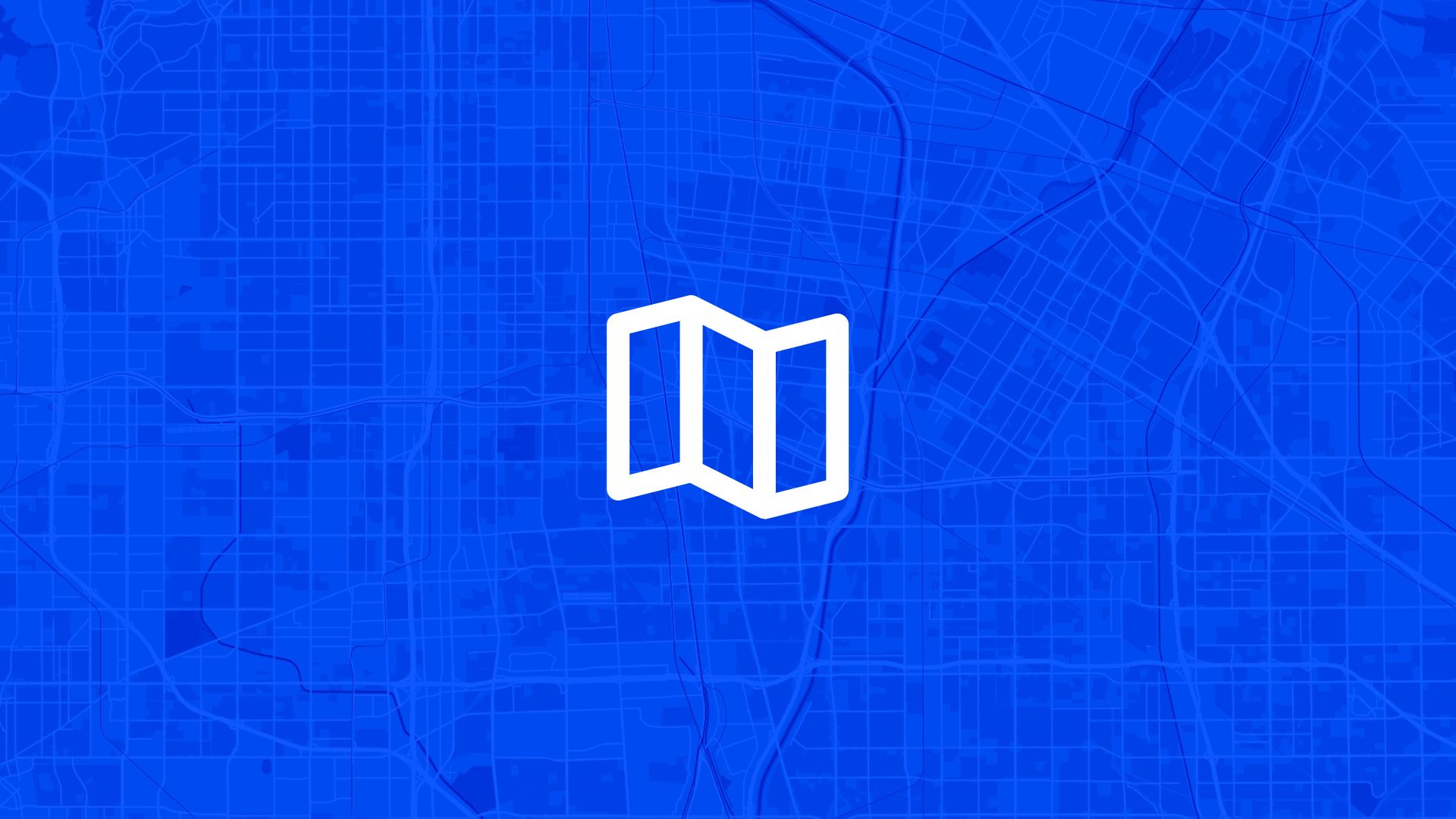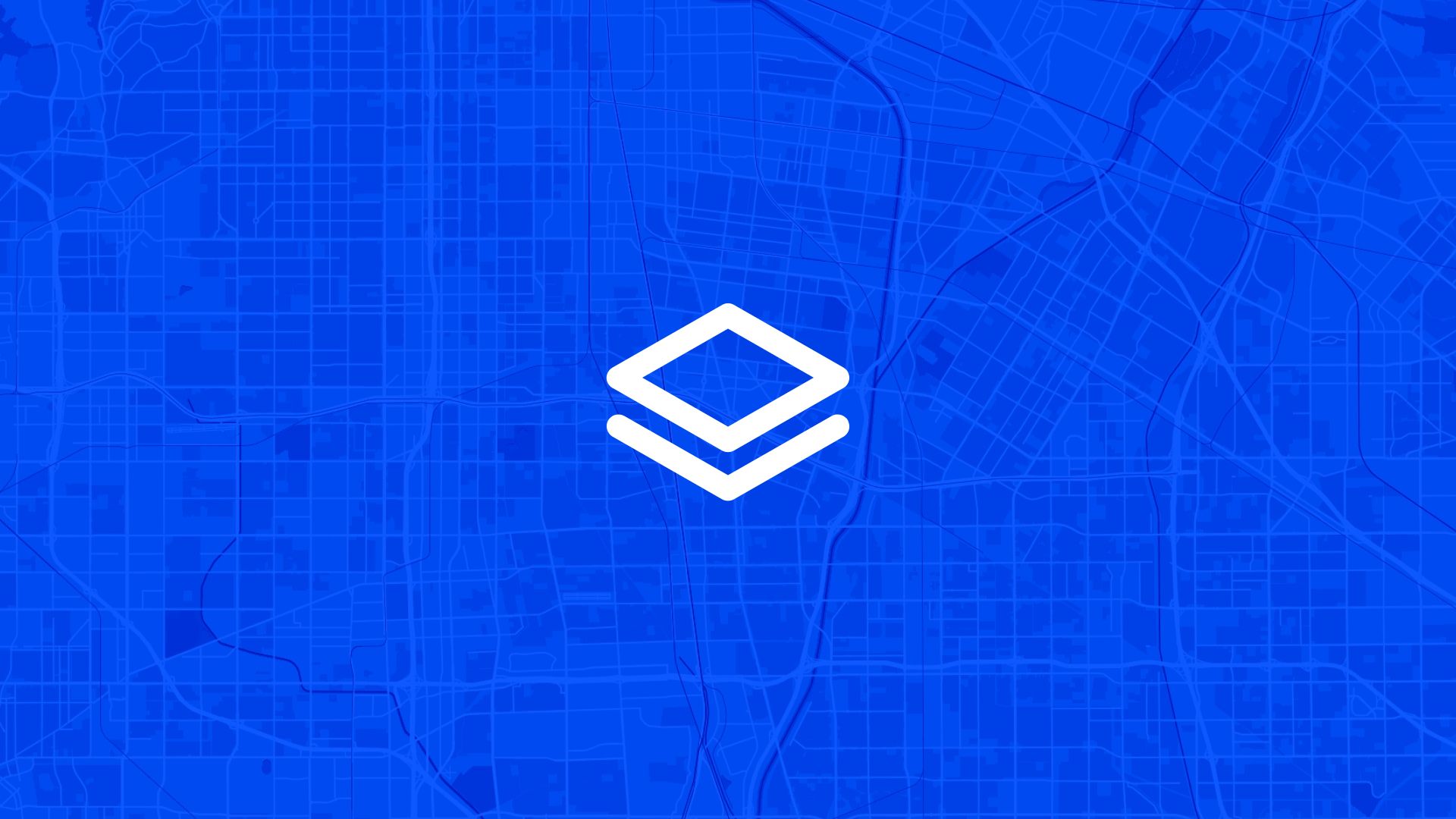Before you run the numbers, sometimes you just need a quick look.
You want to find land that looks promising—open, flat, undeveloped.
The fastest way? Satellite view.
With Atlas, you can use high-resolution satellite imagery to scan large areas visually, identify open land, and start shaping your shortlist.
It’s one of the simplest ways to kick off a site search—and one of the most underrated.
Why Use Satellite View?
Even if you have zoning or parcel data, a quick scan in satellite mode can help you rule sites in—or out—fast.
Step 1: Switch to Satellite Base Map
In Atlas:
- Click on the Base Map selector in the bottom-right
- Choose Satellite or Imagery
- Zoom in or out as needed
You now have high-resolution imagery of your region, updated regularly.
Step 2: Identify Open Areas Visually
Now just scan the landscape.
You’re looking for:
- Clearings or large undeveloped patches
- Agricultural fields (good proxies for flat land)
- Industrial zones with open yards
- Gaps between buildings or on urban edges
Zoom out to get a sense of patterns. Zoom in to verify land cover.
This step alone can help you eliminate large areas that are forested, built-up, or too complex.
Step 3: Mark Areas for Further Analysis
Once you spot a promising location:
- Use the Polygon Tool to draw a rough outline
- Label it “Open Area 1”, “Clearing A”, or similar
- Drop comments to add quick notes
These become your candidate sites.
You can now start to overlay constraints and evaluate them further.
Step 4: Add Layers to Verify Suitability
Satellite view is your visual start. Now bring in data to back it up.
You can:
- Add parcels to check ownership or size
- Overlay slope, flood, or zoning layers
- Add roads, grid lines, or buffers
Your open area becomes a test case—one that can quickly turn into a viable site.
Also read: Upload and Compare Multiple Land Parcels
Step 5: Save Views and Share with Others
Once you’ve sketched out your open areas:
- Save a Map View with satellite on and overlays visible
- Share a live link with your team for feedback
- Export a PDF or image for reports or review
Satellite gives everyone a clearer, more intuitive read on what the site really looks like.
Use Cases
Scanning for open land is useful when:
- Starting a greenfield solar or wind project
- Searching for industrial land or large-footprint facilities
- Reviewing logistics zones near cities or ports
- Exploring rural areas with little existing data
- Looking for brownfields, clearings, or abandoned sites
It’s fast, visual, and surprisingly effective.
Tips
- Combine with terrain view to spot elevation changes
- Use drawing tools to rough out and refine areas
- Turn layers on/off to focus just on imagery
- Bookmark areas you’ll come back to later
Satellite doesn’t replace data. But it helps you move quickly to the parts that matter.
Site Search and Evaluation with Atlas
Like most GIS platforms, Atlas can help you look at maps. But when it comes to site search and evaluation, Atlas goes much further.
It’s built specifically for people who need to spot the right land, fast.
Whether you’re scouting for renewable energy projects, industrial expansions, new retail locations, or land investment opportunities—Atlas gives you the tools to compare parcels, overlay key data, and share results with your team.
This isn’t just about seeing what’s on a map. It’s about making a decision.
Let’s break down how Atlas helps you find and evaluate sites more efficiently.
Bring Your Own Data or Start From What’s Built In
Sometimes you already have a list of parcels. Other times you’re starting from scratch.
Atlas works well in both cases.
Upload a CSV with parcel data, or drop in shapefiles from your GIS team. You can also use drawing tools to sketch out potential sites manually. Each shape becomes a layer you can click, label, and filter.
But if you don’t have data, no problem.
Layer Key Data to Evaluate Site Potential
This is where Atlas stands out.
Instead of flipping between different platforms to compare slope, access, zoning, and flood risk—you just layer it all on the same map.
You can:
- Add flood zone shapefiles
- Import elevation and run Slope Analysis
- Draw buffers around power lines or roads
- Overlay wind speed rasters and compare to parcels
- Tag constraints like wetlands or protected areas
Each layer is styled visually—so you can color, label, and toggle visibility depending on what you need to see.
That means less time guessing, and more time seeing.
Also read: Best Way to Map Flood Risk for Development
Style, Filter, and Compare Sites Fast
Atlas makes it easy to surface the parcels that matter.
Need to find all land within 1km of a substation and outside the flood zone and with a slope under 10%?
No problem.
You can filter by overlap, intersect layers, or use visual styling (like heatmaps or range coloring) to compare sites at a glance. This helps you narrow down dozens or hundreds of parcels into a shortlist—based on your actual criteria.
It’s the kind of analysis that would take hours in traditional GIS tools. In Atlas, it’s built in.
Save Views, Share Maps, and Move Quickly
Once you’ve identified viable sites, you don’t want to waste time copying screenshots into slides.
Just share a live map.
Atlas lets you save views with specific layers turned on, annotate them with labels or comments, and export the results as PDFs, images, or shareable links. Your team sees exactly what you see.
Clients, engineers, or investors can explore the map in real-time—without needing a login or software.
Real Teams Use It This Way Every Day
Atlas is used by solar developers, land acquisition teams, consultants, and manufacturers across industries.
They’re using it to:
- Evaluate wind and solar potential
- Compare parcels for land deals
- Screen out sites with slope, flood, or zoning issues
- Plan for infrastructure access
- Report site findings to partners and clients
In short, if your job involves picking land or comparing locations—Atlas makes it easier.
Smarter Site Search Starts with the Right Tools
You don’t need to be a GIS expert to evaluate land like one.
Atlas takes the tools that used to be hidden behind complicated software and makes them available right in the browser.
So whether you’re screening 10 parcels or 1,000, you can see the data clearly, layer what matters, and share results in minutes—not days.
Flood zones? Check. Slope? Done. Proximity to grid? Covered. Team visibility? One link.
That’s what modern site evaluation looks like in Atlas.
Boost Your Workflow with the Right Tools
Site planning moves fast. Whether you're checking slope, flood zones, proximity to power lines, or wind potential—speed and clarity matter.
Atlas gives you both.
In this article, we covered how to use satellite view, but that’s just one of many things you can do with Atlas.
From overlaying data to running analysis, styling layers, and sharing maps with your team, Atlas makes complex site evaluation tasks simple and visual. All from your browser. No GIS experience needed.
So whether you're screening parcels, comparing risk, or narrowing down locations, Atlas helps you move from "just looking" to "let’s go" faster.
Sign up for free or book a walkthrough today.