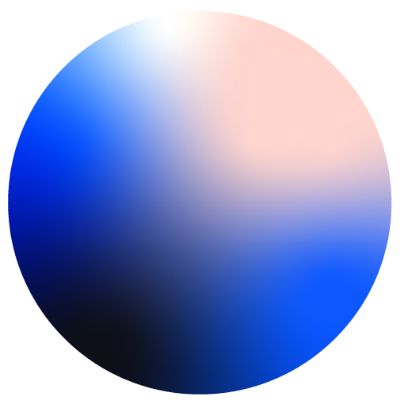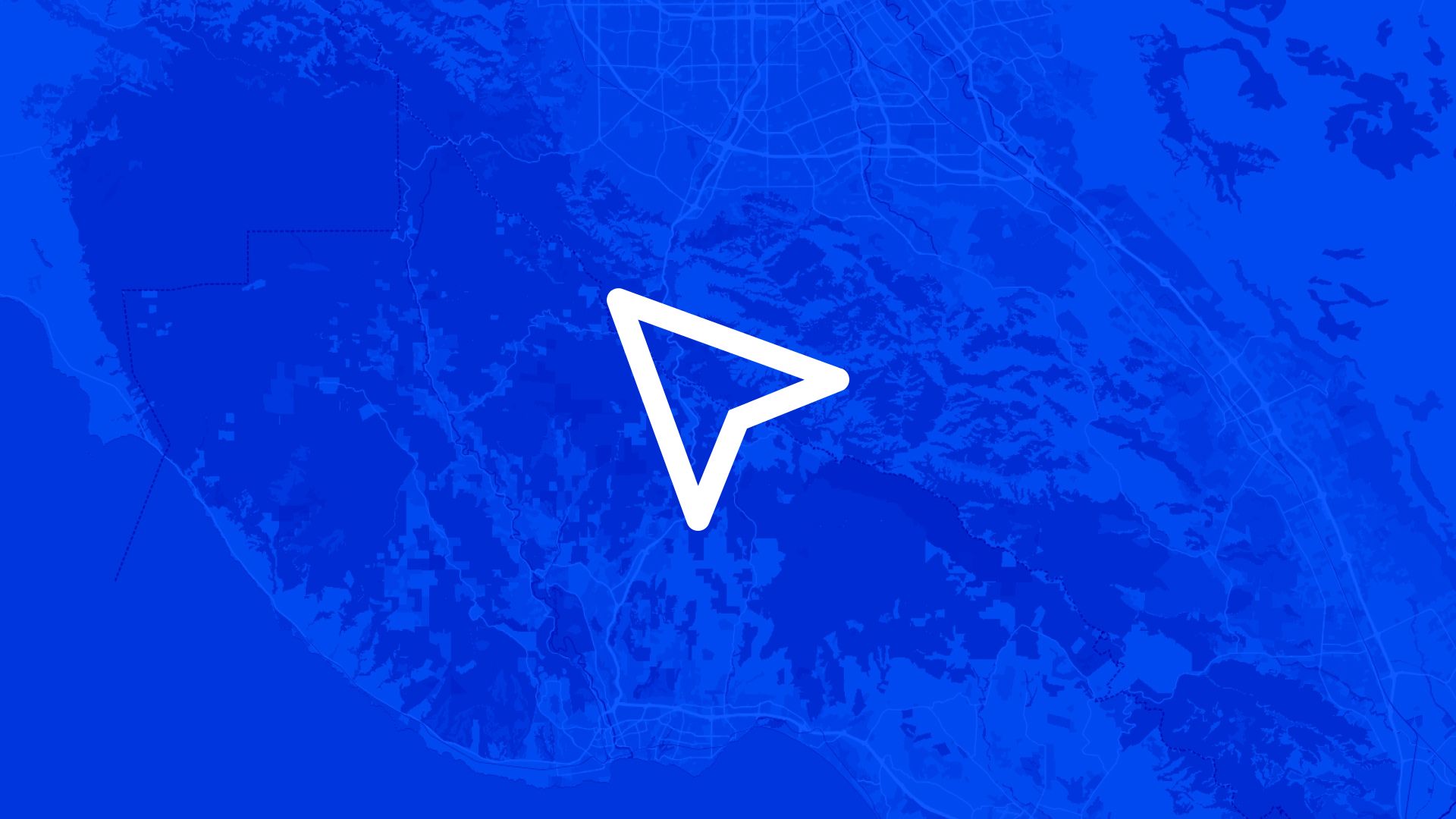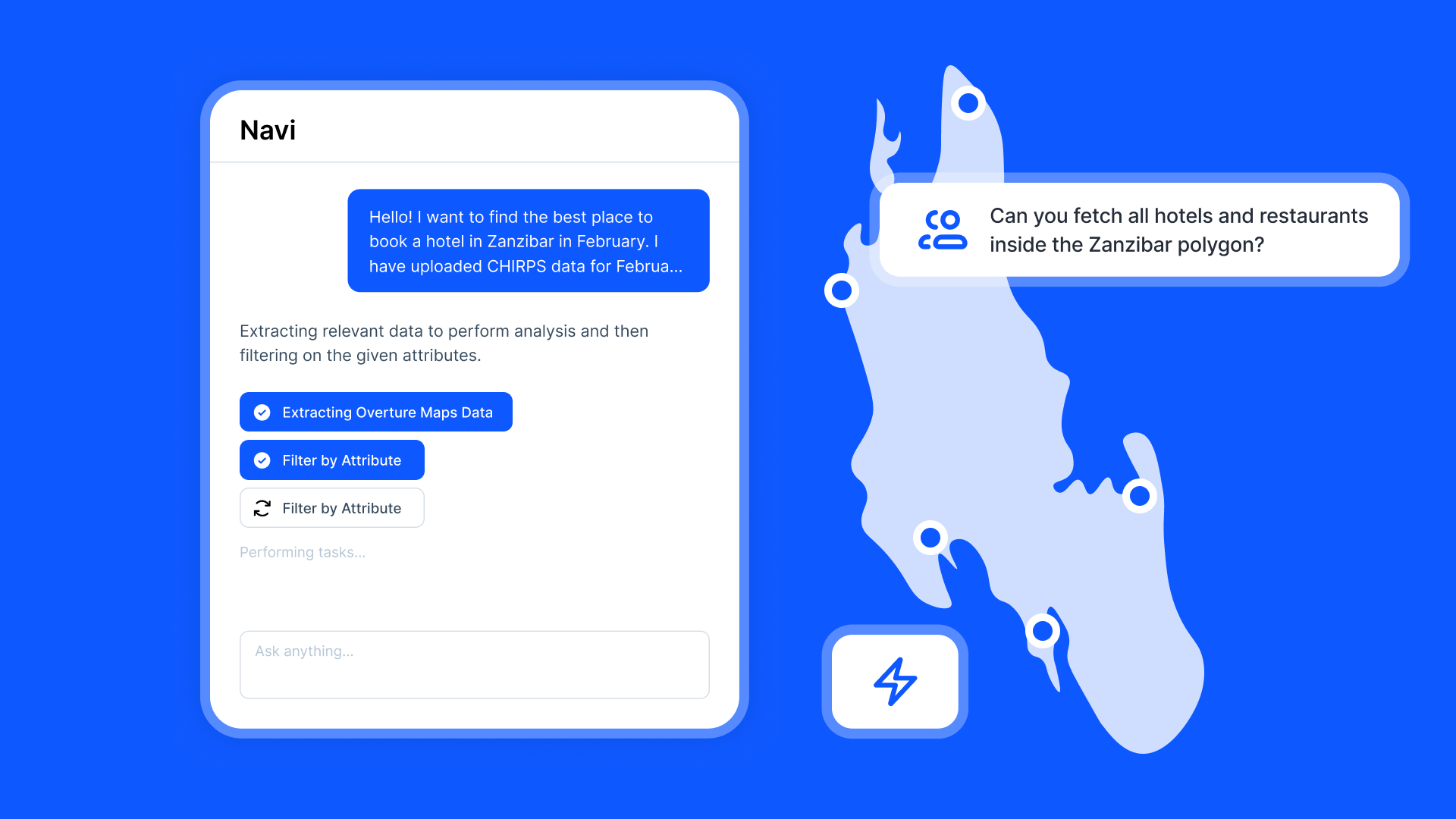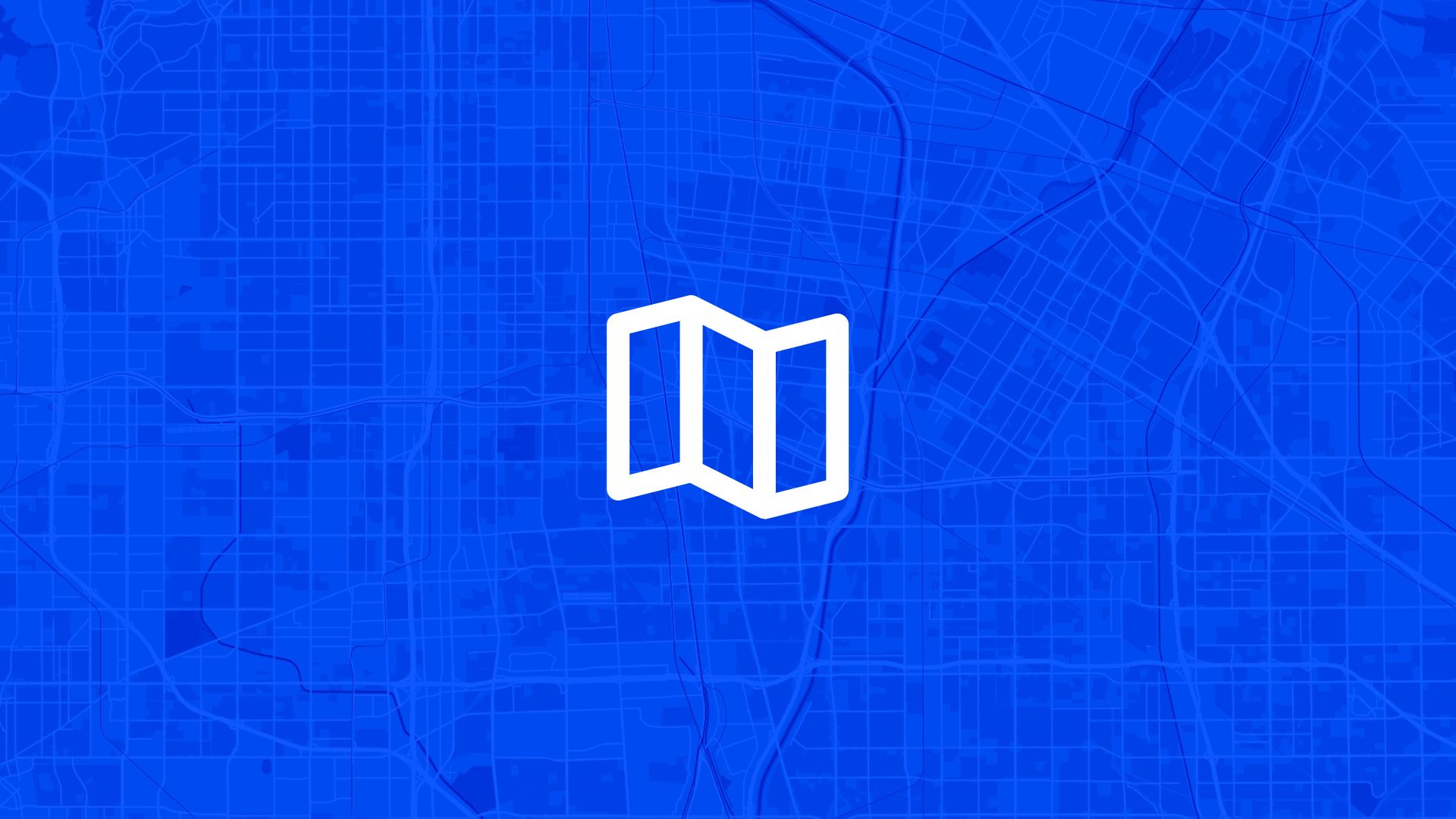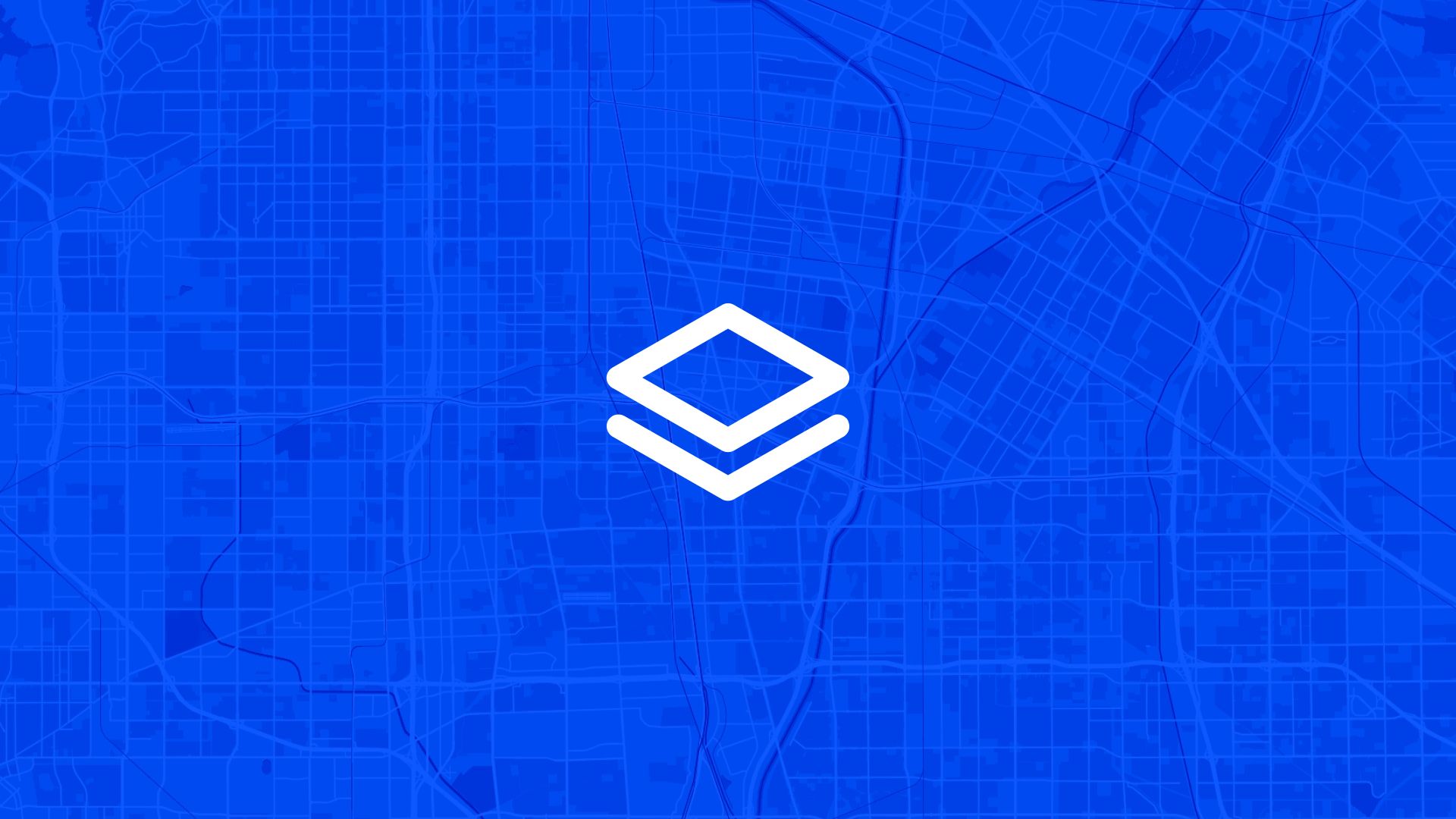Site selection often starts with a list.
It might be 10 parcels from a broker. Or 200 from public data. Or just a few you sketched out during a field visit.
Either way, the next step is always the same: compare them.
Which ones are near the grid? Which ones avoid flood zones? Which ones tick all the boxes?
With Atlas, you can upload all your parcels at once and run comparisons directly on the map. Fast, visual, and ready to share.
Why Compare Parcels on a Map?
You can look at spreadsheets all day, but it won’t show you what matters.
It’s a huge step up from doing this in Excel or trying to explain it in static PDFs.
Step 1: Prepare Your Parcel File
Atlas accepts:
- CSV files with coordinates or geometry
- Shapefiles
- GeoJSON
- KML
Make sure each parcel has:
- A unique ID or name
- Geometry (polygon or point)
- Optional: attributes like area, owner, status
This gives you more to work with once the parcels are uploaded.
Step 2: Upload the Parcels to Atlas
To upload:
- Open your project in Atlas
- Go to Data Uploads
- Drag and drop your file
- Choose how to display it (filled shapes, outlines, labels, etc.)
Now your parcels appear on the map — ready for comparison.
Also read: Compare Multiple Land Sites on One Map
Step 3: Style the Parcels by Key Criteria
You can color the parcels by:
- Area
- Status (e.g. Available, Under Review)
- Overlap with constraints
- Distance to roads or lines
Use Range styling or Category styling to create a visual comparison:
- Green for ready sites
- Yellow for limited access
- Red for excluded parcels
This makes the map work like a shortlist.
Step 4: Overlay Other Layers
Now add what you want to compare against.
You can overlay:
- Flood zones
- Transmission lines
- Road buffers
- Slope rasters
- Protected zones
- Elevation and terrain
Atlas supports multiple raster and vector layers—and you can turn each one on or off for different views.
Step 5: Run Intersections or Filters
Use Atlas tools to dig deeper:
- Intersect Tool: See which parcels touch constraints
- Buffer Tool: Check how close parcels are to grid or roads
- Tags or Labels: Mark parcels that pass all checks
- Measurement Tool: Compare site area, distance, or slope
You can also filter the parcel layer to hide disqualified sites and focus only on viable ones.
Step 6: Save Views or Export Data
Once you’ve narrowed your list:
- Save a Map View with layers and filters applied
- Export a PDF map or image
- Download a new CSV with only selected parcels
- Share a live map link with your team
Now everyone sees what you see.
Use Cases
Parcel comparison is used by:
- Land acquisition teams evaluating leads
- Developers shortlisting solar or wind sites
- Consultants running due diligence
- Investors reviewing land portfolios
- Government or nonprofits prioritizing land use
This isn’t just a map—it’s a decision tool.
Tips
- Combine with proximity tools to rank by access
- Create layers by group (e.g. Broker A, Broker B) to compare sources
- Use labels to display parcel size or name on the map
- Save versions to show different criteria (e.g. with vs. without flood zones)
Your map becomes your shortlist, your report, and your collaboration hub.
Site Search and Evaluation with Atlas
Like most GIS platforms, Atlas can help you look at maps. But when it comes to site search and evaluation, Atlas goes much further.
It’s built specifically for people who need to spot the right land, fast.
Whether you’re scouting for renewable energy projects, industrial expansions, new retail locations, or land investment opportunities—Atlas gives you the tools to compare parcels, overlay key data, and share results with your team.
This isn’t just about seeing what’s on a map. It’s about making a decision.
Let’s break down how Atlas helps you find and evaluate sites more efficiently.
Bring Your Own Data or Start From What’s Built In
Sometimes you already have a list of parcels. Other times you’re starting from scratch.
Atlas works well in both cases.
Upload a CSV with parcel data, or drop in shapefiles from your GIS team. You can also use drawing tools to sketch out potential sites manually. Each shape becomes a layer you can click, label, and filter.
But if you don’t have data, no problem.
Layer Key Data to Evaluate Site Potential
This is where Atlas stands out.
Instead of flipping between different platforms to compare slope, access, zoning, and flood risk—you just layer it all on the same map.
You can:
- Add flood zone shapefiles
- Import elevation and run Slope Analysis
- Draw buffers around power lines or roads
- Overlay wind speed rasters and compare to parcels
- Tag constraints like wetlands or protected areas
Each layer is styled visually—so you can color, label, and toggle visibility depending on what you need to see.
That means less time guessing, and more time seeing.
Also read: Best Way to Map Flood Risk for Development
Style, Filter, and Compare Sites Fast
Atlas makes it easy to surface the parcels that matter.
Need to find all land within 1km of a substation and outside the flood zone and with a slope under 10%?
No problem.
You can filter by overlap, intersect layers, or use visual styling (like heatmaps or range coloring) to compare sites at a glance. This helps you narrow down dozens or hundreds of parcels into a shortlist—based on your actual criteria.
It’s the kind of analysis that would take hours in traditional GIS tools. In Atlas, it’s built in.
Save Views, Share Maps, and Move Quickly
Once you’ve identified viable sites, you don’t want to waste time copying screenshots into slides.
Just share a live map.
Atlas lets you save views with specific layers turned on, annotate them with labels or comments, and export the results as PDFs, images, or shareable links. Your team sees exactly what you see.
Clients, engineers, or investors can explore the map in real-time—without needing a login or software.
Real Teams Use It This Way Every Day
Atlas is used by solar developers, land acquisition teams, consultants, and manufacturers across industries.
They’re using it to:
- Evaluate wind and solar potential
- Compare parcels for land deals
- Screen out sites with slope, flood, or zoning issues
- Plan for infrastructure access
- Report site findings to partners and clients
In short, if your job involves picking land or comparing locations—Atlas makes it easier.
Smarter Site Search Starts with the Right Tools
You don’t need to be a GIS expert to evaluate land like one.
Atlas takes the tools that used to be hidden behind complicated software and makes them available right in the browser.
So whether you’re screening 10 parcels or 1,000, you can see the data clearly, layer what matters, and share results in minutes—not days.
Flood zones? Check. Slope? Done. Proximity to grid? Covered. Team visibility? One link.
That’s what modern site evaluation looks like in Atlas.
Boost Your Workflow with the Right Tools
Site planning moves fast. Whether you're checking slope, flood zones, proximity to power lines, or wind potential—speed and clarity matter.
Atlas gives you both.
In this article, we covered how to upload and compare multiple land parcels, but that’s just one of many things you can do with Atlas.
From overlaying data to running analysis, styling layers, and sharing maps with your team, Atlas makes complex site evaluation tasks simple and visual. All from your browser. No GIS experience needed.
So whether you're screening parcels, comparing risk, or narrowing down locations, Atlas helps you move from "just looking" to "let’s go" faster.
Sign up for free or book a walkthrough today.