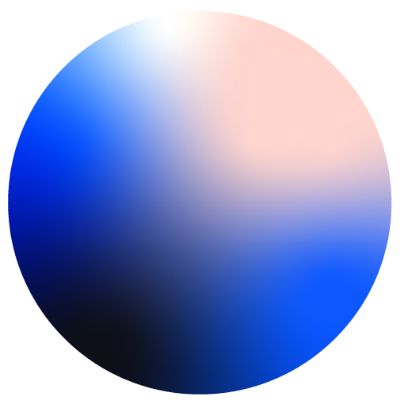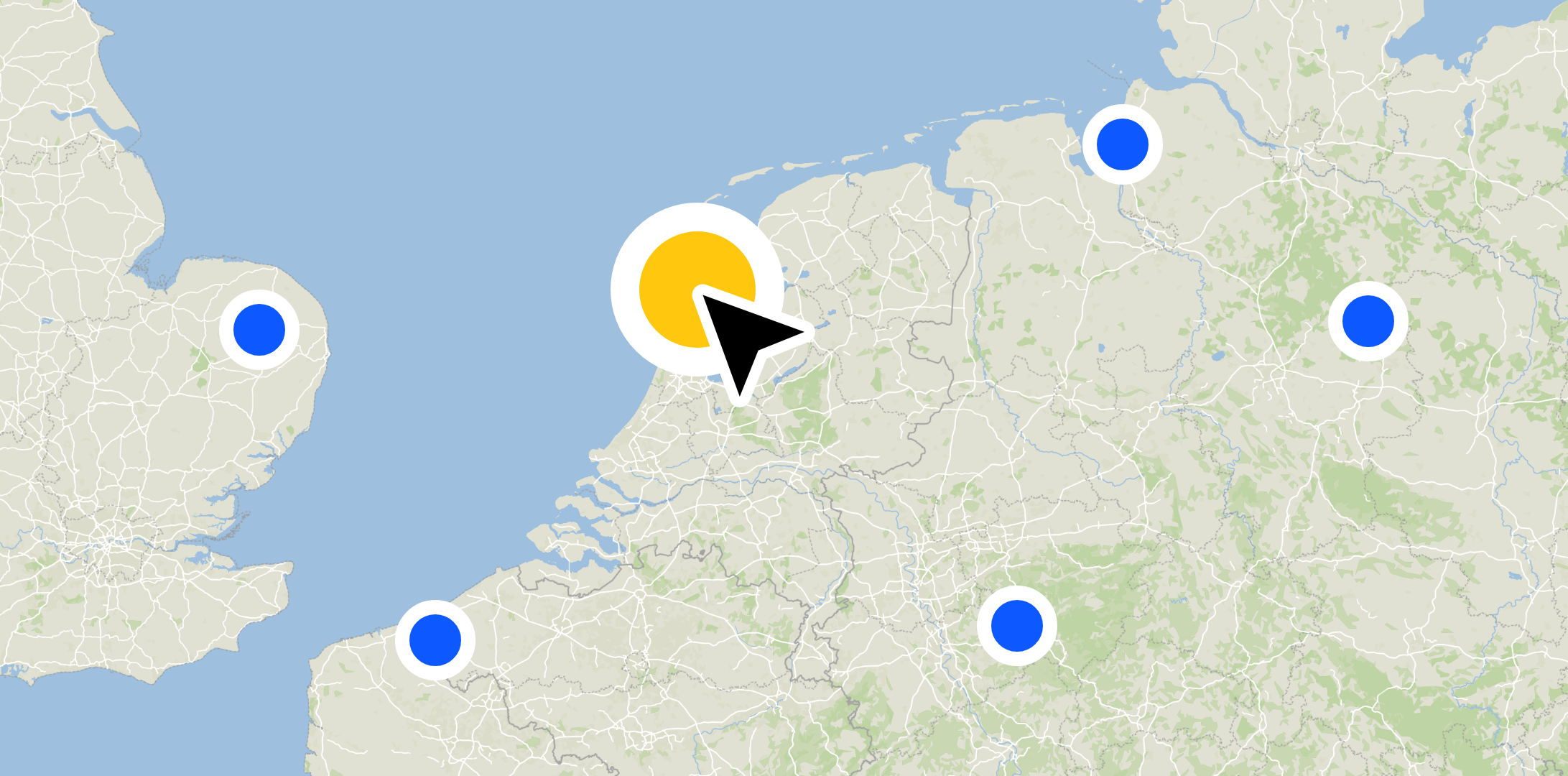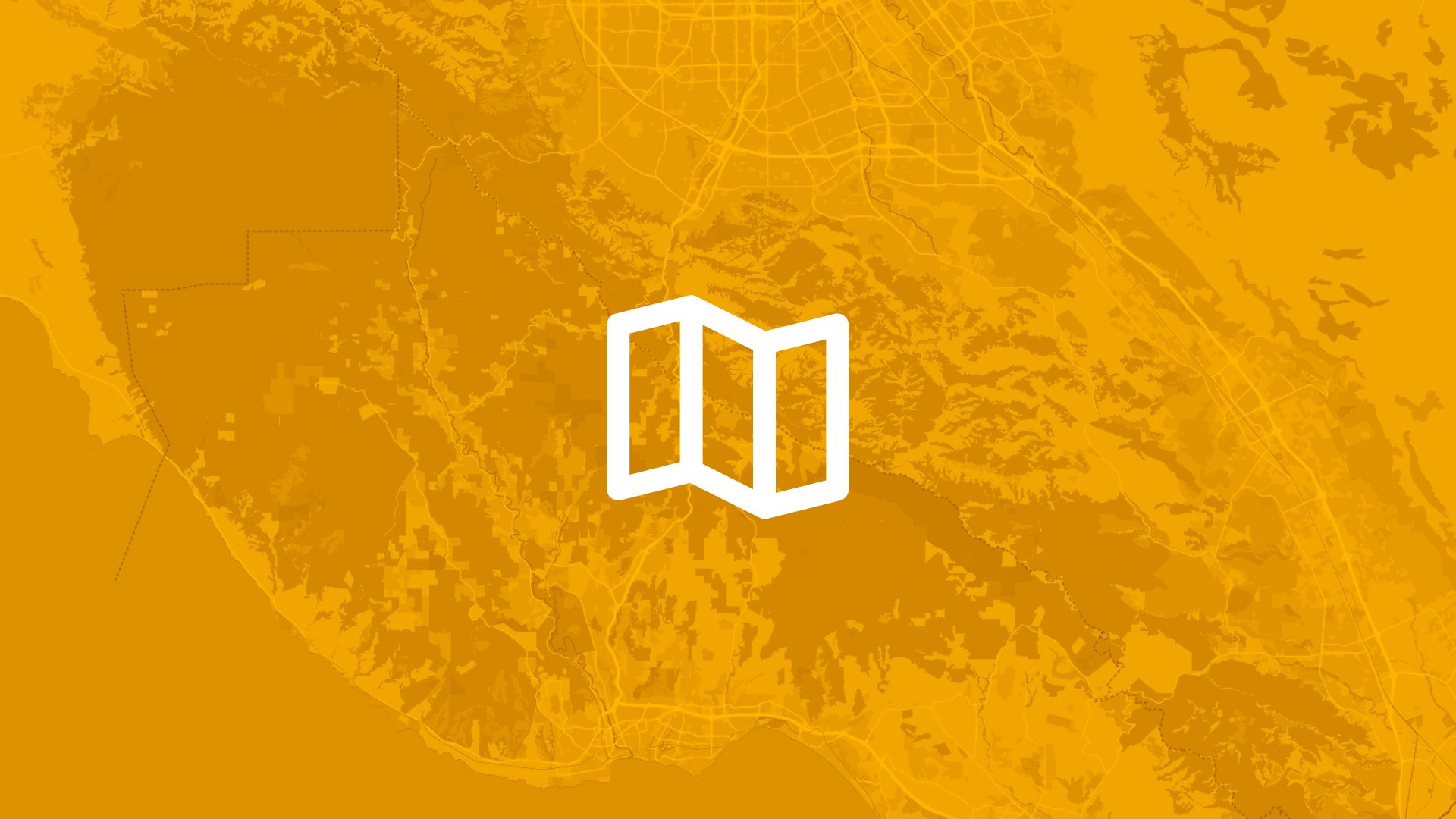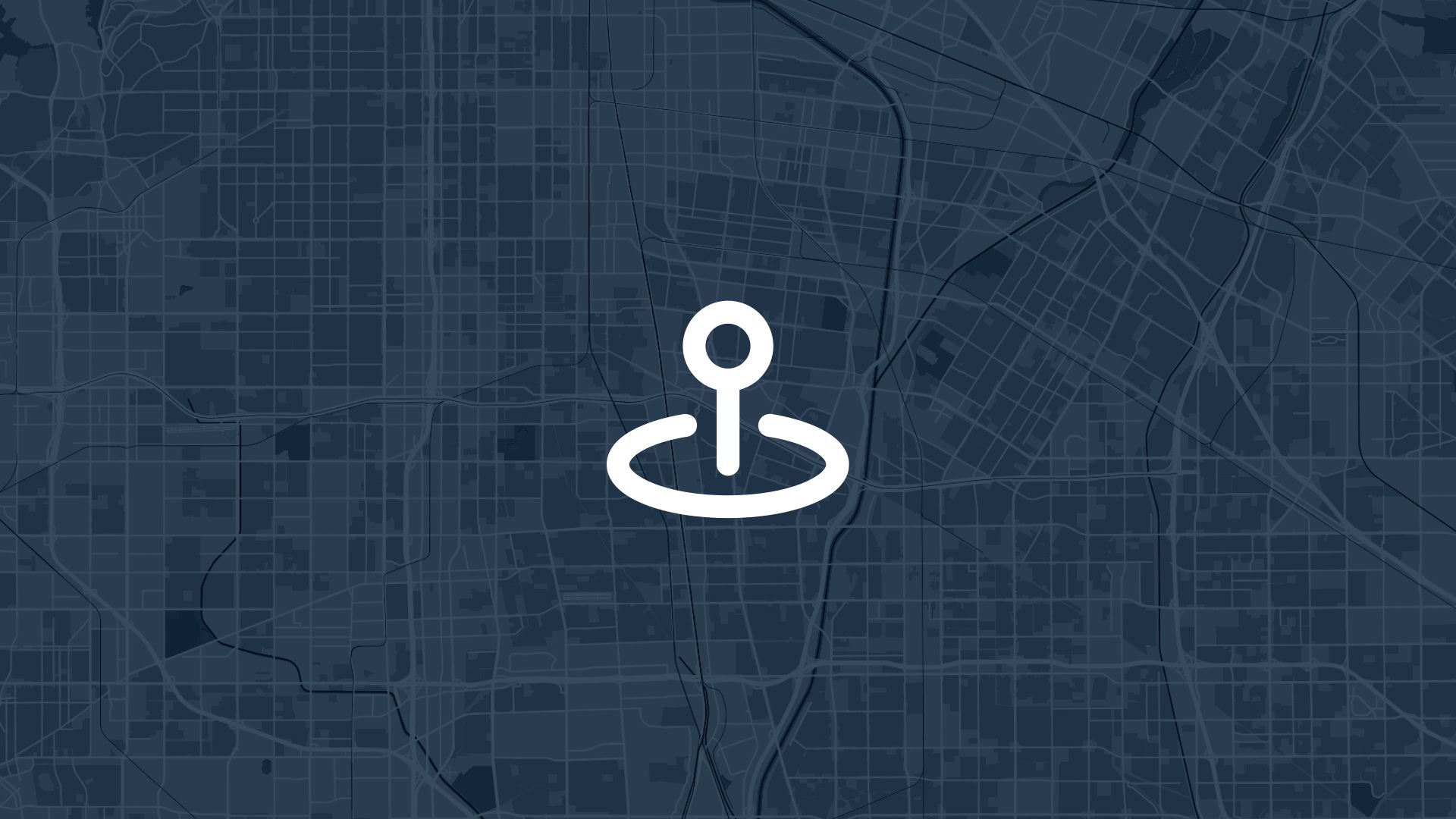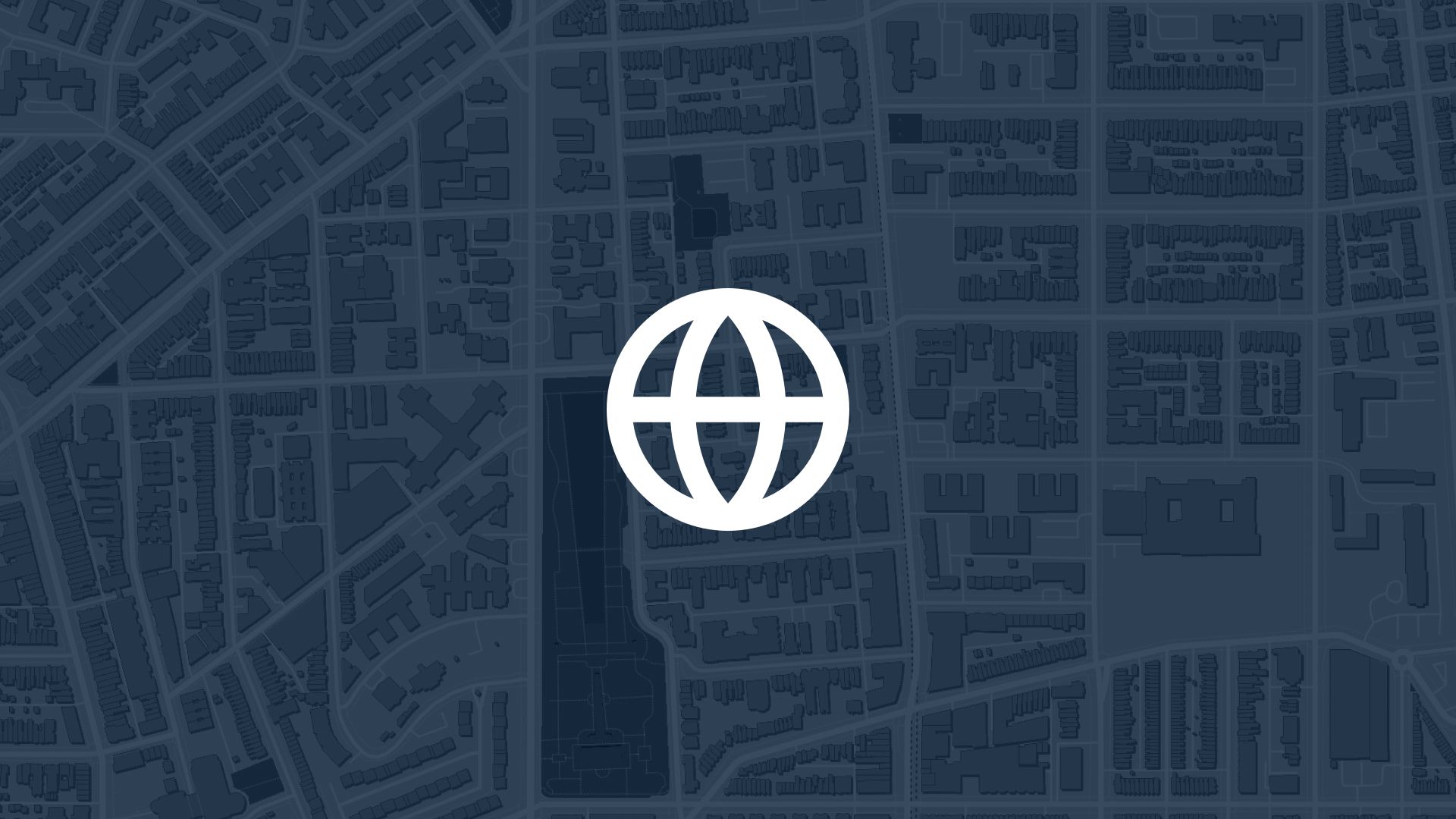Custom mapping is an invaluable skill in today’s data-driven world.
Whether you’re working on urban planning, market analysis, or storytelling, a map editor can transform raw data into clear, impactful visuals. The good news? You don’t need to be a GIS expert to get started.
This tutorial walks you through the basics of using a map editor, with practical steps to create your own custom maps.
What Is a Map Editor?
A map editor is a tool that allows you to create, edit, and customize maps based on your specific needs. Modern editors, like Atlas, are browser-based and user-friendly, making them accessible to beginners and professionals alike.
Why Use a Map Editor?
- Customization: Tailor maps to your exact requirements.
- Visualization: Display complex data in a digestible format.
- Collaboration: Share and edit maps with your team in real-time.
Map editors are perfect for creating anything from simple location maps to detailed, interactive visualizations.
Getting Started: What You’ll Need
Before diving in, gather the following:
- Data: Prepare datasets you want to map (e.g., locations, boundaries, or routes). Supported formats typically include CSV, KML, and GeoJSON.
- Map Editor: Use a browser-based tool like Atlas for simplicity and robust features.
Step-by-Step Guide to Custom Mapping
Step 1: Access the Map Editor
Log in or create an account on your chosen platform. If using Atlas, visit Atlas and sign up for free.
Step 2: Import Your Data
- Navigate to the Add Data section.
- Upload your dataset. Atlas supports multiple file types, ensuring flexibility.
- Review your data on the map to ensure it displays correctly. Check for errors like missing fields or misaligned points.
Step 3: Style Your Map
Styling makes your map easier to understand and visually appealing.
- Choose a Basemap: Select from satellite imagery, street maps, or minimalist designs depending on your purpose.
- Customize Layers: Assign colors, popups, and labels to different data points or categories.
Advanced Customization Features
Add Interactive Elements
Make your map engaging with interactivity:
- Pop-Ups: Configure clickable points to display extra details.
- Filters: Allow users to toggle data layers or categories.
Perform Spatial Analysis
Analyze data directly within the map editor:
- Heatmaps: Visualize density or intensity in your dataset.
- Buffers: Identify areas within a specified radius of points or lines.
- Overlays: Compare multiple datasets visually by layering them.
Incorporate Media
Add images, videos, or links to make your map more informative. For example, include photos of landmarks or links to related resources.
Collaborate and Share
Real-Time Collaboration
Map editors like Atlas allow multiple users to work on a map simultaneously. Share your project with team members and assign editing or viewing permissions as needed.
Export and Publish
Once your map is ready:
- Export: Download it as an image, PDF, or interactive file.
- Share: Generate a shareable link or embed the map on a website or presentation.
Practical Applications of Custom Mapping
Urban Planning
Create zoning maps, traffic flow visualizations, or infrastructure plans.
Marketing and Sales
Visualize customer locations, sales territories, or market trends.
Disaster Management
Map evacuation routes, disaster impact zones, and resource allocation.
Education
Students and educators can use custom maps for history, geography, or environmental studies projects.
Tips for Effective Mapping
- Start Simple: Focus on key data points to avoid clutter.
- Use Clear Labels: Make sure all elements are easy to identify.
- Iterate and Refine: Gather feedback and improve your map based on user input.
- Test Interactivity: Ensure pop-ups, filters, and other features work as expected before sharing.
Why Choose Atlas for Custom Mapping?
Atlas stands out among map editors for its intuitive interface and advanced features:
- Ease of Use: No coding or technical expertise required.
- Collaboration Tools: Edit maps with your team in real-time.
- Advanced Styling: Create professional-grade visuals effortlessly.
- Browser-Based: Accessible from any device with an internet connection.
With the right map editor, creating custom maps is a breeze. Follow this tutorial, experiment with features, and turn your data into powerful visual tools. Whether you’re a beginner or a pro, platforms like Atlas make mapping accessible for everyone.
Start creating today and bring your ideas to life!