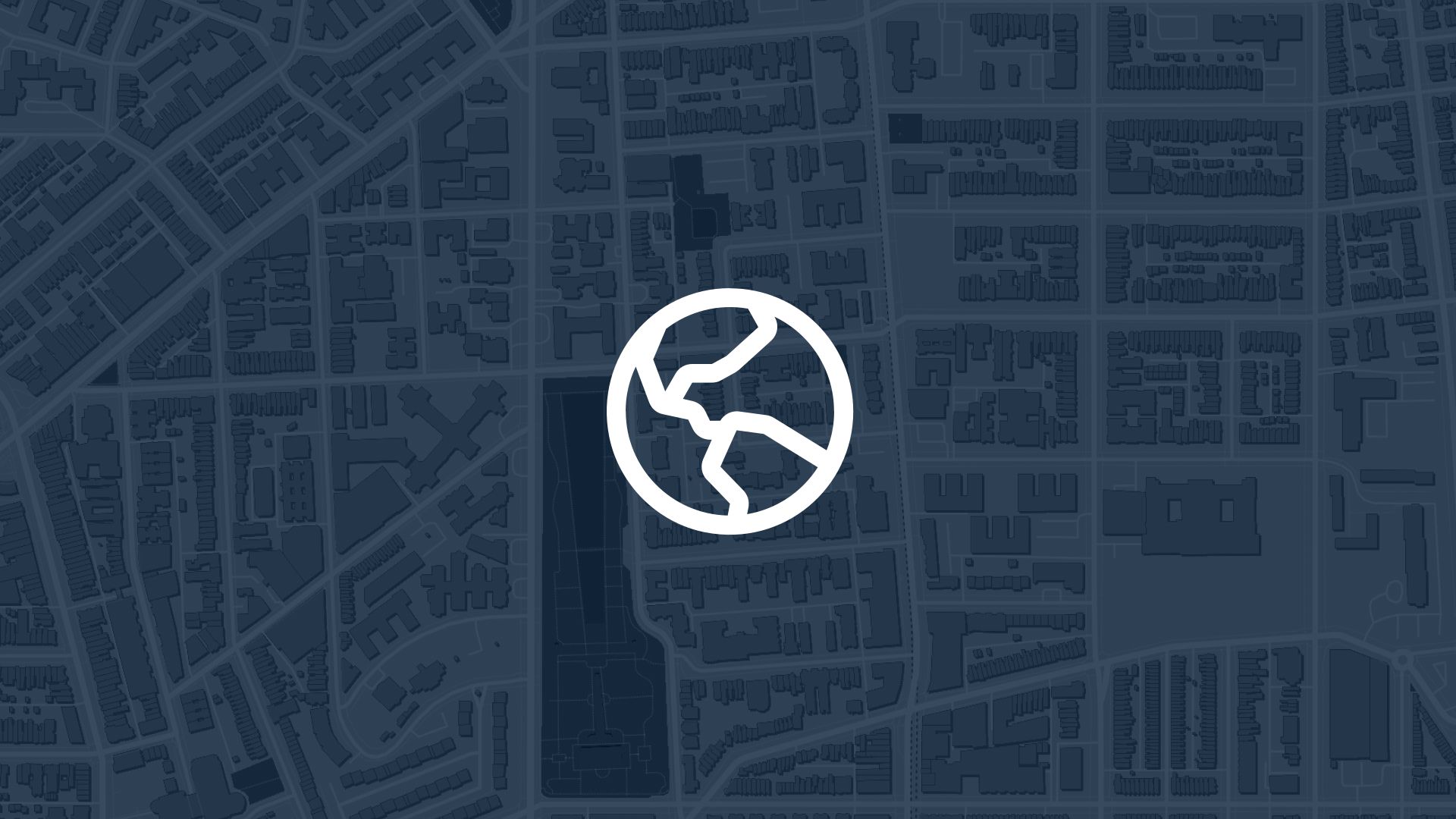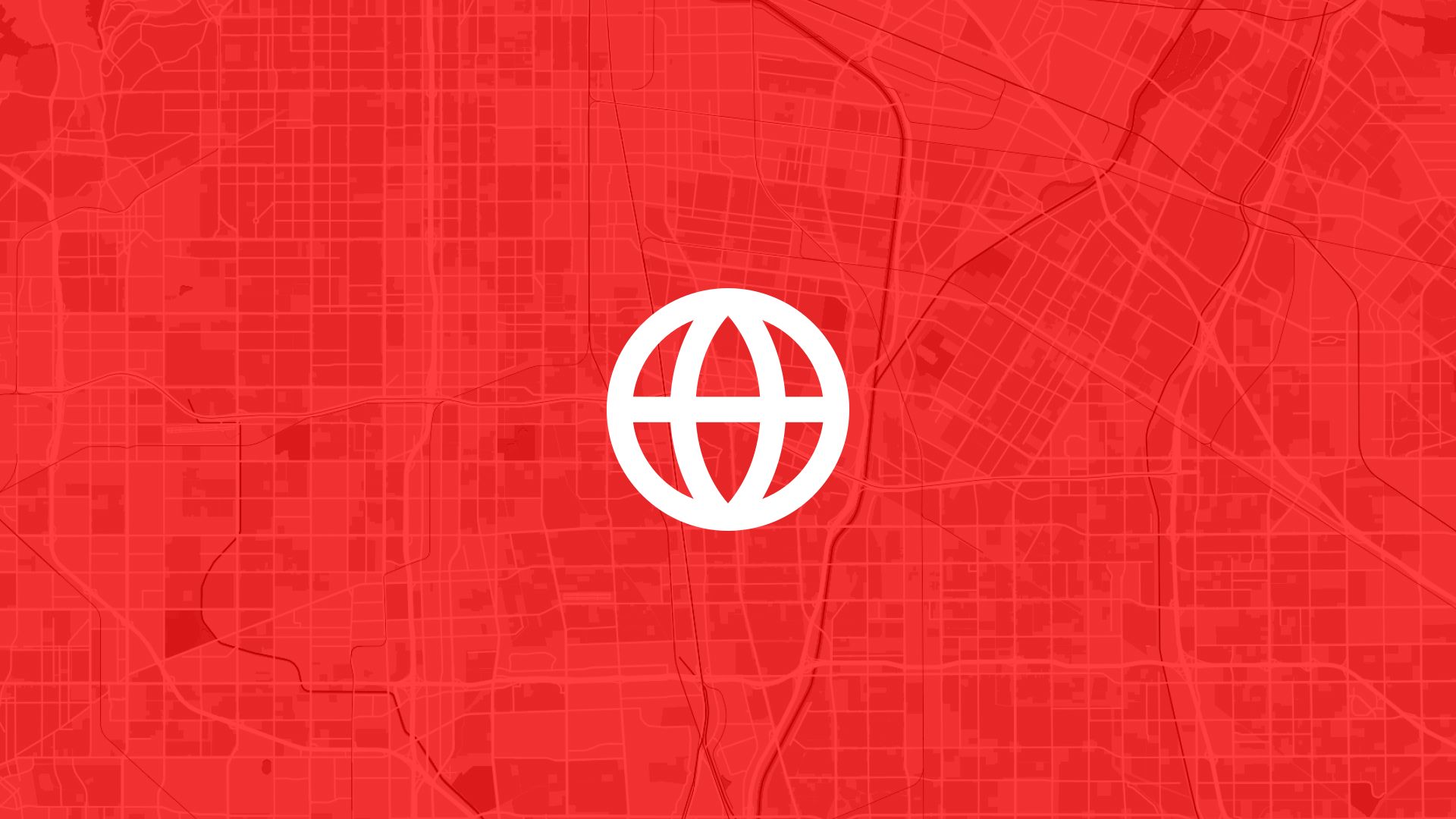- Share Live Location
Tap your profile → Location Sharing. Share your real-time location for a set duration—great for travel or meetups.
- Incognito Mode
Turn on Incognito from your profile to prevent searches or destinations from being saved.
- Measure Distance
Right-click on a spot (web) or drop a pin (mobile) → “Measure distance”. You can add multiple segments to trace custom paths.
- Save Parking Spot
After parking, tap the blue dot and choose “Save your parking”. You can add notes or photos.
- Choose Fuel-Efficient Routes
Look for a green leaf icon when driving—meant to reduce fuel use and emissions.
- Download Offline Maps
Open profile → Offline maps → select area. Ideal when you expect poor coverage.
- Set Depart or Arrive ‘By’ Time
While setting directions, tap the three dots to choose “Depart at” or “Arrive by” — handy for planning.
- Use the “Go” Tab
Quick shortcuts to saved places for fast navigation.
- Indoor Maps
Access floor plans of malls, airports, hotels by zooming and selecting floor levels.
- View Layers
Tap the layers icon to switch between map styles (satellite, terrain, traffic, bike lanes, air quality, wildfires…).
- Calibrate Compass
Tap the blue dot → Calibrate if your direction arrow is off—follow the “figure 8” motion.
- Change Driving Icon
In navigation, tap the car icon to choose a different model (red, yellow, green).
- Search Along Route
While in navigation, tap ⋮ → Search along route to find stops like gas stations or eateries.
- Save Favorite Places
Label locations like Home, Work, Gym by tapping “Add label” on the place’s menu.
- Timeline & Location History
Your timeline shows places you’ve visited—great for reference or memory jogging.
- Indoor AR “Live View”
Use walking directions with “Live View” to see overlay arrows and street names via your camera.
- 3D Globe & Building Views
Zoom far out to sketch the world as a rotatable 3D globe; zoom in to see 3D building models.
- Locate EV Charging & Toll Info
Google Maps guides you to charging stations and shows toll road pricing in supported regions.
- Book Parking
In select areas (e.g., UK), users can reserve a parking spot directly within Maps via JustPark integration.
- Use “Lens in Maps”
Use AR with Live View to identify nearby shops, transit stops, prices, and reviews—via the camera icon in search bar.
How to Use Atlas Alongside Google Maps
Google Maps is excellent for directions and real‑time navigation.
But if you want to create custom web maps, style data layers, export GIS formats, or publish interactive maps — Atlas is a great companion tool.
What can Atlas do that Google Maps can’t?
| Feature | Google Maps | Atlas |
|---|---|---|
| Import and export GIS formats | ❌ | ✅ SHP, GeoJSON, KML, CSV |
| Custom data styling (colors, sizes, icons) | Limited | ✅ Full styling tools |
| Add layers with points, lines, polygons | Limited | ✅ Yes |
| Share password-protected maps | ❌ | ✅ Yes |
| Embed interactive maps on sites | ❌ | ✅ Yes |
| Measure area | ❌ | ✅ Built-in tool |
| Georeference old maps/images | ❌ | ✅ One-click georeference |
| Offline editing | No | Browser-based (online-first) |
When to switch from Google Maps to Atlas?
- When you want to publish a map with your own data
- When you need GIS formats for other apps
- When you need to measure land area
- When you want to style the map for storytelling
- When you want better control over access (public, private, password)
How it works
- Prepare your data (CSV, shapefile, GeoJSON)
- Upload to Atlas
- Style your map with simple controls
- Share via link or embed on your site
Atlas isn’t a replacement for Google Maps — it’s a tool that helps you build the custom maps that Google Maps can’t.
Together, they cover everything from directions to data-rich mapping.