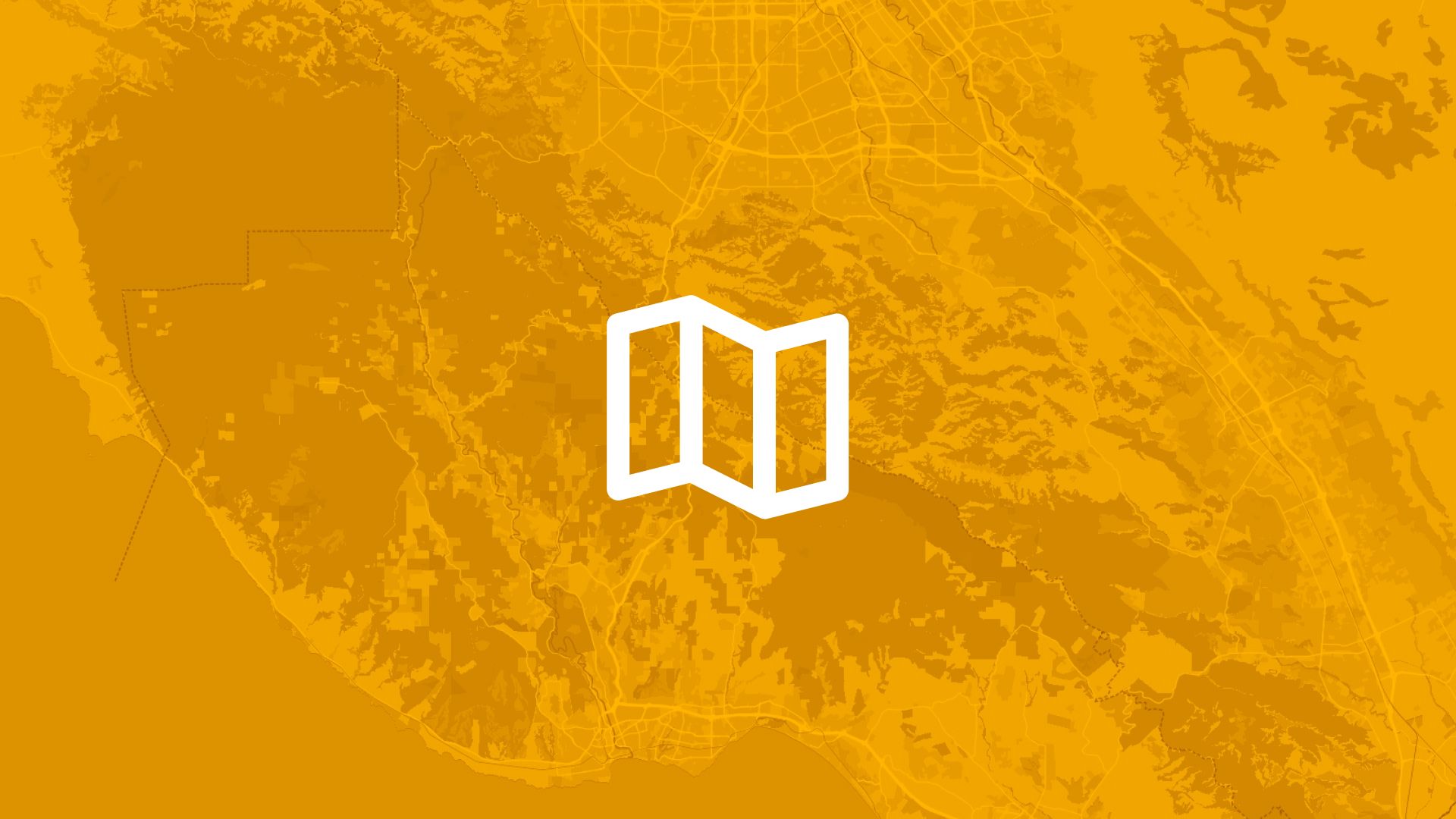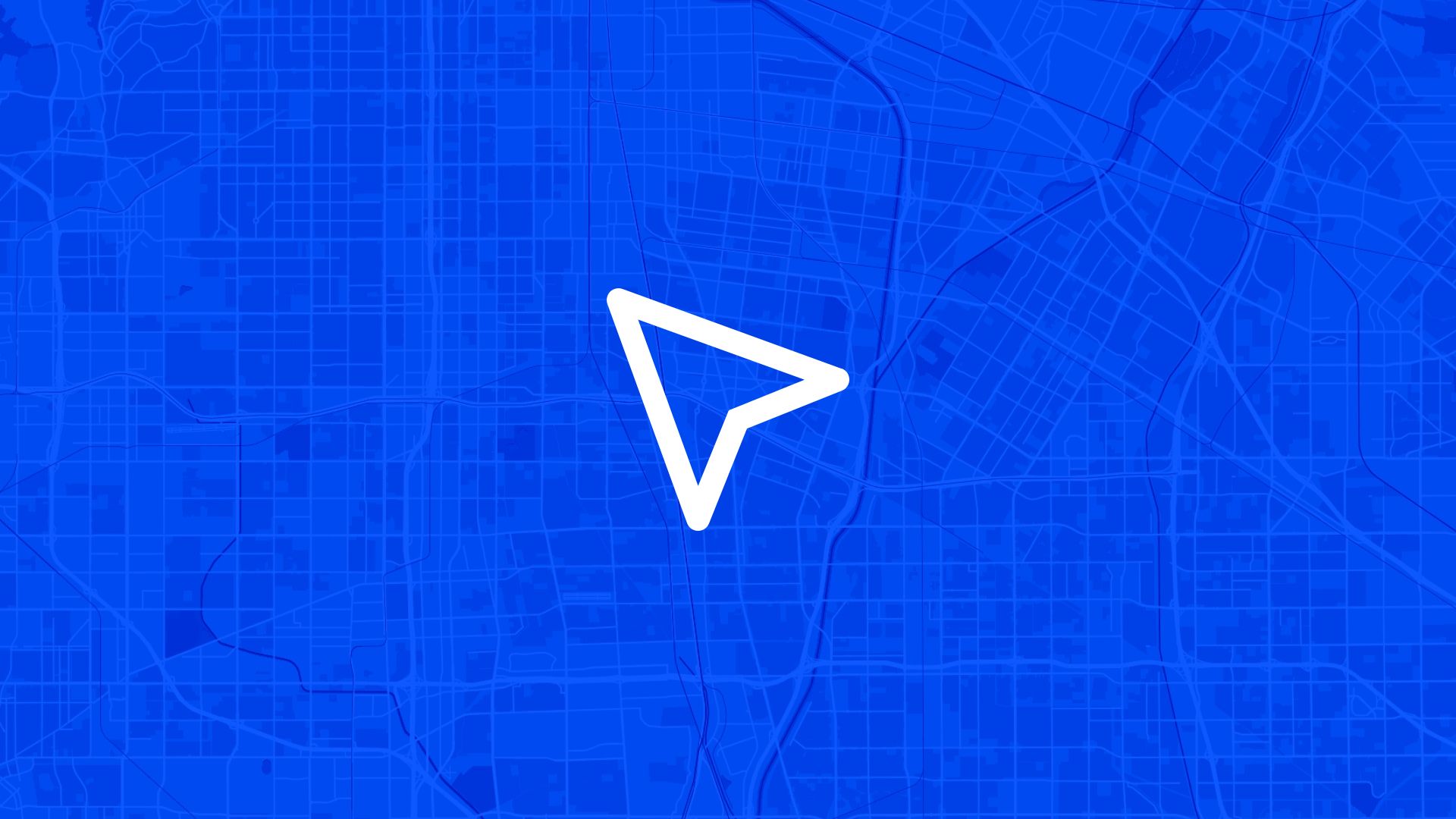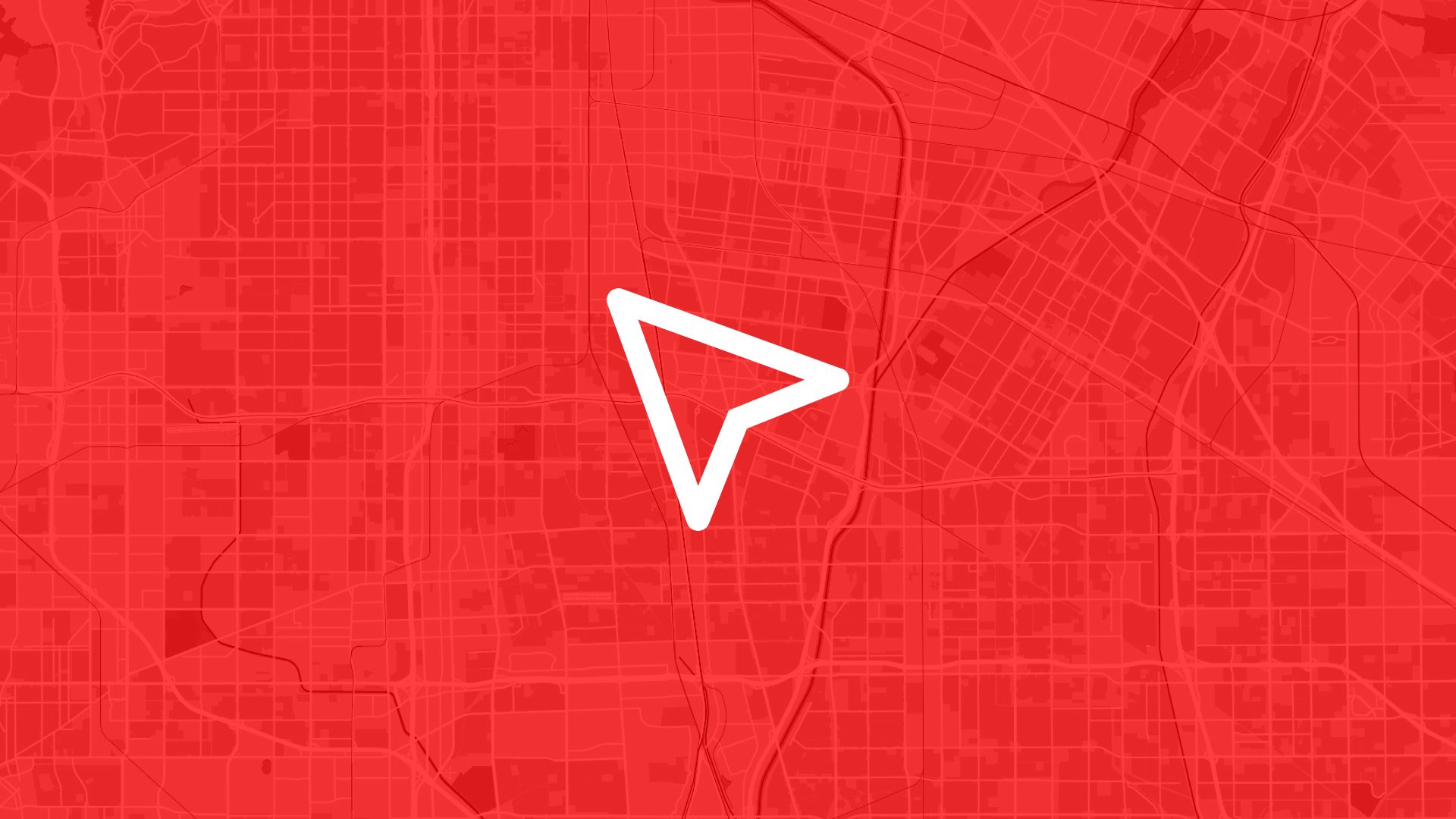Before committing to a site, you need to ask one big question: what’s actually on the ground?
Flood risk, slope, wetlands, protected zones—these environmental layers can turn a “yes” into a hard “no.” They’re critical for early-stage checks, and they can save you from expensive mistakes down the road.
With Atlas, you can overlay multiple environmental layers in one map view. No switching platforms. No downloading extra software. Just a clean, interactive map where all the key data comes together.
Here’s how to run environmental site checks by layering your data in Atlas.
Why Overlaying Environmental Layers Matters
Looking at one dataset at a time only tells part of the story.
You need to see the full picture—how different risks overlap. A site that’s low slope but in a floodplain might be just as problematic as one on a steep hill. And sometimes, it’s the combination of constraints that matters most.
You don’t want surprises later. Map them now.
Step 1: Add Your First Environmental Layer
Start with one key constraint. Most users begin with:
- Flood zones
- Wetlands
- Slope or elevation
If you have your own dataset, upload it (shapefile, GeoJSON, CSV). If not, you can pull from public sources or integrations in Atlas, like:
- Mapzen DEM tiles for slope analysis
- Government flood zone shapefiles
- OpenStreetMap for hydrology features
Once it’s on the map, you’re ready to add more.
Step 2: Add More Layers—One by One
Now start layering. You can add:
- Protected areas
- Critical habitats
- Soil data
- Zoning overlays
- Buffers around infrastructure or roads
Each one becomes a visual layer you can turn on/off and style as needed.
Use a different color for each type of layer and adjust opacity so they blend without hiding your base map.
Also read: Overlay Grid Lines on a Map
Step 3: Style for Clarity
Make each layer easy to read:
- Use distinct colors (e.g. light blue for flood, green for wetlands)
- Adjust opacity (around 40–60%)
- Use no fill and bold outlines for protected zones if needed
- Add labels or a legend if you’re sharing the map
Your goal is to make it obvious which areas are blocked—and which are clear.
Step 4: Add the Site or Parcel Boundary
Now draw or upload your site.
This could be:
- A parcel from your acquisition list
- A polygon you draw with the map tool
- A CSV with site candidates
Now you can see exactly how your land overlaps with different risks.
Also read: Draw Project Boundary on an Interactive Map
Step 5: Use Intersect or Filter Tools
Atlas includes spatial tools that let you:
- Check for overlaps between your site and any environmental layer
- Filter out parcels that fall in risky zones
- Tag or flag sites for follow-up or review
- Measure area affected by each constraint
This turns a visual map into real, actionable data.
Step 6: Save and Share
Once you’ve reviewed the constraints:
- Save your map as a view to revisit later
- Export it as a PDF or image for reports
- Share a live map link with your team or client
- Download filtered data to create your shortlist
You’ve now gone from “we think it looks good” to “we know it checks out.”
Use Cases
Teams use environmental layers in Atlas for:
- Solar and wind site evaluation
- Battery storage screening
- Real estate due diligence
- Urban expansion planning
- Government or nonprofit land analysis
Whether you’re looking for the green light—or red flags—this is where it starts.
Tips
- Keep layer colors consistent across projects
- Save preset views with common risk layers turned on
- Use buffers around sensitive areas for extra caution
- Add notes or comments right on the map for internal reviews
Layers are only useful if they’re clear. Make your maps readable and direct.
Site Search and Evaluation with Atlas
Like most GIS platforms, Atlas can help you look at maps. But when it comes to site search and evaluation, Atlas goes much further.
It’s built specifically for people who need to spot the right land, fast.
Whether you’re scouting for renewable energy projects, industrial expansions, new retail locations, or land investment opportunities—Atlas gives you the tools to compare parcels, overlay key data, and share results with your team.
This isn’t just about seeing what’s on a map. It’s about making a decision.
Let’s break down how Atlas helps you find and evaluate sites more efficiently.
Bring Your Own Data or Start From What’s Built In
Sometimes you already have a list of parcels. Other times you’re starting from scratch.
Atlas works well in both cases.
Upload a CSV with parcel data, or drop in shapefiles from your GIS team. You can also use drawing tools to sketch out potential sites manually. Each shape becomes a layer you can click, label, and filter.
But if you don’t have data, no problem.
Layer Key Data to Evaluate Site Potential
This is where Atlas stands out.
Instead of flipping between different platforms to compare slope, access, zoning, and flood risk—you just layer it all on the same map.
You can:
- Add flood zone shapefiles
- Import elevation and run Slope Analysis
- Draw buffers around power lines or roads
- Overlay wind speed rasters and compare to parcels
- Tag constraints like wetlands or protected areas
Each layer is styled visually—so you can color, label, and toggle visibility depending on what you need to see.
That means less time guessing, and more time seeing.
Also read: Best Way to Map Flood Risk for Development
Style, Filter, and Compare Sites Fast
Atlas makes it easy to surface the parcels that matter.
Need to find all land within 1km of a substation and outside the flood zone and with a slope under 10%?
No problem.
You can filter by overlap, intersect layers, or use visual styling (like heatmaps or range coloring) to compare sites at a glance. This helps you narrow down dozens or hundreds of parcels into a shortlist—based on your actual criteria.
It’s the kind of analysis that would take hours in traditional GIS tools. In Atlas, it’s built in.
Save Views, Share Maps, and Move Quickly
Once you’ve identified viable sites, you don’t want to waste time copying screenshots into slides.
Just share a live map.
Atlas lets you save views with specific layers turned on, annotate them with labels or comments, and export the results as PDFs, images, or shareable links. Your team sees exactly what you see.
Clients, engineers, or investors can explore the map in real-time—without needing a login or software.
Real Teams Use It This Way Every Day
Atlas is used by solar developers, land acquisition teams, consultants, and manufacturers across industries.
They’re using it to:
- Evaluate wind and solar potential
- Compare parcels for land deals
- Screen out sites with slope, flood, or zoning issues
- Plan for infrastructure access
- Report site findings to partners and clients
In short, if your job involves picking land or comparing locations—Atlas makes it easier.
Smarter Site Search Starts with the Right Tools
You don’t need to be a GIS expert to evaluate land like one.
Atlas takes the tools that used to be hidden behind complicated software and makes them available right in the browser.
So whether you’re screening 10 parcels or 1,000, you can see the data clearly, layer what matters, and share results in minutes—not days.
Flood zones? Check. Slope? Done. Proximity to grid? Covered. Team visibility? One link.
That’s what modern site evaluation looks like in Atlas.
Boost Your Workflow with the Right Tools
Site planning moves fast. Whether you're checking slope, flood zones, proximity to power lines, or wind potential—speed and clarity matter.
Atlas gives you both.
In this article, we covered how to overlay multiple environmental layers, but that’s just one of many things you can do with Atlas.
From overlaying data to running analysis, styling layers, and sharing maps with your team, Atlas makes complex site evaluation tasks simple and visual. All from your browser. No GIS experience needed.
So whether you're screening parcels, comparing risk, or narrowing down locations, Atlas helps you move from "just looking" to "let’s go" faster.
Sign up for free or book a walkthrough today.