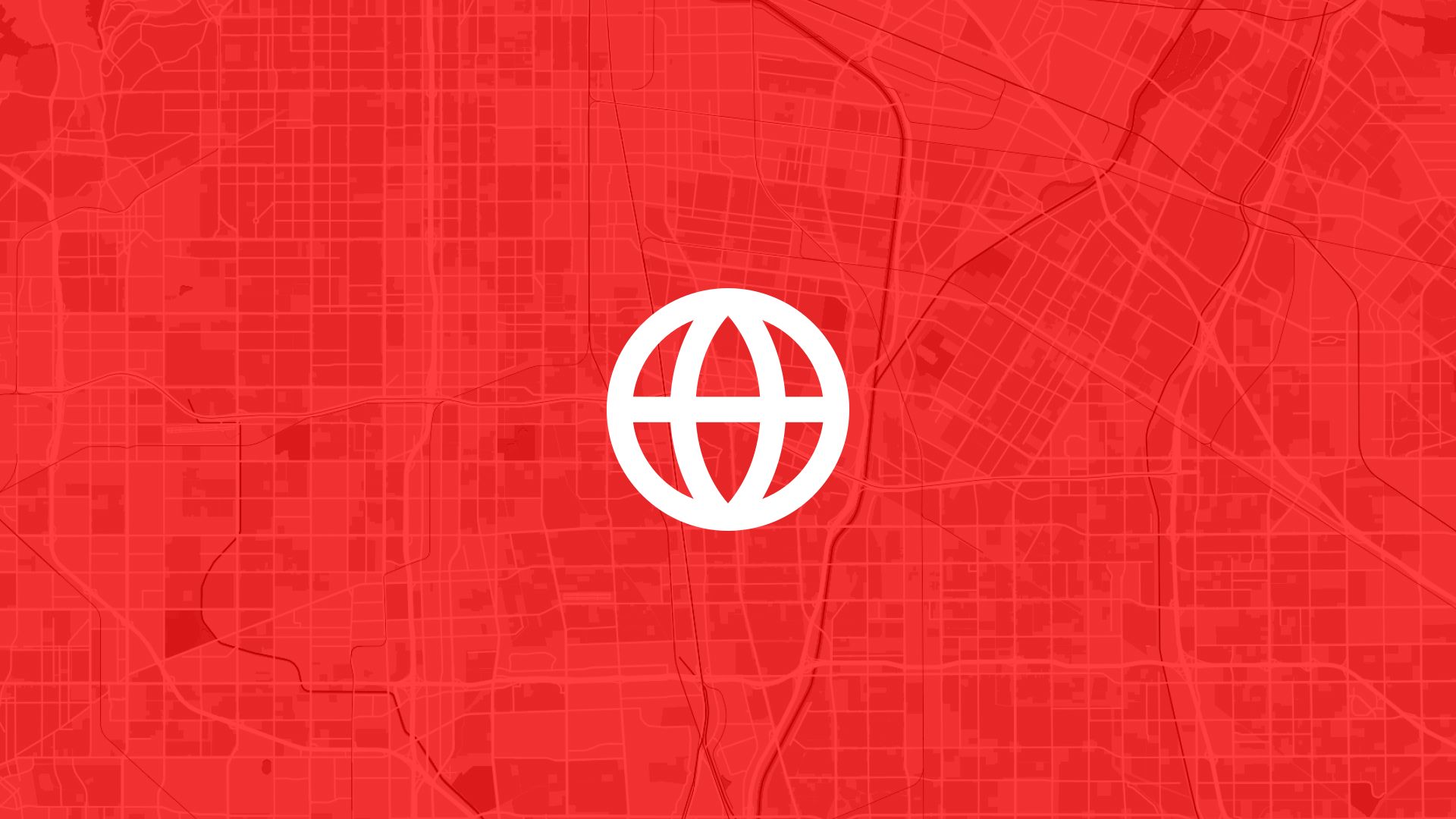Proximity matters. Whether you’re siting a new solar farm, building housing, or opening a store—what’s nearby can make or break your project.
How far is the nearest road? Is there a school next door? Are you within reach of key services?
With Atlas, you can quickly map the distance to roads, schools, and other public or private facilities. It’s all visual, interactive, and browser-based—no GIS background needed.
Here’s how to map proximity to important infrastructure and amenities using Atlas.
Why Map Proximity?
Being close—or too close—to certain facilities changes how land can be used.
Proximity data gives you more control over what you choose to build, and where.
Step 1: Add Facilities to the Map
To check proximity, you first need the facilities on the map.
With Atlas, you can:
- Use the OpenStreetMap integration to add roads, schools, hospitals, and more
- Upload a custom file with locations (points or lines)
- Draw facilities manually using the Point or Line tool
Label them clearly, such as “Main Roads”, “Schools”, or “Fire Stations”.
Step 2: Add Your Site or Parcel Data
Now add the land you want to evaluate:
- Upload parcel boundaries or project areas
- Draw shapes manually using the Polygon tool
- Add names like “Site A”, “Parcel 1”, etc.
Now your map shows both the site and the nearby features.
Also read: Find Parcels Close to Substations
Step 3: Use the Buffer Tool to Measure Distance
To show how close your site is to nearby infrastructure:
- Select the Buffer Tool
- Choose the facilities layer (e.g. roads or schools)
- Set a buffer radius (e.g. 100m, 500m, 1km)
- Create the buffer layer
This draws a new zone around each facility, giving you a clear visual of what’s within range.
Also read: How to Buffer a Site by 500m
Step 4: Check for Overlap or Proximity
Now it’s time to see which parcels are inside the buffer.
Use:
- Intersect Tool to check if your site overlaps the buffer
- Measurement Tool to find exact distance from site to facility
- Filter tools to exclude or highlight parcels based on proximity
This makes it easy to spot which sites are well located—or too close for comfort.
Step 5: Style the Map for Clarity
Give your map a clean, readable style:
- Use semi-transparent colors for buffers (light red, orange, or green)
- Label key facilities (e.g. “Primary School”, “Highway A2”)
- Add legends or comments to explain proximity limits
Your team should be able to glance at the map and get the full picture.
Step 6: Share or Export the Map
Once your proximity zones are mapped:
- Share a live map link with stakeholders
- Export as PDF or PNG for presentations or reports
- Download filtered data (e.g. only parcels within 1km of a main road)
You’ve now built a data-driven map that supports clear decisions.
Use Cases
Mapping proximity helps:
- Solar developers avoid residential buffers
- Storage or logistics teams check road access
- Retail or housing teams confirm access to schools and services
- Consultants create fast land reports for clients
Whatever your project, knowing what’s nearby helps you plan smarter.
Tips
- Use different buffers for different facility types (e.g. 250m for schools, 1km for roads)
- Combine multiple facility layers in one map
- Save map views with different scenarios for stakeholder review
- Use notes to explain why certain parcels are included or excluded
Proximity isn’t just a number—it’s a key factor in what makes land work for your needs.
Site Search and Evaluation with Atlas
Like most GIS platforms, Atlas can help you look at maps. But when it comes to site search and evaluation, Atlas goes much further.
It’s built specifically for people who need to spot the right land, fast.
Whether you’re scouting for renewable energy projects, industrial expansions, new retail locations, or land investment opportunities—Atlas gives you the tools to compare parcels, overlay key data, and share results with your team.
This isn’t just about seeing what’s on a map. It’s about making a decision.
Let’s break down how Atlas helps you find and evaluate sites more efficiently.
Bring Your Own Data or Start From What’s Built In
Sometimes you already have a list of parcels. Other times you’re starting from scratch.
Atlas works well in both cases.
Upload a CSV with parcel data, or drop in shapefiles from your GIS team. You can also use drawing tools to sketch out potential sites manually. Each shape becomes a layer you can click, label, and filter.
But if you don’t have data, no problem.
Layer Key Data to Evaluate Site Potential
This is where Atlas stands out.
Instead of flipping between different platforms to compare slope, access, zoning, and flood risk—you just layer it all on the same map.
You can:
- Add flood zone shapefiles
- Import elevation and run Slope Analysis
- Draw buffers around power lines or roads
- Overlay wind speed rasters and compare to parcels
- Tag constraints like wetlands or protected areas
Each layer is styled visually—so you can color, label, and toggle visibility depending on what you need to see.
That means less time guessing, and more time seeing.
Also read: Best Way to Map Flood Risk for Development
Style, Filter, and Compare Sites Fast
Atlas makes it easy to surface the parcels that matter.
Need to find all land within 1km of a substation and outside the flood zone and with a slope under 10%?
No problem.
You can filter by overlap, intersect layers, or use visual styling (like heatmaps or range coloring) to compare sites at a glance. This helps you narrow down dozens or hundreds of parcels into a shortlist—based on your actual criteria.
It’s the kind of analysis that would take hours in traditional GIS tools. In Atlas, it’s built in.
Save Views, Share Maps, and Move Quickly
Once you’ve identified viable sites, you don’t want to waste time copying screenshots into slides.
Just share a live map.
Atlas lets you save views with specific layers turned on, annotate them with labels or comments, and export the results as PDFs, images, or shareable links. Your team sees exactly what you see.
Clients, engineers, or investors can explore the map in real-time—without needing a login or software.
Real Teams Use It This Way Every Day
Atlas is used by solar developers, land acquisition teams, consultants, and manufacturers across industries.
They’re using it to:
- Evaluate wind and solar potential
- Compare parcels for land deals
- Screen out sites with slope, flood, or zoning issues
- Plan for infrastructure access
- Report site findings to partners and clients
In short, if your job involves picking land or comparing locations—Atlas makes it easier.
Smarter Site Search Starts with the Right Tools
You don’t need to be a GIS expert to evaluate land like one.
Atlas takes the tools that used to be hidden behind complicated software and makes them available right in the browser.
So whether you’re screening 10 parcels or 1,000, you can see the data clearly, layer what matters, and share results in minutes—not days.
Flood zones? Check. Slope? Done. Proximity to grid? Covered. Team visibility? One link.
That’s what modern site evaluation looks like in Atlas.
Boost Your Workflow with the Right Tools
Site planning moves fast. Whether you're checking slope, flood zones, proximity to power lines, or wind potential—speed and clarity matter.
Atlas gives you both.
In this article, we covered how to map proximity to roads, schools, or other facilities, but that’s just one of many things you can do with Atlas.
From overlaying data to running analysis, styling layers, and sharing maps with your team, Atlas makes complex site evaluation tasks simple and visual. All from your browser. No GIS experience needed.
So whether you're screening parcels, comparing risk, or narrowing down locations, Atlas helps you move from "just looking" to "let’s go" faster.
Sign up for free or book a walkthrough today.