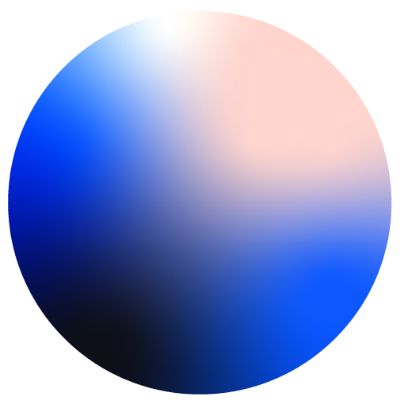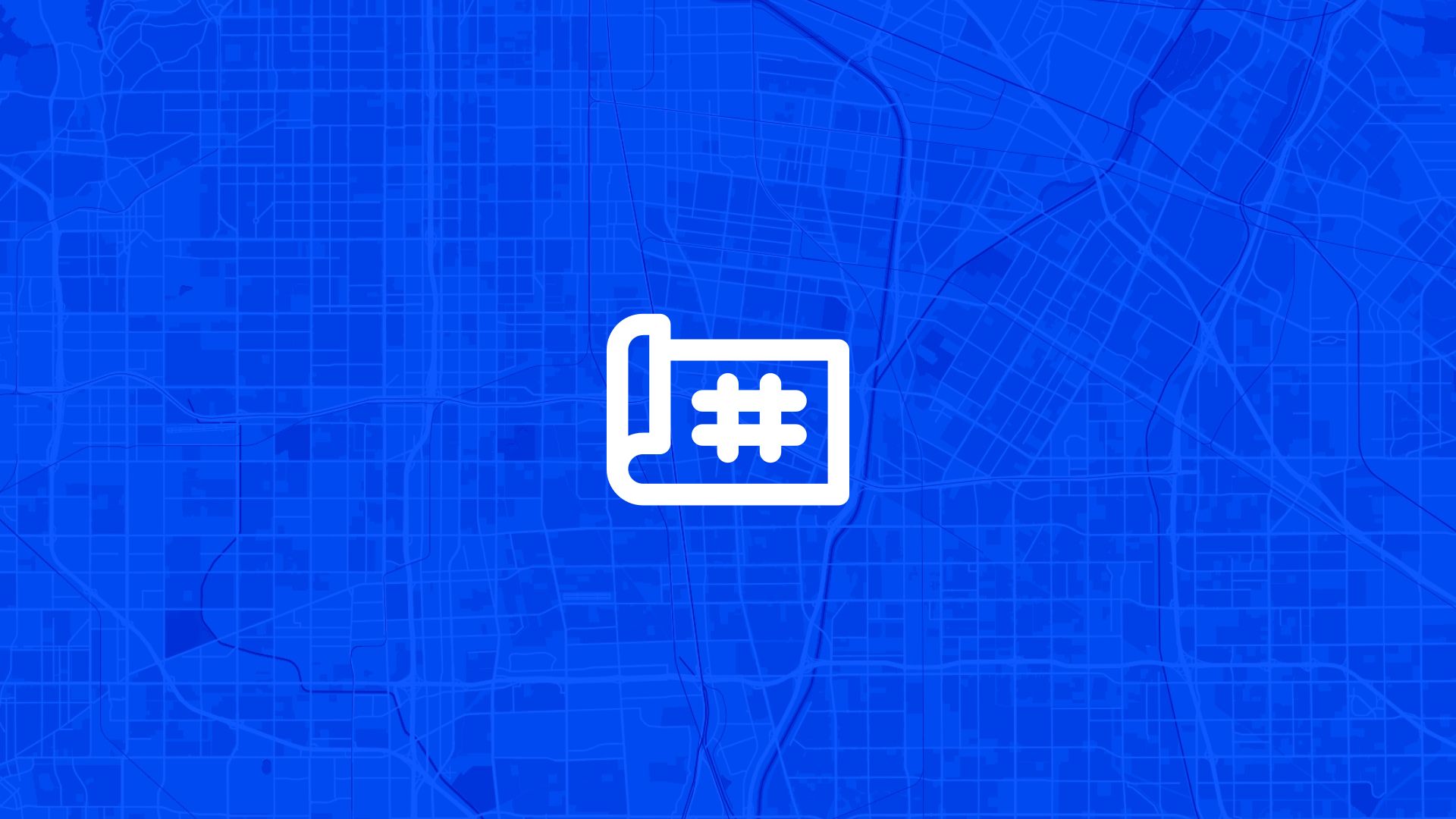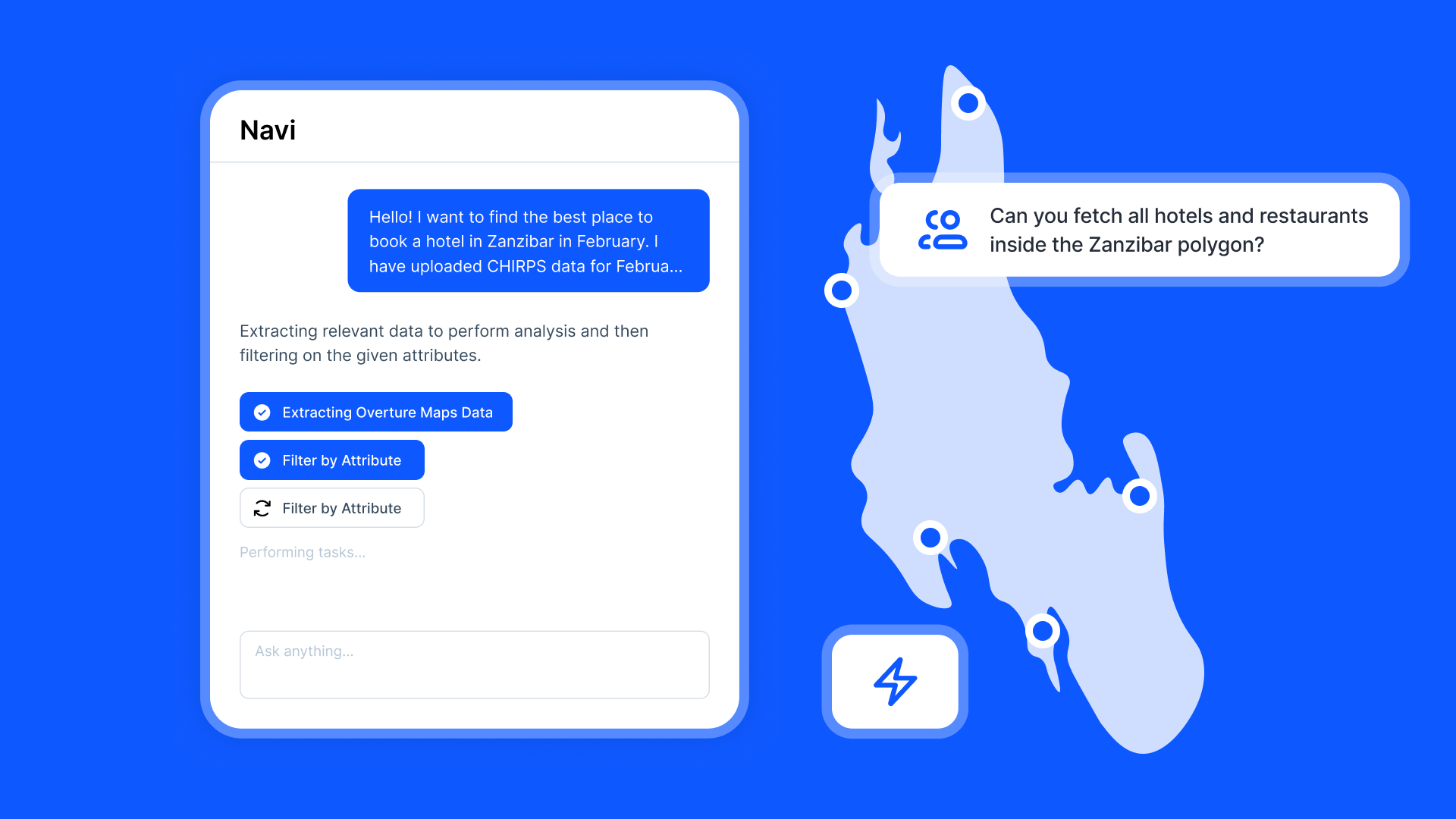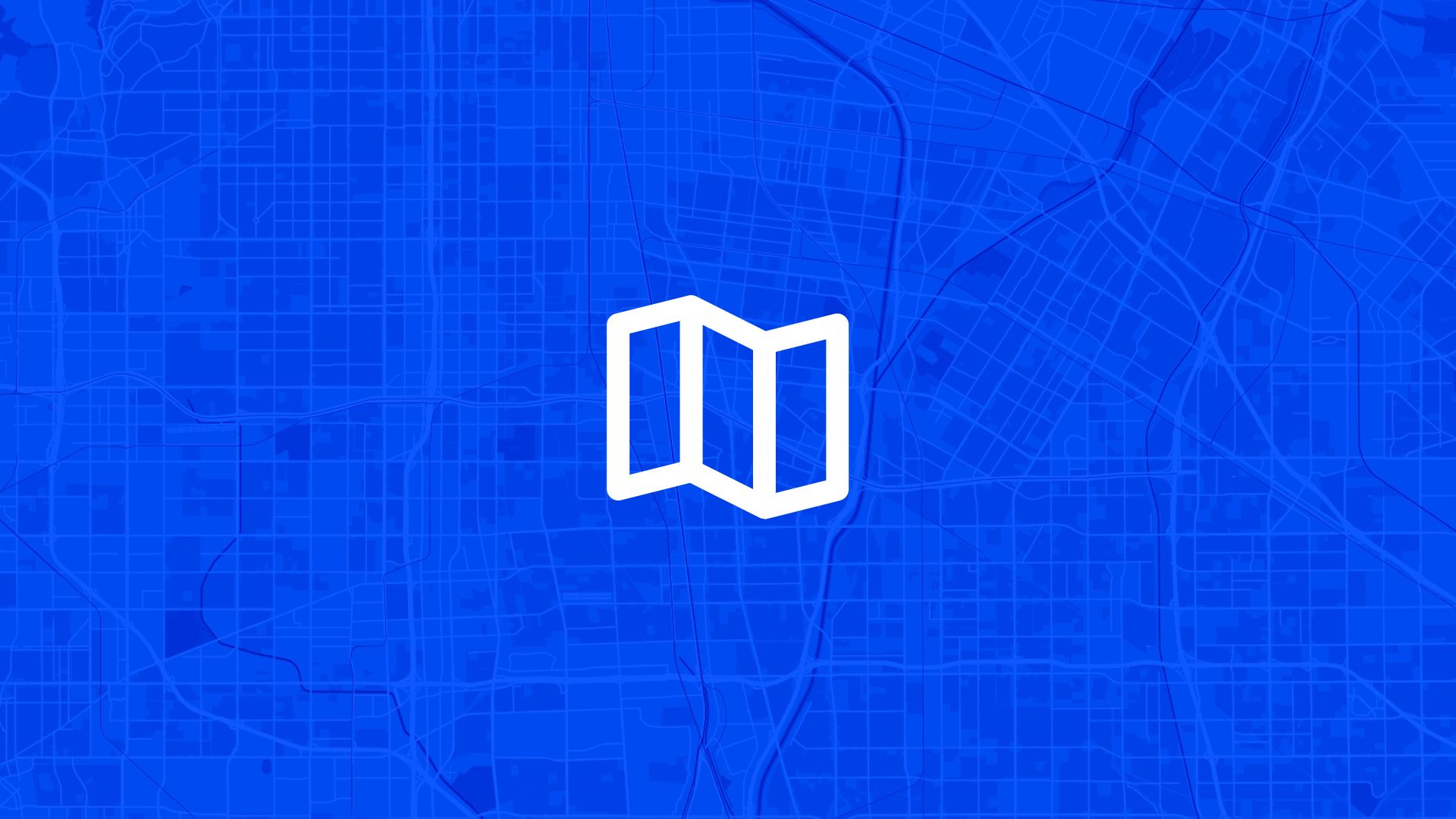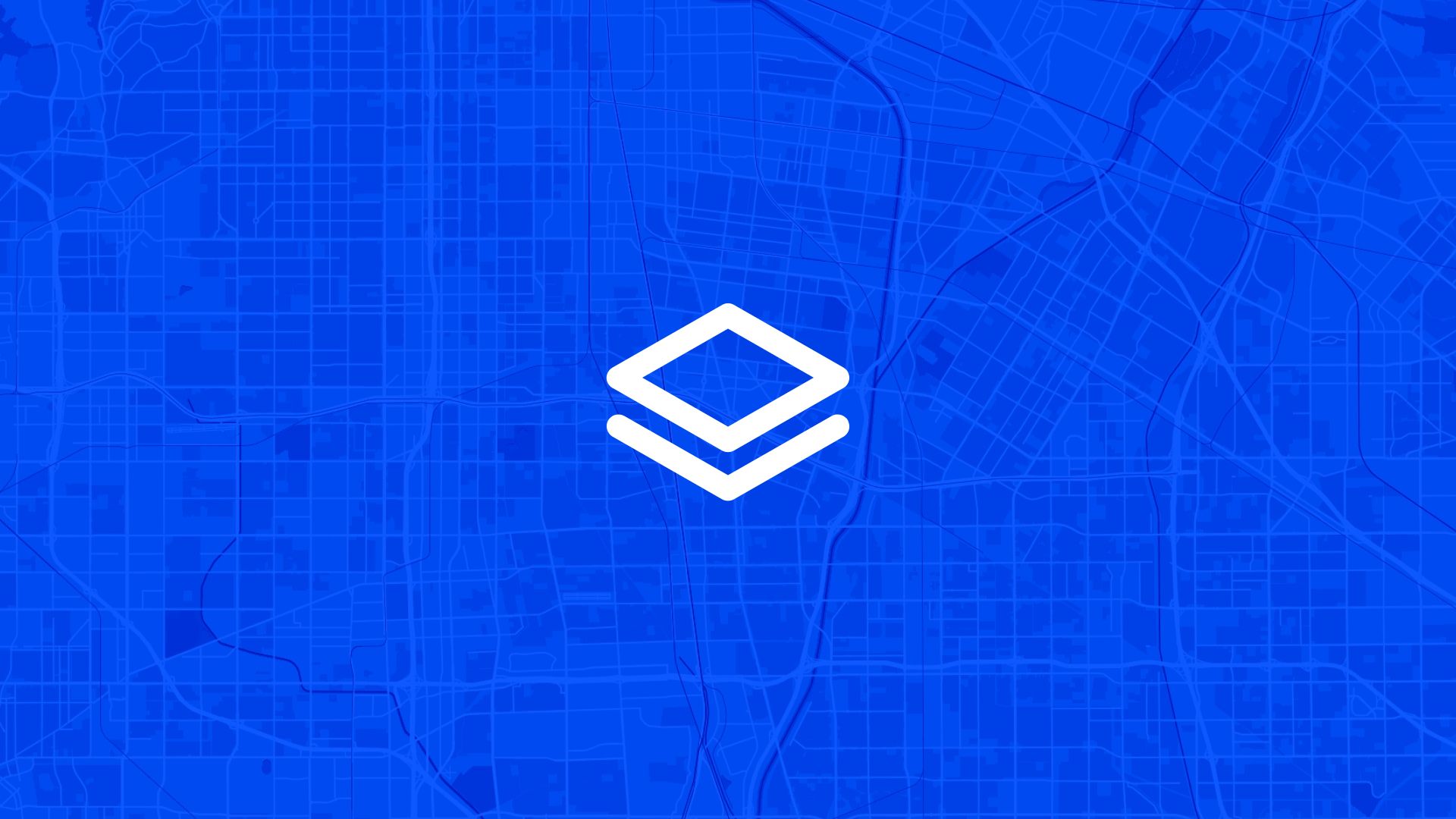Slope is one of the first things to check when planning a site.
It tells you where the land is flat, where it tilts, and where it might cause trouble for construction, drainage, or access.
With Atlas, you can map slope quickly using built-in tools and elevation data.
Here’s how.
What You Need to Map Slope
To map slope in Atlas, you’ll use two main features:
- Terrain Tiles – a built-in elevation layer from Mapzen
- Slope Analysis Tool – found under Raster Operations
These let you calculate slope from elevation and visualize it directly on your map.
Step 1: Add the Terrain Layer
You don’t need to upload elevation data manually.
Atlas comes with Mapzen’s elevation (DEM) data ready to use.
To add it:
- Open the Integrations
- Search or filter for “Terrain”
- Import the Terrain Tiles layer to your map
This gives you a continuous elevation base to work with.
Step 2: Run the Slope Analysis
Now you’re ready to create a slope layer.
- Go to the Raster Operations menu
- Select Slope Analysis
- Choose the input: your Terrain Tiles layer
- Pick output unit: degrees or percent
- Click “Run”
Atlas will generate a new raster layer showing the slope at each pixel.
Step 3: Style the Slope Layer
To make the slope layer useful, apply a clear color range.
- Open the layer settings
- Choose “Style” → “Color range”
- Choose a color palette
- Adjust opacity to 60–70% so other layers show through
Now you’ve got a readable, useful slope map.
Step 4: Define Your Site Area
Use the polygon drawing tool to outline your planned site.
This helps focus your analysis on the area that matters.
- Click “Draw polygon”
- Trace the boundary of your site
- Name the layer (e.g. “Site boundary”)
This boundary can be used to limit your slope queries to just the area you’re developing.
Step 5: Inspect and Use the Slope Data
With your slope map in place:
- Click on the raster to get slope values at specific points
- Summarize slope stats within your polygon (e.g. average slope, % over 10%)
- Export slope maps or values for reports
This helps you spot flat build areas, risky steep spots, and natural drainage paths.
Common Uses
- Solar developers picking flat land for panels
- Wind projects avoiding unstable slopes for turbines
- Engineers planning access routes or leveling
- Drainage design following natural water paths
- Land buyers screening large regions quickly
Tips
- The percent unit is better for comparing against planning rules
- Use high-contrast colors to spot steep spots at a glance
- Combine slope with parcel or zoning layers for better context
- Use the satellite base map to visually confirm terrain patterns
Mapping slope in Atlas is fast and visual.
You don’t need external tools. Just add terrain tiles, run the slope tool, and start planning.
Let me know if you want a hands-on walkthrough.
Site Search and Evaluation with Atlas
Like most GIS platforms, Atlas can help you look at maps. But when it comes to site search and evaluation, Atlas goes much further.
It’s built specifically for people who need to spot the right land, fast.
Whether you’re scouting for renewable energy projects, industrial expansions, new retail locations, or land investment opportunities—Atlas gives you the tools to compare parcels, overlay key data, and share results with your team.
This isn’t just about seeing what’s on a map. It’s about making a decision.
Let’s break down how Atlas helps you find and evaluate sites more efficiently.
Bring Your Own Data or Start From What’s Built In
Sometimes you already have a list of parcels. Other times you’re starting from scratch.
Atlas works well in both cases.
Upload a CSV with parcel data, or drop in shapefiles from your GIS team. You can also use drawing tools to sketch out potential sites manually. Each shape becomes a layer you can click, label, and filter.
But if you don’t have data, no problem.
Layer Key Data to Evaluate Site Potential
This is where Atlas stands out.
Instead of flipping between different platforms to compare slope, access, zoning, and flood risk—you just layer it all on the same map.
You can:
- Add flood zone shapefiles
- Import elevation and run Slope Analysis
- Draw buffers around power lines or roads
- Overlay wind speed rasters and compare to parcels
- Tag constraints like wetlands or protected areas
Each layer is styled visually—so you can color, label, and toggle visibility depending on what you need to see.
That means less time guessing, and more time seeing.
Also read: Overlay Wind Data on Parcel Map
Style, Filter, and Compare Sites Fast
Atlas makes it easy to surface the parcels that matter.
Need to find all land within 1km of a substation and outside the flood zone and with a slope under 10%?
No problem.
You can filter by overlap, intersect layers, or use visual styling (like heatmaps or range coloring) to compare sites at a glance. This helps you narrow down dozens or hundreds of parcels into a shortlist—based on your actual criteria.
It’s the kind of analysis that would take hours in traditional GIS tools. In Atlas, it’s built in.
Save Views, Share Maps, and Move Quickly
Once you’ve identified viable sites, you don’t want to waste time copying screenshots into slides.
Just share a live map.
Atlas lets you save views with specific layers turned on, annotate them with labels or comments, and export the results as PDFs, images, or shareable links. Your team sees exactly what you see.
Clients, engineers, or investors can explore the map in real-time—without needing a login or software.
Real Teams Use It This Way Every Day
Atlas is used by solar developers, land acquisition teams, consultants, and manufacturers across industries.
They’re using it to:
- Evaluate wind and solar potential
- Compare parcels for land deals
- Screen out sites with slope, flood, or zoning issues
- Plan for infrastructure access
- Report site findings to partners and clients
In short, if your job involves picking land or comparing locations—Atlas makes it easier.
Smarter Site Search Starts with the Right Tools
You don’t need to be a GIS expert to evaluate land like one.
Atlas takes the tools that used to be hidden behind complicated software and makes them available right in the browser.
So whether you’re screening 10 parcels or 1,000, you can see the data clearly, layer what matters, and share results in minutes—not days.
Flood zones? Check. Slope? Done. Proximity to grid? Covered. Team visibility? One link.
That’s what modern site evaluation looks like in Atlas.
Boost Your Workflow with the Right Tools
Site planning moves fast. Whether you're checking slope, flood zones, proximity to power lines, or wind potential—speed and clarity matter.
Atlas gives you both.
In this article, we covered how to map slope for site planning, but that’s just one of many things you can do with Atlas.
From overlaying data to running analysis, styling layers, and sharing maps with your team, Atlas makes complex site evaluation tasks simple and visual. All from your browser. No GIS experience needed.
So whether you're screening parcels, comparing risk, or narrowing down locations, Atlas helps you move from "just looking" to "let’s go" faster.
Sign up for free or book a walkthrough today.