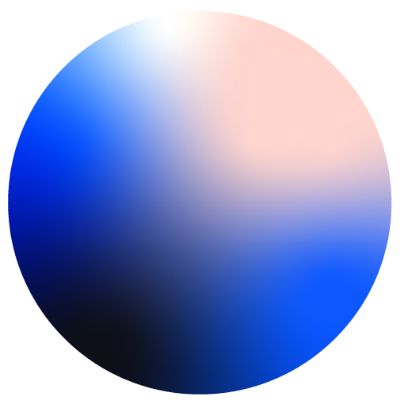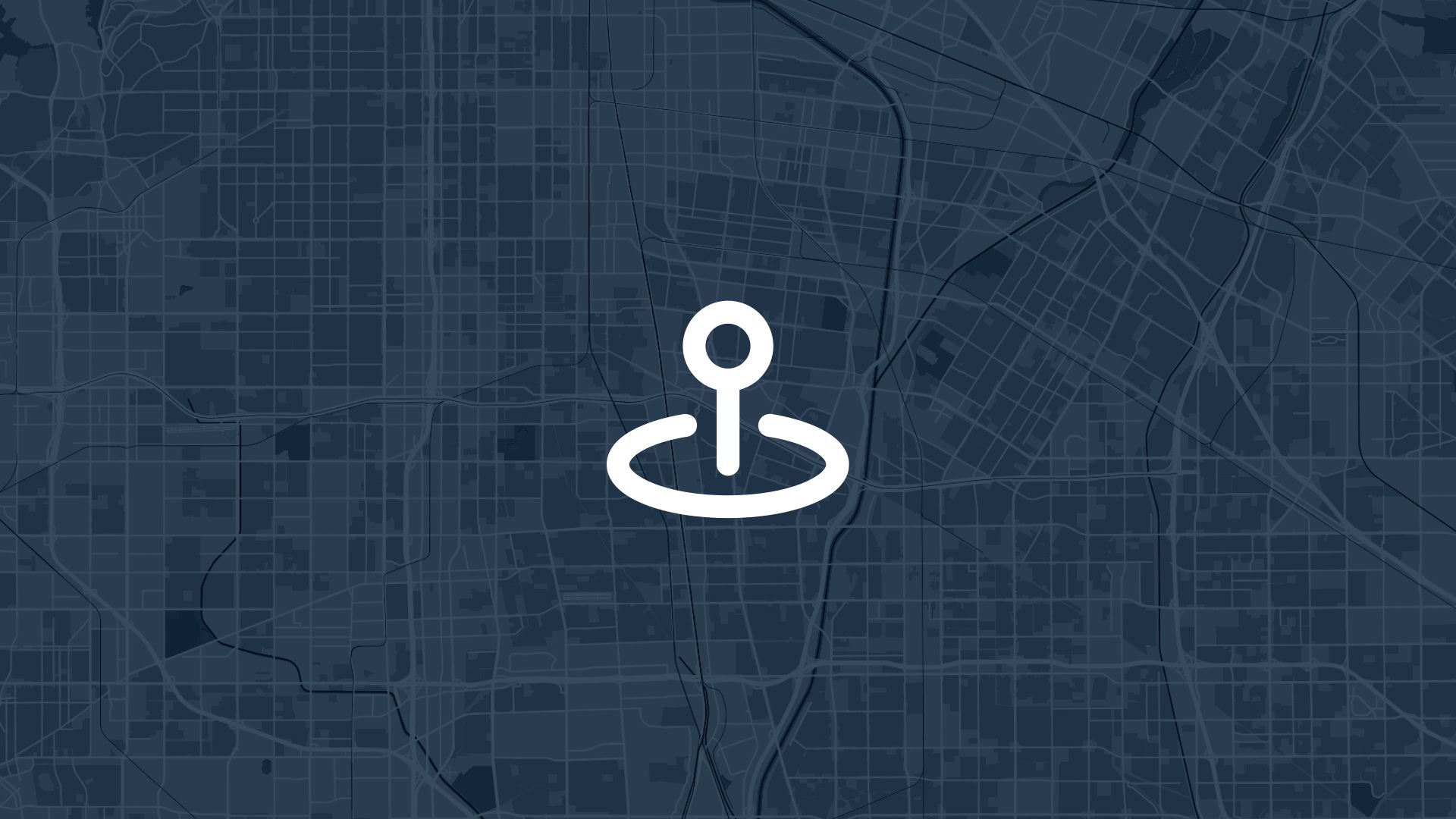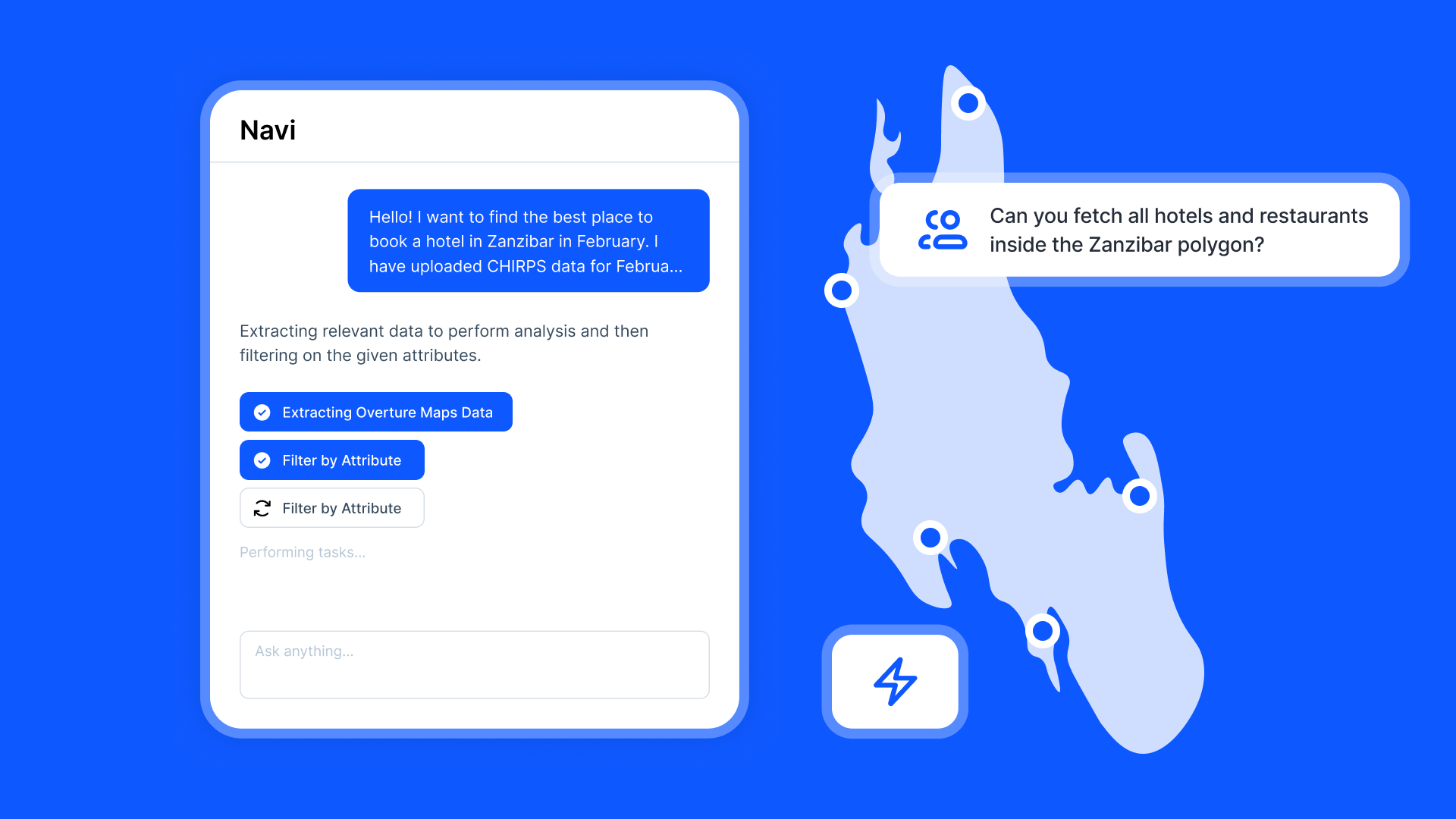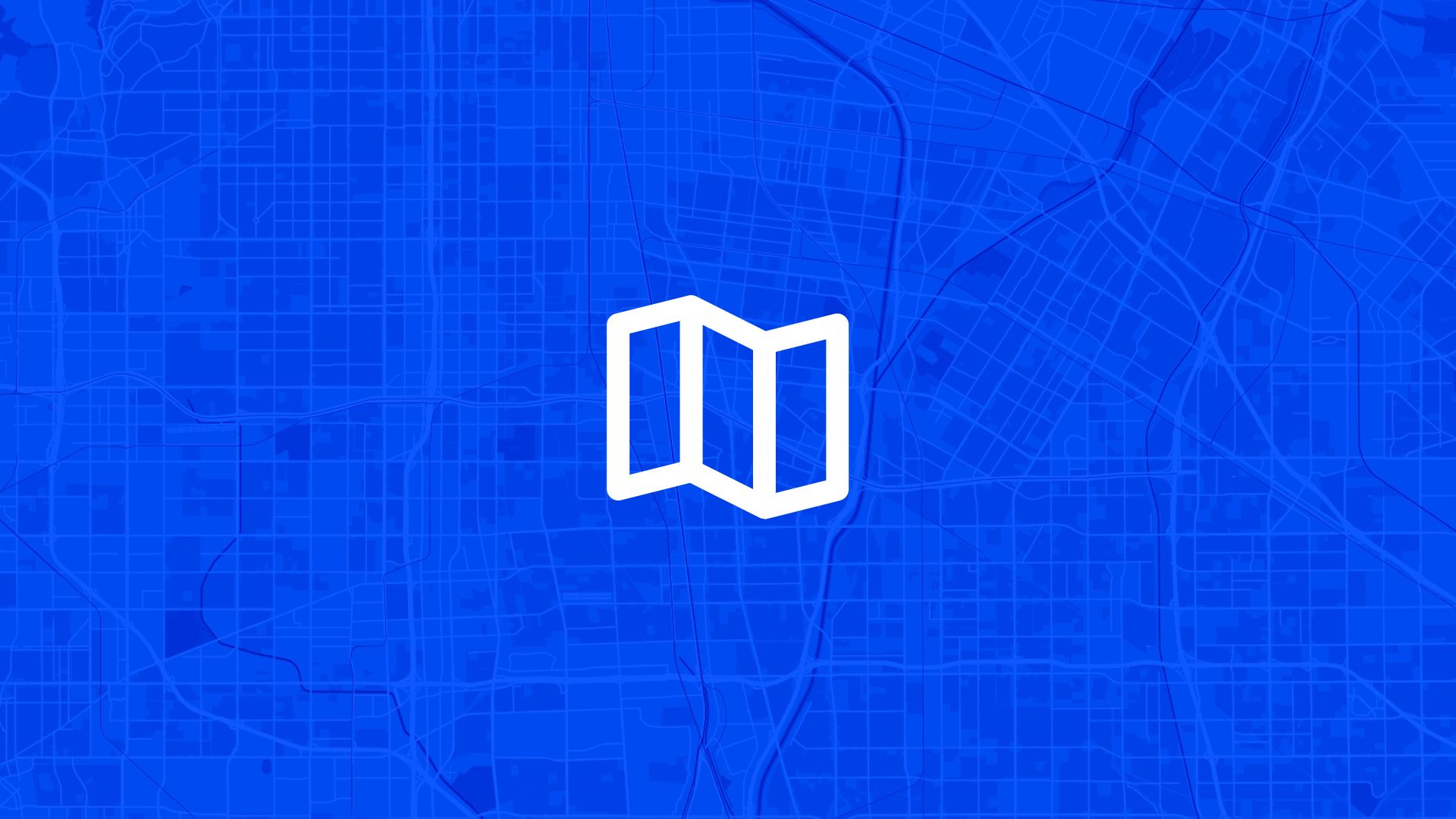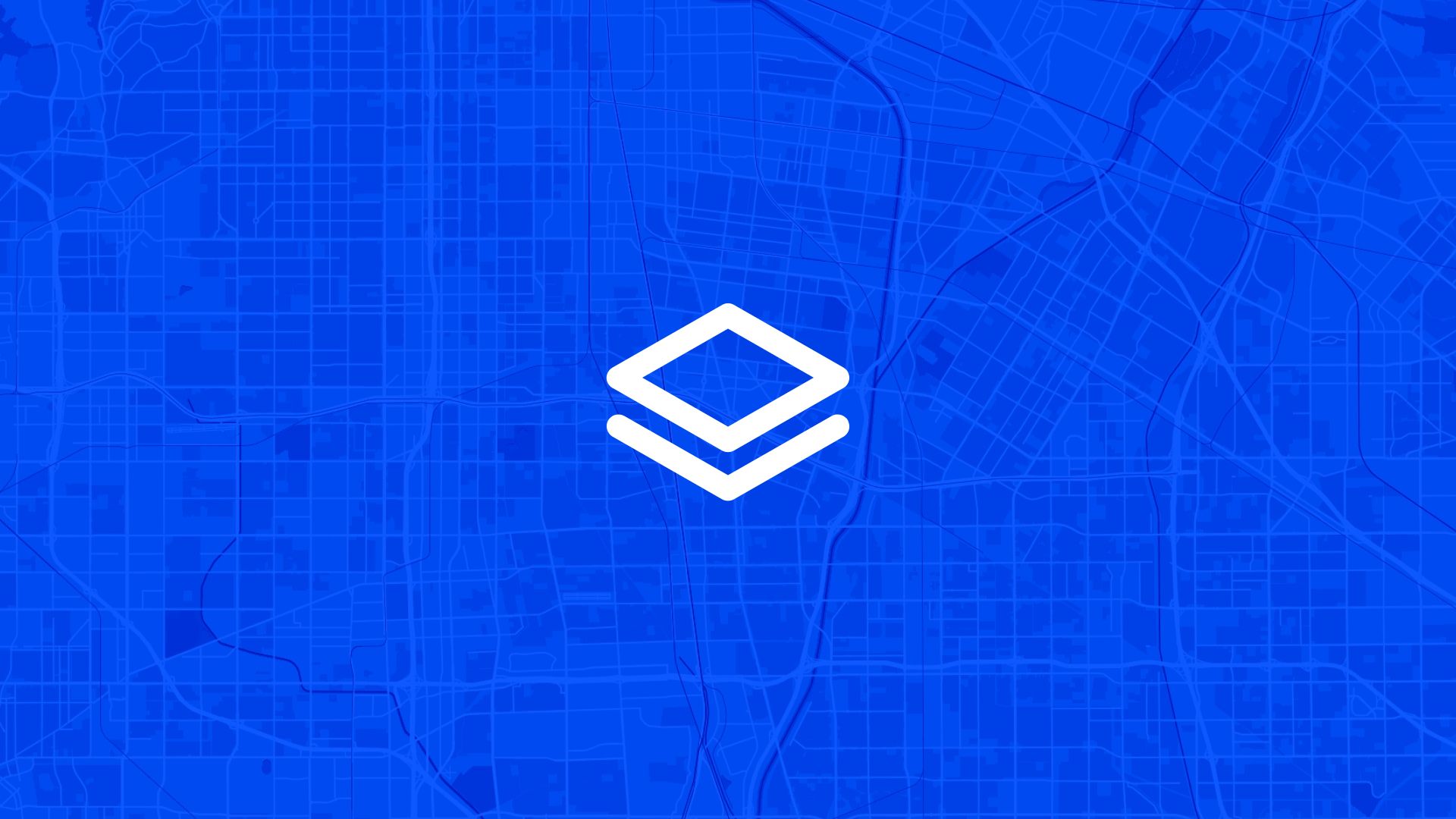Buffering is one of the most common tools in site planning.
It helps you understand what’s around your site — whether it’s nearby roads, houses, hazards, or other key features.
In Atlas, you can easily draw a buffer around any site — like 500 meters — using built-in tools. No need for extra software or GIS knowledge.
Here’s how to buffer a site in Atlas in just a few steps.
Step 1: Draw or Import Your Site
Start by getting your site boundary on the map.
You can either:
- Draw the site using the polygon tool
- Or import a file with your site area (e.g. GeoJSON, CSV, shapefile)
Once it's on the map, give the layer a clear name like "Planned Site".
Step 2: Open the Buffer Tool
- Click the Vector Operations menu
- Select Buffer
- Choose your site polygon as the input layer
This tells Atlas which shape to buffer around.
Step 3: Set the Buffer Distance
Now set how far out the buffer should go.
- Enter 500 meters (or any distance you want)
- Choose whether to keep the original shape or just the buffer
- Click Run
Atlas will create a new layer — a ring around your site that extends 500m in all directions.
Step 4: Style the Buffer Layer
To make the buffer easy to read:
- Open the layer settings
- Choose a transparent fill and a clear outline color
- Add a label if needed (“500m buffer”)
- Adjust layer order so it sits on top
Now you can clearly see what lies within 500 meters of your site.
Step 5: Analyze What’s Inside the Buffer
Once your buffer is ready, you can:
- Overlay other layers — roads, buildings, zoning, infrastructure
- Use Intersect to find features inside the buffer
- Export a report of what’s within range
This helps you answer questions like:
- Are there homes nearby?
- Is the buffer inside a restricted zone?
- Is there enough space for expansion or access?
Use Cases
- Solar and wind developers checking distance from protected zones
- Retail planners seeing if enough people live nearby
- Consultants verifying setback distances
- City planners mapping how projects impact surroundings
Tips
- You can buffer any shape — points, lines, or polygons
- Combine with other tools like intersect or distance
- Run multiple buffers (e.g. 250m, 500m, 1km) for comparison
- Add a legend if you’re sharing the map with others
Buffering is simple but powerful.
With Atlas, it’s just a few clicks to create a 500m zone around your site — and start making decisions based on what’s around.
Let us know if you want help building your first buffer map.
Site Search and Evaluation with Atlas
Like most GIS platforms, Atlas can help you look at maps. But when it comes to site search and evaluation, Atlas goes much further.
It’s built specifically for people who need to spot the right land, fast.
Whether you’re scouting for renewable energy projects, industrial expansions, new retail locations, or land investment opportunities—Atlas gives you the tools to compare parcels, overlay key data, and share results with your team.
This isn’t just about seeing what’s on a map. It’s about making a decision.
Let’s break down how Atlas helps you find and evaluate sites more efficiently.
Bring Your Own Data or Start From What’s Built In
Sometimes you already have a list of parcels. Other times you’re starting from scratch.
Atlas works well in both cases.
Upload a CSV with parcel data, or drop in shapefiles from your GIS team. You can also use drawing tools to sketch out potential sites manually. Each shape becomes a layer you can click, label, and filter.
But if you don’t have data, no problem.
Layer Key Data to Evaluate Site Potential
This is where Atlas stands out.
Instead of flipping between different platforms to compare slope, access, zoning, and flood risk—you just layer it all on the same map.
You can:
- Add flood zone shapefiles
- Import elevation and run Slope Analysis
- Draw buffers around power lines or roads
- Overlay wind speed rasters and compare to parcels
- Tag constraints like wetlands or protected areas
Each layer is styled visually—so you can color, label, and toggle visibility depending on what you need to see.
That means less time guessing, and more time seeing.
Also read: Overlay Wind Data on Parcel Map
Style, Filter, and Compare Sites Fast
Atlas makes it easy to surface the parcels that matter.
Need to find all land within 1km of a substation and outside the flood zone and with a slope under 10%?
No problem.
You can filter by overlap, intersect layers, or use visual styling (like heatmaps or range coloring) to compare sites at a glance. This helps you narrow down dozens or hundreds of parcels into a shortlist—based on your actual criteria.
It’s the kind of analysis that would take hours in traditional GIS tools. In Atlas, it’s built in.
Save Views, Share Maps, and Move Quickly
Once you’ve identified viable sites, you don’t want to waste time copying screenshots into slides.
Just share a live map.
Atlas lets you save views with specific layers turned on, annotate them with labels or comments, and export the results as PDFs, images, or shareable links. Your team sees exactly what you see.
Clients, engineers, or investors can explore the map in real-time—without needing a login or software.
Real Teams Use It This Way Every Day
Atlas is used by solar developers, land acquisition teams, consultants, and manufacturers across industries.
They’re using it to:
- Evaluate wind and solar potential
- Compare parcels for land deals
- Screen out sites with slope, flood, or zoning issues
- Plan for infrastructure access
- Report site findings to partners and clients
In short, if your job involves picking land or comparing locations—Atlas makes it easier.
Smarter Site Search Starts with the Right Tools
You don’t need to be a GIS expert to evaluate land like one.
Atlas takes the tools that used to be hidden behind complicated software and makes them available right in the browser.
So whether you’re screening 10 parcels or 1,000, you can see the data clearly, layer what matters, and share results in minutes—not days.
Flood zones? Check. Slope? Done. Proximity to grid? Covered. Team visibility? One link.
That’s what modern site evaluation looks like in Atlas.
Boost Your Workflow with the Right Tools
Site planning moves fast. Whether you're checking slope, flood zones, proximity to power lines, or wind potential—speed and clarity matter.
Atlas gives you both.
In this article, we covered how to buffer a site, but that’s just one of many things you can do with Atlas.
From overlaying data to running analysis, styling layers, and sharing maps with your team, Atlas makes complex site evaluation tasks simple and visual. All from your browser. No GIS experience needed.
So whether you're screening parcels, comparing risk, or narrowing down locations, Atlas helps you move from "just looking" to "let’s go" faster.
Sign up for free or book a walkthrough today.