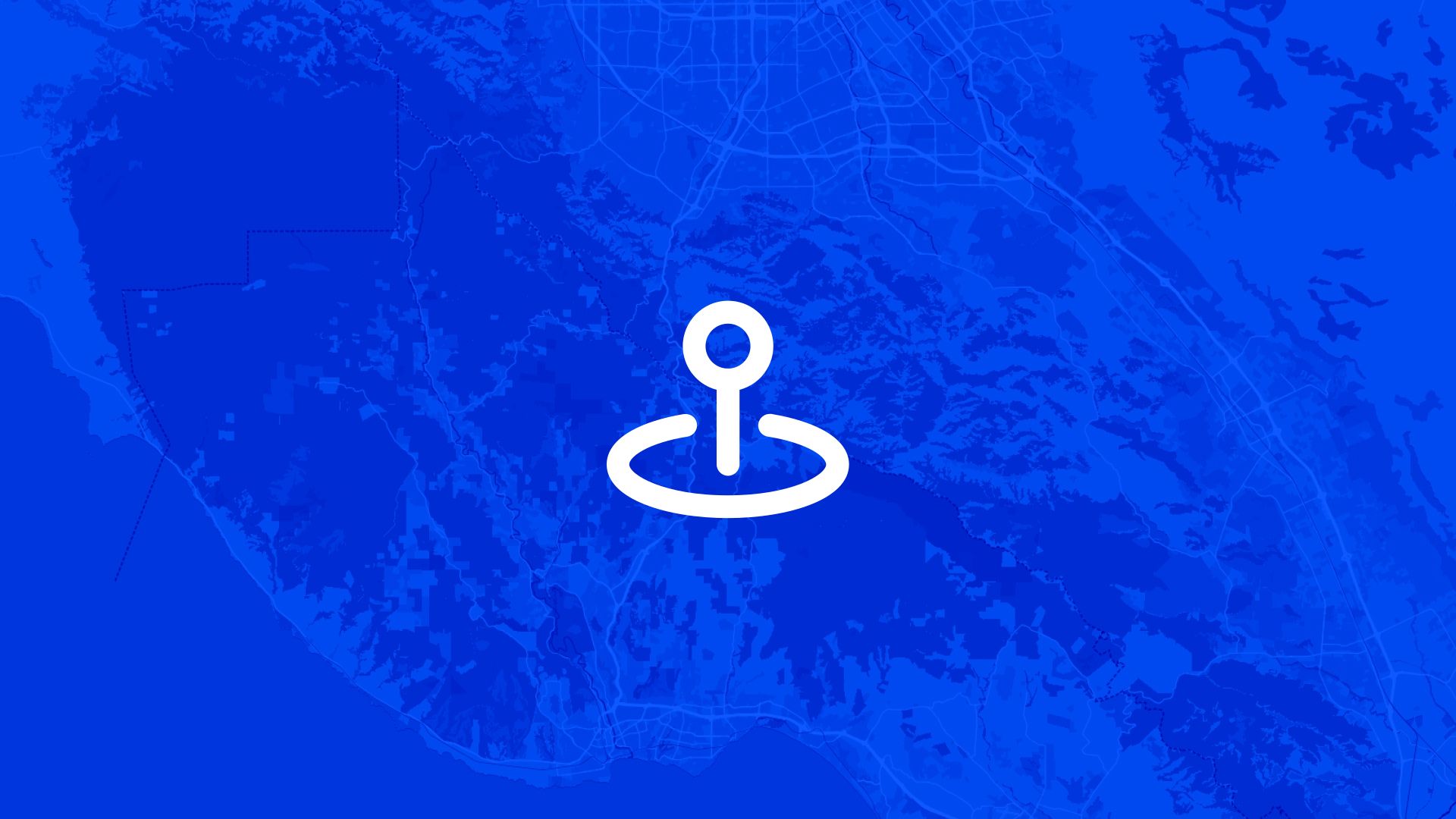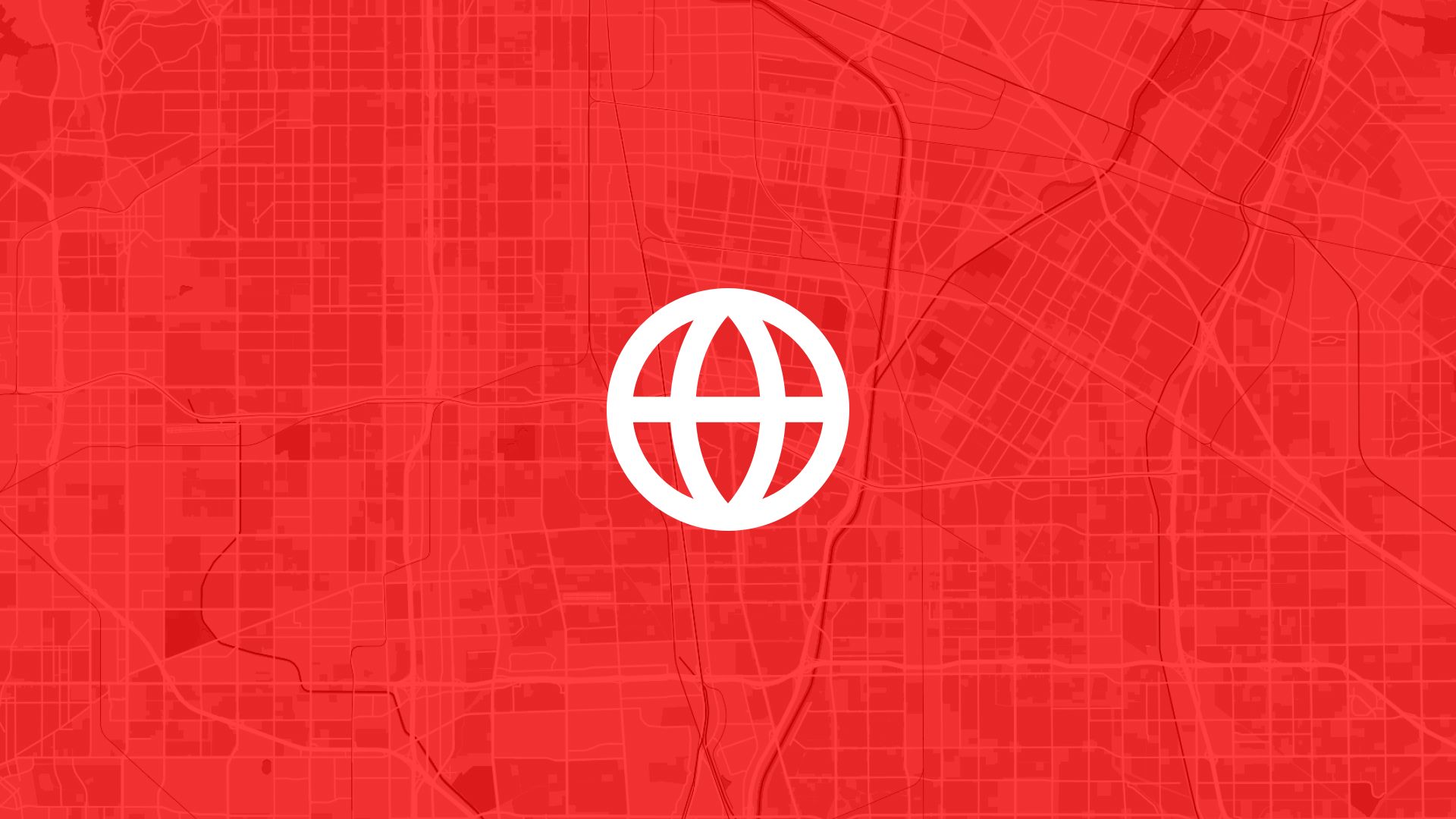Sales territories are the backbone of any field sales operation.
They tell you who covers what, where the gaps are, and how balanced your team's workload really is.
With Atlas, you can draw sales areas directly on a map, style them clearly, and share them with your team in minutes.
Here's how to do it step by step.
Why Sales Territory Mapping Matters
Clear territories prevent overlap, balance workloads, and help your team know exactly who covers what area.
So mapping this out early isn't just organizational—it's strategic.
Step 1: Choose Your Base Map
Atlas supports multiple base map options to give you the right context for territory planning.
You can:
- Use street maps for urban territories with clear address boundaries
- Switch to satellite imagery for rural areas or mixed commercial zones
- Add demographic overlays to understand population density
Once selected, zoom to your primary coverage region before drawing territories.
Step 2: Draw Your First Sales Area
Now you're ready to create territories.
- Click the Drawing Tools menu
- Select Draw Polygon to create territory boundaries
- Click points around your territory boundary, following logical borders like streets or ZIP codes
- Double-click to finish the shape and automatically create a new layer
- Name the territory clearly (e.g., "North Region - Sarah Johnson")
Atlas will create a new layer with your sales area outlined and ready for styling.
Step 3: Style Each Territory
To make territories easy to distinguish, use different colors and styling.
- Click on your polygon layer to open styling options
- Choose Fill Color and pick a distinct color for this rep or region
- Set transparency to 30–50% so street details remain visible underneath
- Add a border color for clear territory separation
- Use consistent color schemes (e.g., blue tones for North, red for South)
Now your territory stands out clearly on the map.
Step 4: Add More Sales Areas
Repeat the process for each rep or region:
- Draw polygon boundaries for each territory
- Use consistent colors and naming conventions
- Adjust borders so they don't overlap (or do, if you want shared coverage)
- Label each territory with rep name and region
This builds up a complete view of your sales coverage.
Step 5: Add Territory Information
Make your territories more useful by adding key details:
- Click on any territory shape to open its details panel
- Add custom fields like rep name, phone number, and sales quota
- Include notes about key accounts, challenges, or territory characteristics
- Set performance targets like revenue goals or customer count expectations
This turns simple shapes into actionable territory data.
Also read: Map Trade Areas with Population Data
Step 6: Share or Export Results
Now that you've created your territories:
- Export your territory map as a PDF or image for reports
- Share a live map via link for field reps and managers
- Download territory data as a CSV for CRM integration
Everyone sees the same boundaries—no confusion over coverage areas.
Use Cases
Drawing sales territories is useful for:
- Sales managers balancing workloads and coverage areas
- Field teams knowing exactly where their boundaries are
- Marketing targeting campaigns by geographic region
- Franchise operations defining exclusive zones
- Service teams organizing maintenance territories
It's one of the first steps in organized field operations.
Tips
- Draw territories that follow natural boundaries like major roads or ZIP codes
- Use semi-transparent fills so you can see street details underneath
- Color-code by performance, product line, or experience level
- Export territory maps as PDFs for field reps to reference offline
- Layer customer locations on top to see account distribution
Drawing sales areas in Atlas is visual and fast.
No complex GIS software needed. Just point, click, and organize your territories the way that makes sense for your business.
Customer Discovery with Atlas
Understanding who lives where—and what that means—is key to effective outreach, expansion, and impact.
With Atlas, you can visualize populations, businesses, and social indicators on a map, not just in spreadsheets. That makes it easier to discover demand, find gaps in service, and tailor decisions to the people they affect.
Visualize Populations and Patterns
Use Atlas to:
- Add demographic layers like income, age, education, or housing type
- Draw custom trade areas and compare attributes across neighborhoods
- Upload customer lists or survey data to map local response
- Map POIs like clinics, schools, or grocery stores and analyze proximity
Ask Smarter Questions, Get Faster Answers
- Where are we under-serving?
- What kind of households live near our target zone?
- Are we placing new locations where people already go?
Instead of downloading census tables, Atlas lets you ask these questions visually—so teams without GIS experience can get answers, fast.
Also read: Map Trade Areas with Population Data
Share Insights Across Teams
Demographics don't belong in silos. Atlas lets you style and label maps for clarity, save views for team members, and export visuals for reports or strategy decks.
Whether you're planning a new service area, identifying community needs, or making the case for investment—Atlas helps you find the patterns that matter.
Boost Your Field Operations with the Right Tools
Territory management moves fast. Whether you're balancing coverage, analyzing account density, optimizing drive times, or keeping reps aligned—clarity and speed matter.
Atlas gives you both.
In this article, we covered how to draw sales areas on a map, but that's just one of many things you can do with Atlas.
From territory design to customer analysis, demographic overlays, and team collaboration, Atlas makes complex field operations simple and visual. All from your browser. No GIS experience needed.
So whether you're designing new territories, balancing existing ones, or keeping your team aligned on coverage, Atlas helps you move from "figuring it out" to "executing well" faster.
Sign up for free or book a walkthrough today.