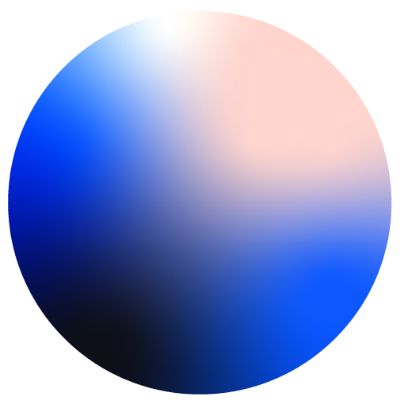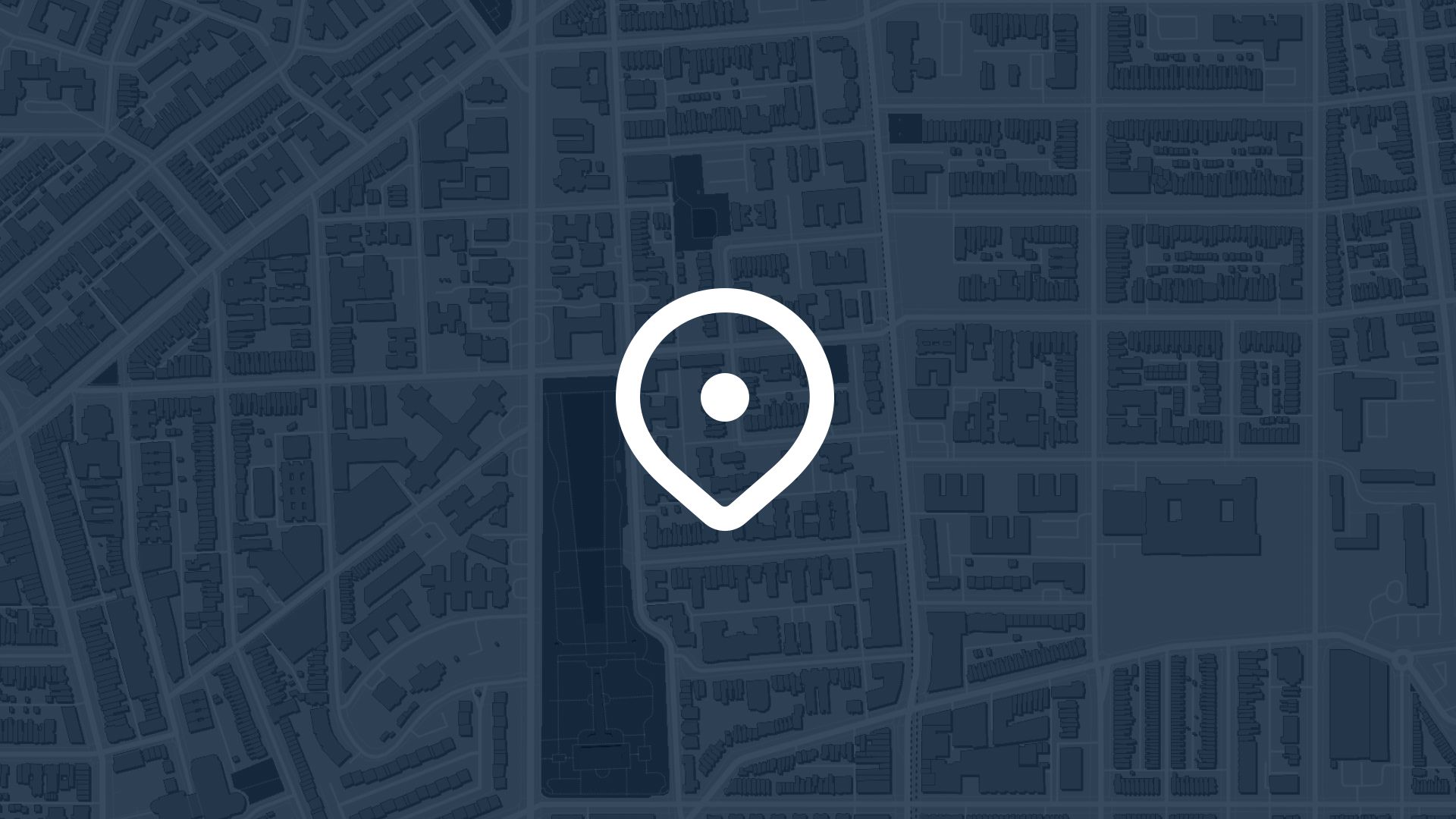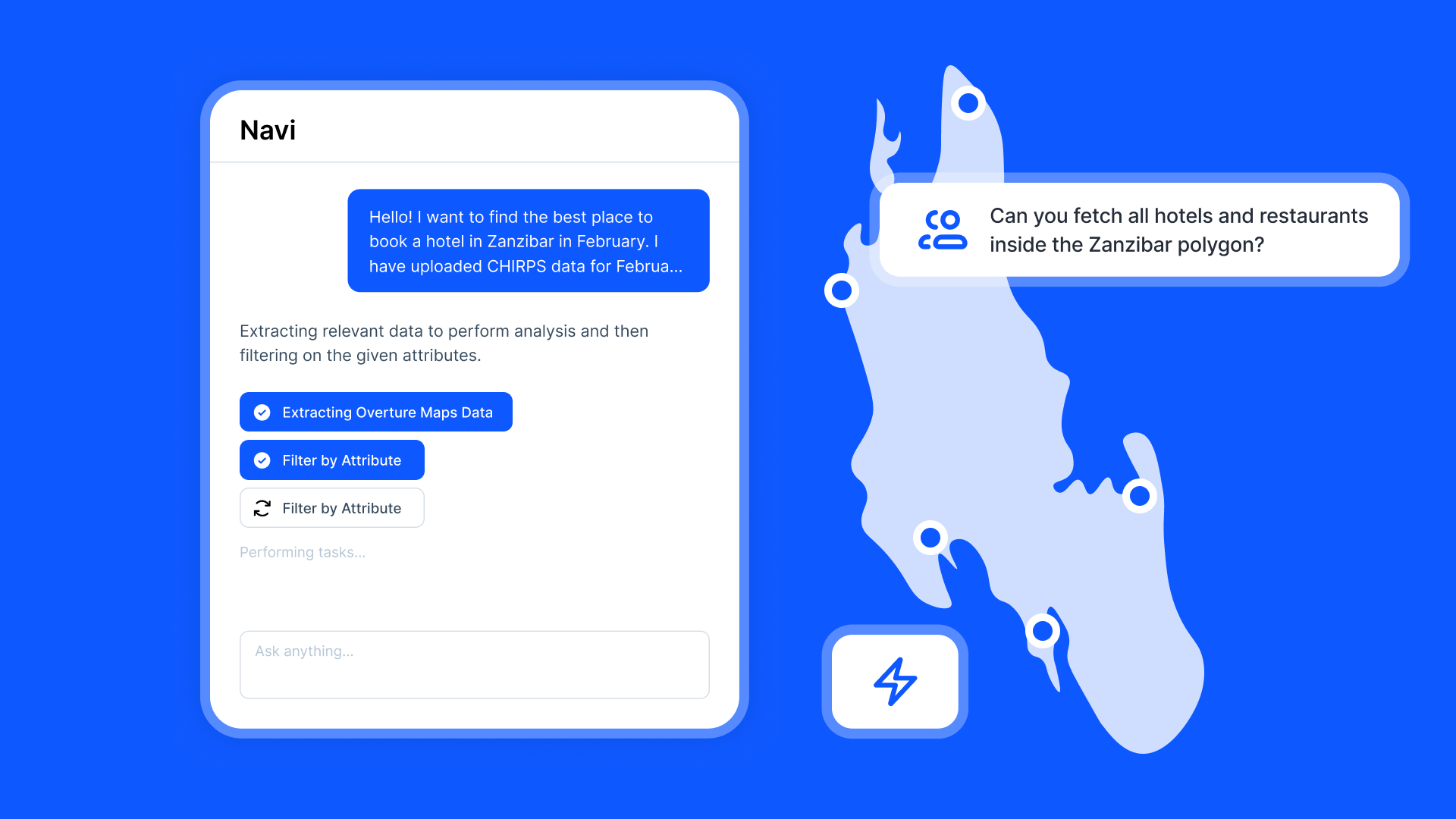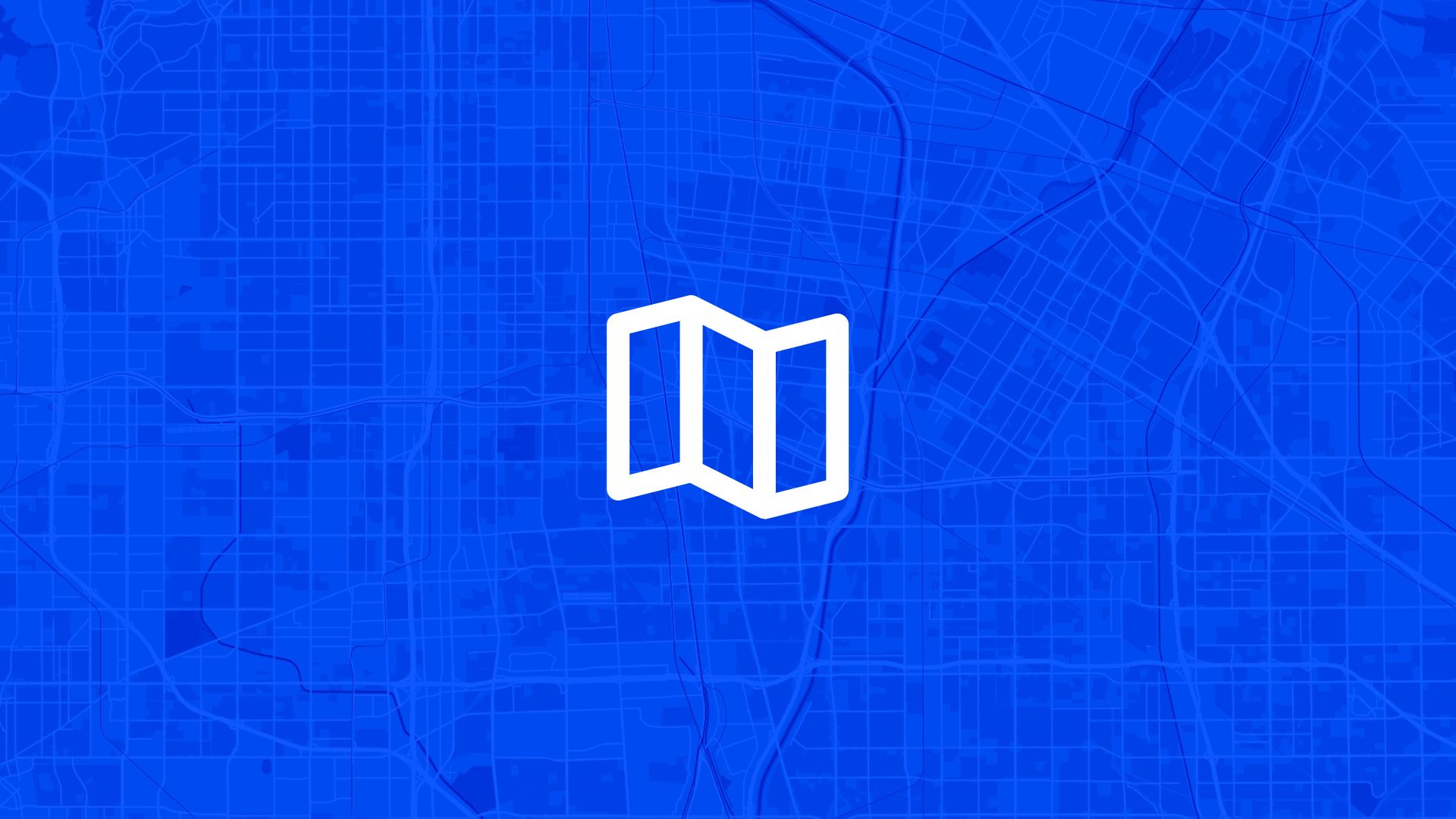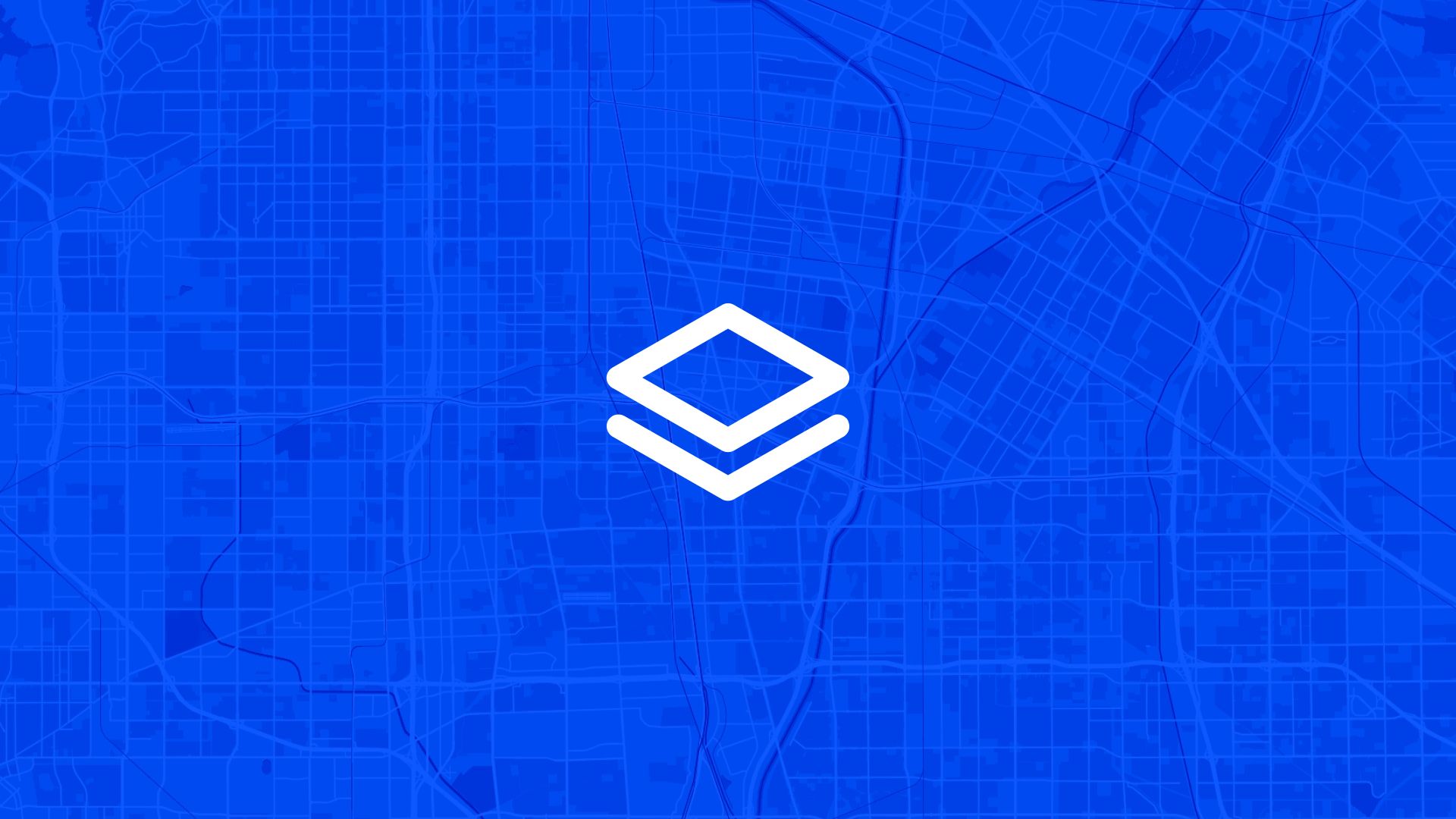Creating interactive maps is a useful and engaging way to present geographical data, whether for a business presentation, educational purposes, or personal projects like an event navigation guide. One effective way to share these maps is through QR codes, which allow users to quickly and easily access your map by scanning the code with a smartphone.
This guide will walk you through the steps required to create QR codes for your interactive maps, focusing on tools and tips for achieving the best results.
Interactive Maps and QR Codes
What Are Interactive Maps?
Interactive maps are digital maps that allow users to engage with the content actively. These maps often include elements like zooming, panning, and clickable data points that reveal more information. They are an essential tool for anyone looking to convey complex spatial data interactively.
What Are QR Codes?
QR (Quick Response) codes are a type of barcode that can be scanned using a smartphone to quickly navigate to a URL, making them ideal for disseminating digital content like maps. Once scanned, they lead directly to the intended web page, eliminating the need for users to type URLs manually.
Why Use QR Codes for Interactive Maps?
- Convenience: QR codes simplify map sharing and accessing by providing a quick link to complex URLs.
- Accessibility: They make your maps easily accessible to a wider audience through common devices.
- Engagement: Encourages interaction by allowing users to explore map data at their own pace after scanning the code.
- Versatility: Useful across various platforms and contexts, from business settings to educational environments.
Steps to Create QR Codes for Your Interactive Map
Step 1: Create Your Interactive Map
First, you'll need to create an interactive map using an online mapping tool. Here’s a brief overview of some popular choices:
- Atlas.co: A browser-based GIS platform perfect for beginners, allowing easy creation and customization of maps without software installation.
- Mapbox: Ideal for developers looking to integrate interactive features into applications, providing a high degree of customization.
- Google Maps Platform: Offers dynamic map integration and is excellent for embedding within apps.
Step 2: Obtain the Map URL
Once your map is ready, the tool you used should provide a shareable URL. This URL will be the link that your QR code directs users to. Make sure the URL is publicly accessible if you want others to view your map without restrictions.
Step 3: Choose a QR Code Generator
There are numerous online services for generating QR codes. Choose a reliable service that offers the customization options you need, such as:
- QR Code Generator: This service provides a user-friendly interface for creating QR codes and offers options like embedding your logo within the QR code.
- Scanova: Offers advanced customization features, such as different shapes and color palettes for your QR codes.
- QRStuff: Known for its simplicity and wide array of types, including URL, plain text, and WiFi codes.
Step 4: Generate Your QR Code
With your map URL in hand, follow these steps using your chosen QR code generator:
- Paste the URL: Enter the full URL of your interactive map into the QR code generator.
- Customize: Select style options such as color and design. Some generators allow you to customize the code to match your branding.
- Download the Code: Export the QR code in a high-resolution image format such as PNG or vector formats for scalability.
Step 5: Test the QR Code
Before distributing your QR code, test it on multiple devices to ensure it works correctly and that the map loads as expected. You should scan the code using both iOS and Android devices, if possible, to verify compatibility.
Using Your QR Codes
Print Distribution
If you are distributing physical materials like brochures, flyers, or business cards, consider these tips:
- Placement: Ensure the QR code is placed prominently and is large enough to be easily scanned.
- Instructions: Include a brief instruction nearby, advising users to scan the QR code with their smartphone camera.
Digital Sharing
If using the QR code digitally, such as in emails, presentations, or websites:
- Compatibility: Test how the QR code looks and functions on different screen resolutions and devices.
- Call-to-Action: Encourage your audience to interact with the map by including a direct call to action like "Scan the code to explore our new interactive map!"
Best Practices
- Maintain Simplicity: Avoid over-customizing your QR code. Excessive design can make it difficult to scan.
- Monitor Engagement: Use tools that track scans to understand how many users are engaging with your map.
- Ensure Longevity: Ensure that the URL linked to your QR code remains active and accessible, as changing it later requires creating a new QR code.