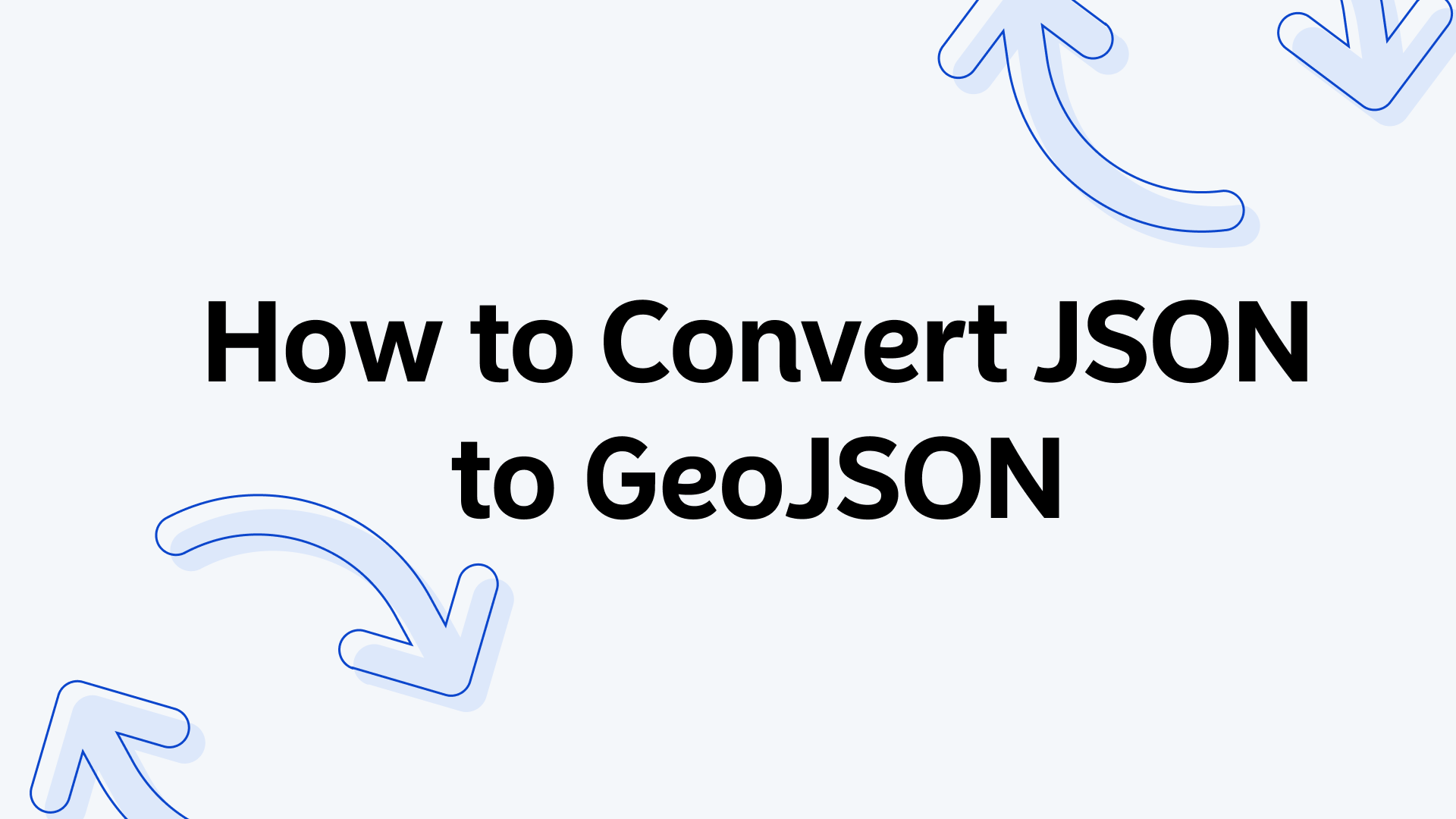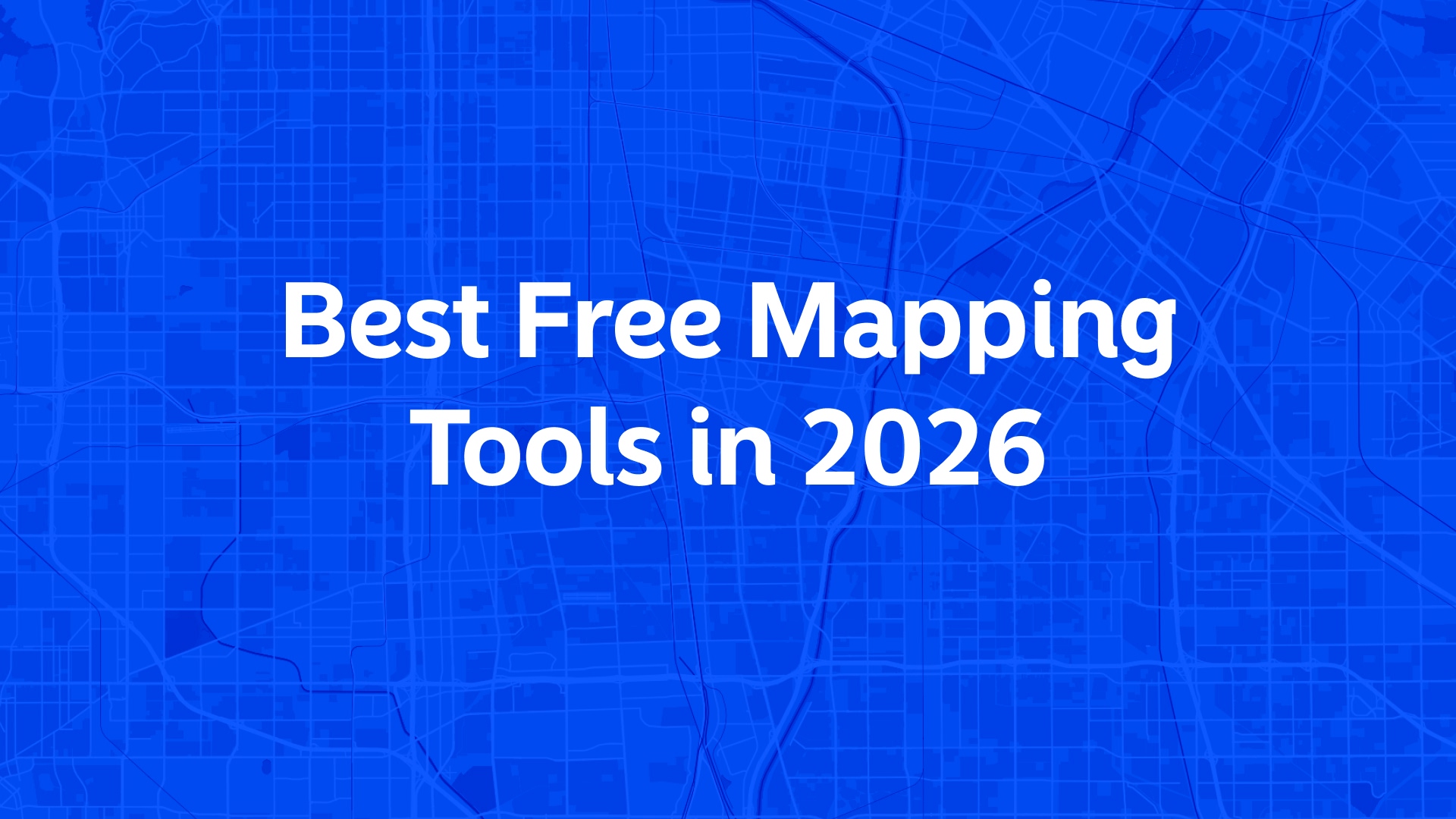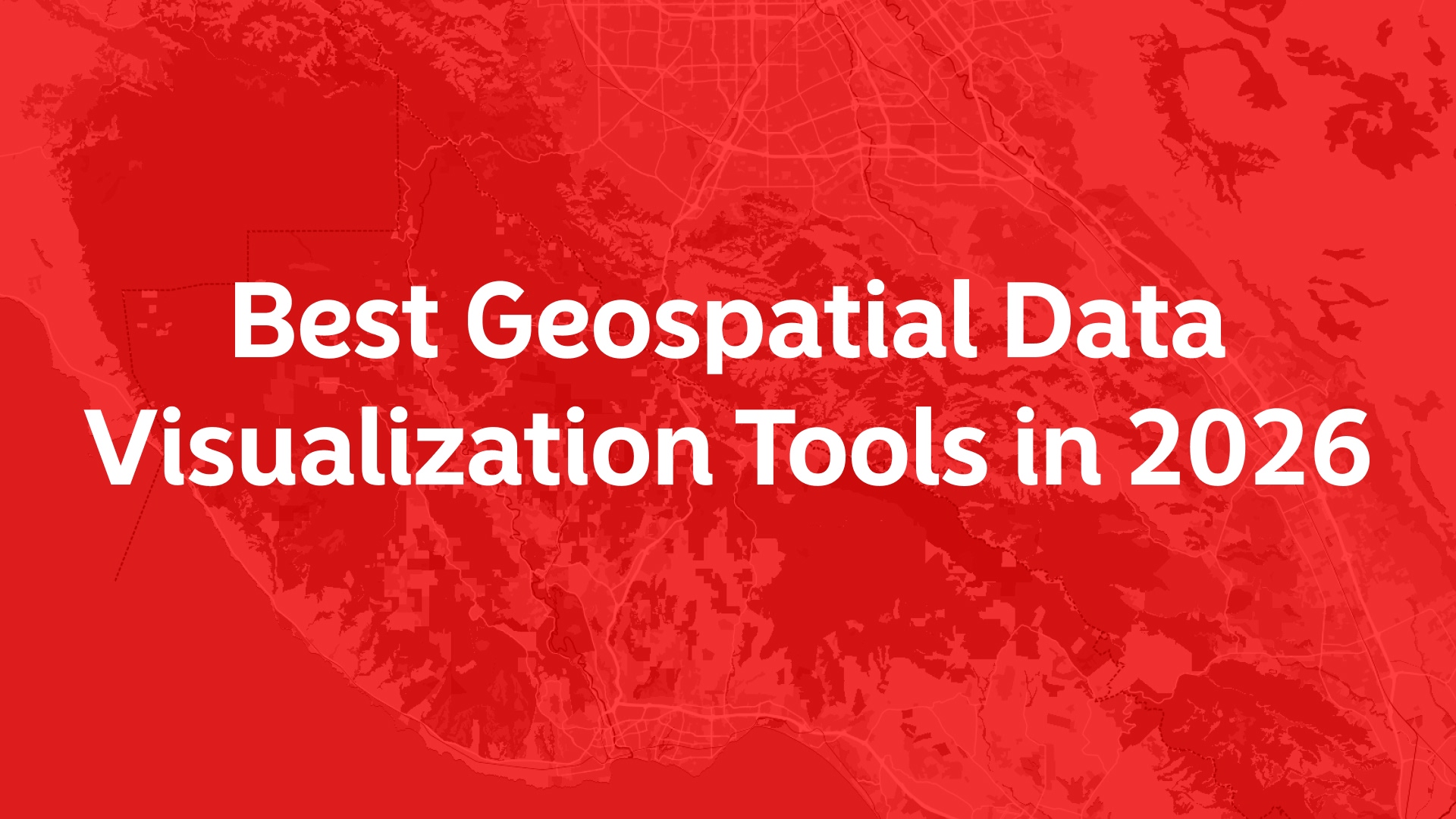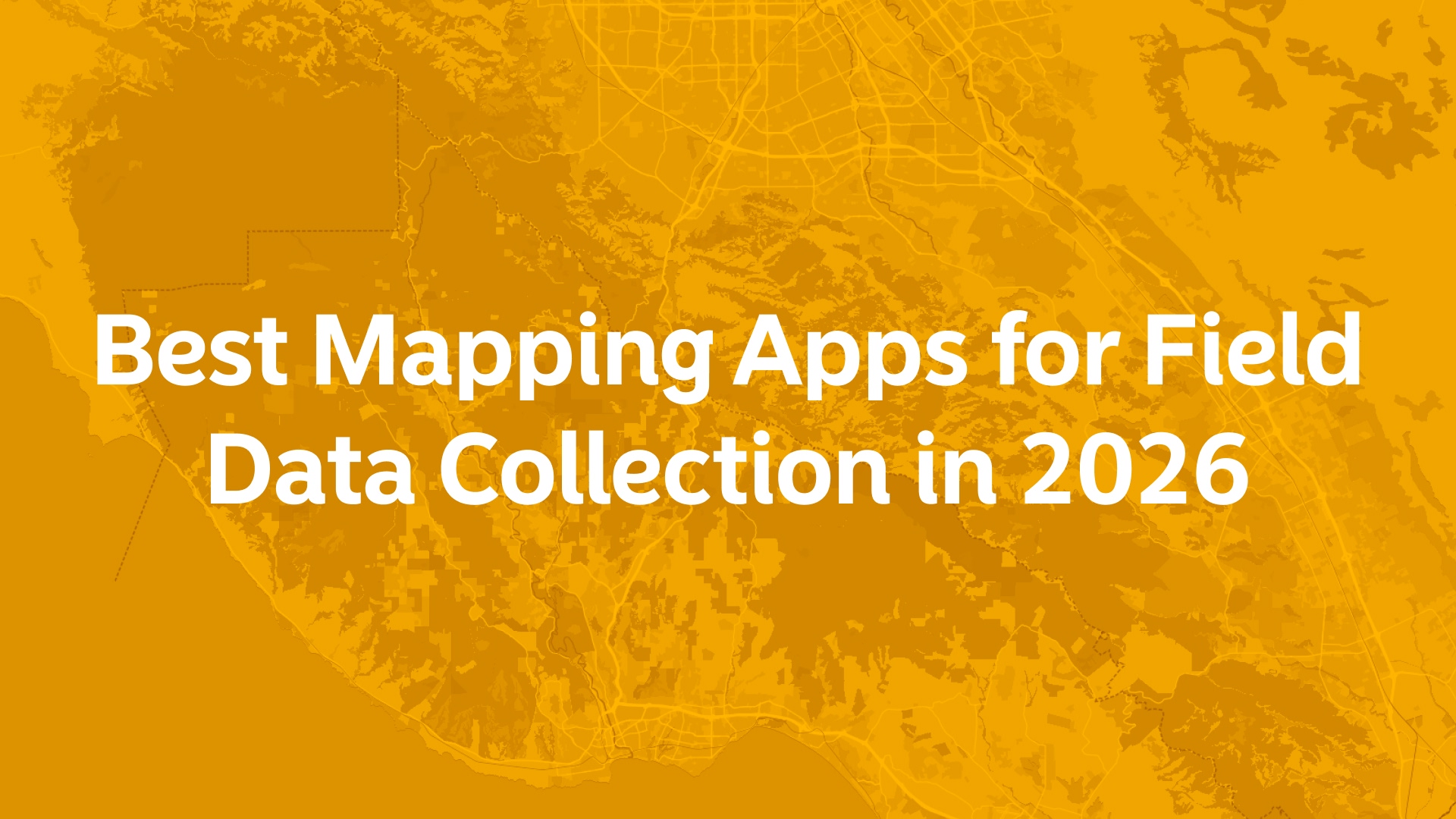Converting JSON to GeoJSON can be confusing if you’re new to geospatial data formats. The good news is that most JSON data can already function as GeoJSON, with just a few tweaks.
But the challenge is that many GIS tools don’t directly support JSON uploads. Here’s where Atlas stands out—this browser-based GIS platform allows you to upload JSON files seamlessly, saving you time and hassle. Let's dive deeper.
JSON vs. GeoJSON: What’s the Difference?
Both JSON and GeoJSON are text-based data formats. They store data in structured key-value pairs and are widely used in web applications. But GeoJSON has specific rules for geographic data representation:
- Spatial data: GeoJSON defines geometries like points, lines, and polygons.
- Structure: GeoJSON has strict rules about how geographic data is stored and displayed.
- Interoperability: GeoJSON is the standard format for geospatial tools.
For example, GeoJSON represents geographic data like this:
{
"type": "FeatureCollection",
"features": [
{
"type": "Feature",
"geometry": {
"type": "Point",
"coordinates": [102.0, 0.5]
},
"properties": {
"name": "Example Point"
}
}
]
}
JSON can contain similar data but without conforming to GeoJSON specifications, GIS tools won’t recognize it as valid geospatial data.
Why Convert JSON to GeoJSON?
Many GIS tools, like QGIS or ArcGIS, require GeoJSON. They won’t recognize raw JSON data unless it adheres to GeoJSON’s structure.
With Atlas, this isn’t a problem. You can upload JSON files directly, and the platform interprets them correctly. Afterward, you can download your data in GeoJSON, KML, or even Shapefile formats.
Steps to Convert JSON to GeoJSON
If you’re working with tools that need GeoJSON or want to clean up your JSON for other platforms, here’s how to convert it:
1. Check Your JSON Format
Ensure your JSON has a structure that can easily adapt to GeoJSON. For example:
- Coordinates should use longitude and latitude in [x, y] format.
- Data should align with GeoJSON object types like Point, LineString, or Polygon.
2. Use Atlas for Easy Conversion
With Atlas, you don’t need to manually restructure your JSON:
- Upload JSON: Drag and drop your JSON file into Atlas. It automatically detects and processes your data.
- Export as GeoJSON: After reviewing and editing your data, export it to GeoJSON or any other format you need. Atlas eliminates the complexity of handling multiple tools. Its browser-based interface means no installations, and its support for various data formats makes it beginner-friendly.
3. Manual Conversion with Online Tools
If you prefer manual conversion, use tools like geojson.io or Python libraries such as geojson and shapely:
- Online Platforms: Upload your JSON and map fields to GeoJSON structures.
- Python Scripts: Write a script to extract and restructure your data into GeoJSON format.
4. Validate Your GeoJSON
Once converted, validate your GeoJSON to ensure it works with other GIS platforms. Tools like geojsonlint.com check for structural errors.
Why Choose Atlas for JSON and GeoJSON?
Atlas offers a seamless experience for handling geospatial data. Whether you’re uploading raw JSON or downloading GeoJSON, Atlas makes it effortless. Here's why it’s a standout choice:
- Direct Uploads: Unlike traditional GIS tools, Atlas supports JSON uploads without the need for prior conversion.
- Format Flexibility: Export your maps in various formats, such as GeoJSON, KML, or Shapefile, directly from the browser.
- Collaborative Features: Work with your team on real-time projects, making it easy to refine your data before exporting.
- User-Friendly Interface: No technical expertise is required. Atlas is designed to simplify GIS for everyone.
Tips for Working with JSON and GeoJSON
- Structure Your Data Early: Ensure your JSON format aligns with GeoJSON standards from the start.
- Leverage Tools Like Atlas: Avoid the hassle of switching between platforms by uploading JSON directly.
- Validate Regularly: Validate your GeoJSON files before sharing them with collaborators or importing them into other tools.
Final Thoughts
Atlas makes handling JSON and GeoJSON painless. Upload raw JSON files, refine them in a browser, and export to formats like GeoJSON without any technical headaches.
Next time you face a JSON file that seems incompatible with GIS software, remember—Atlas has you covered.