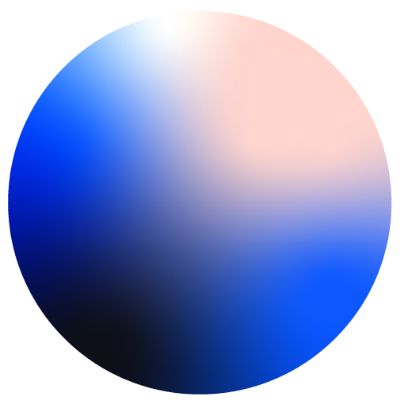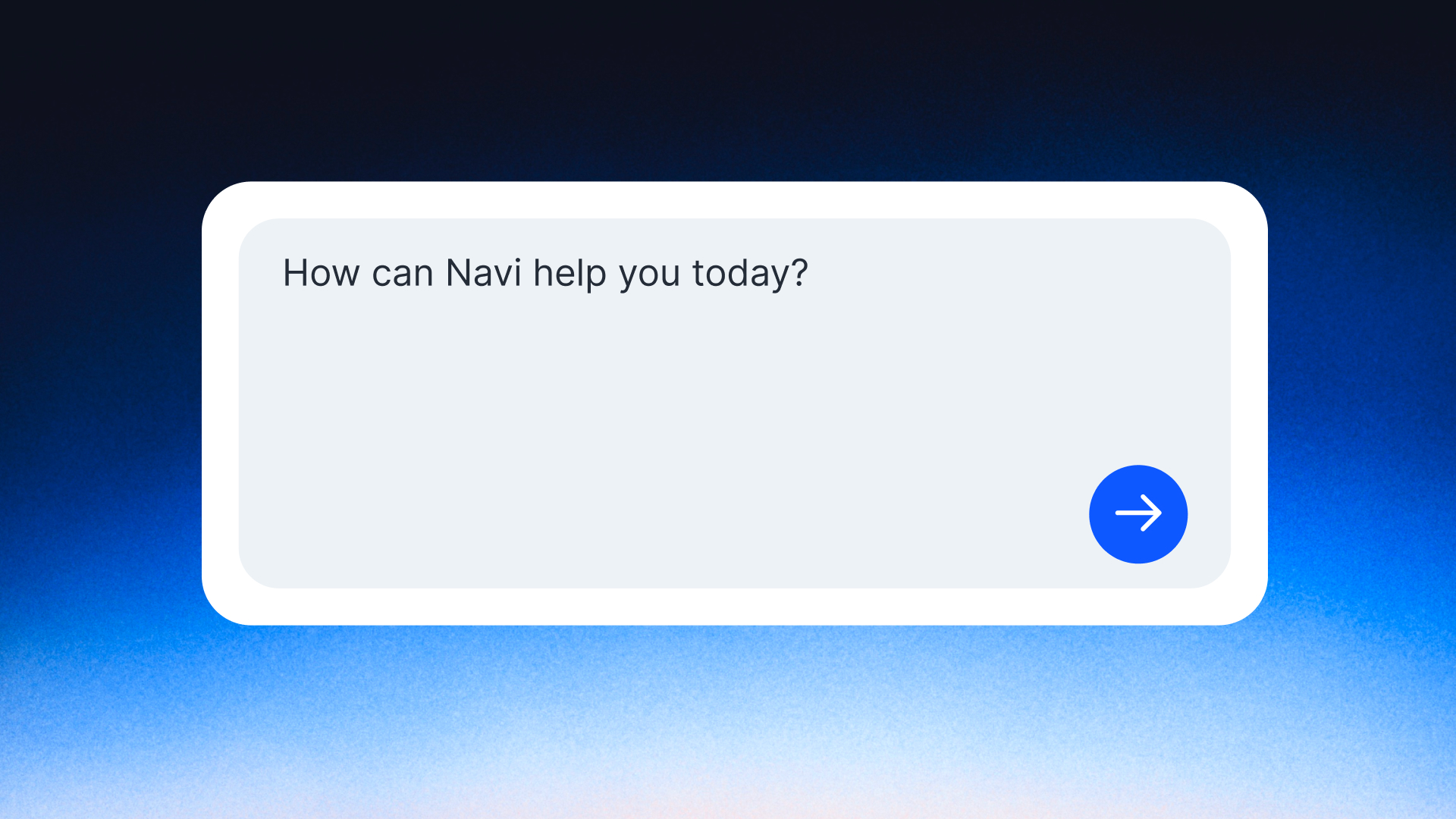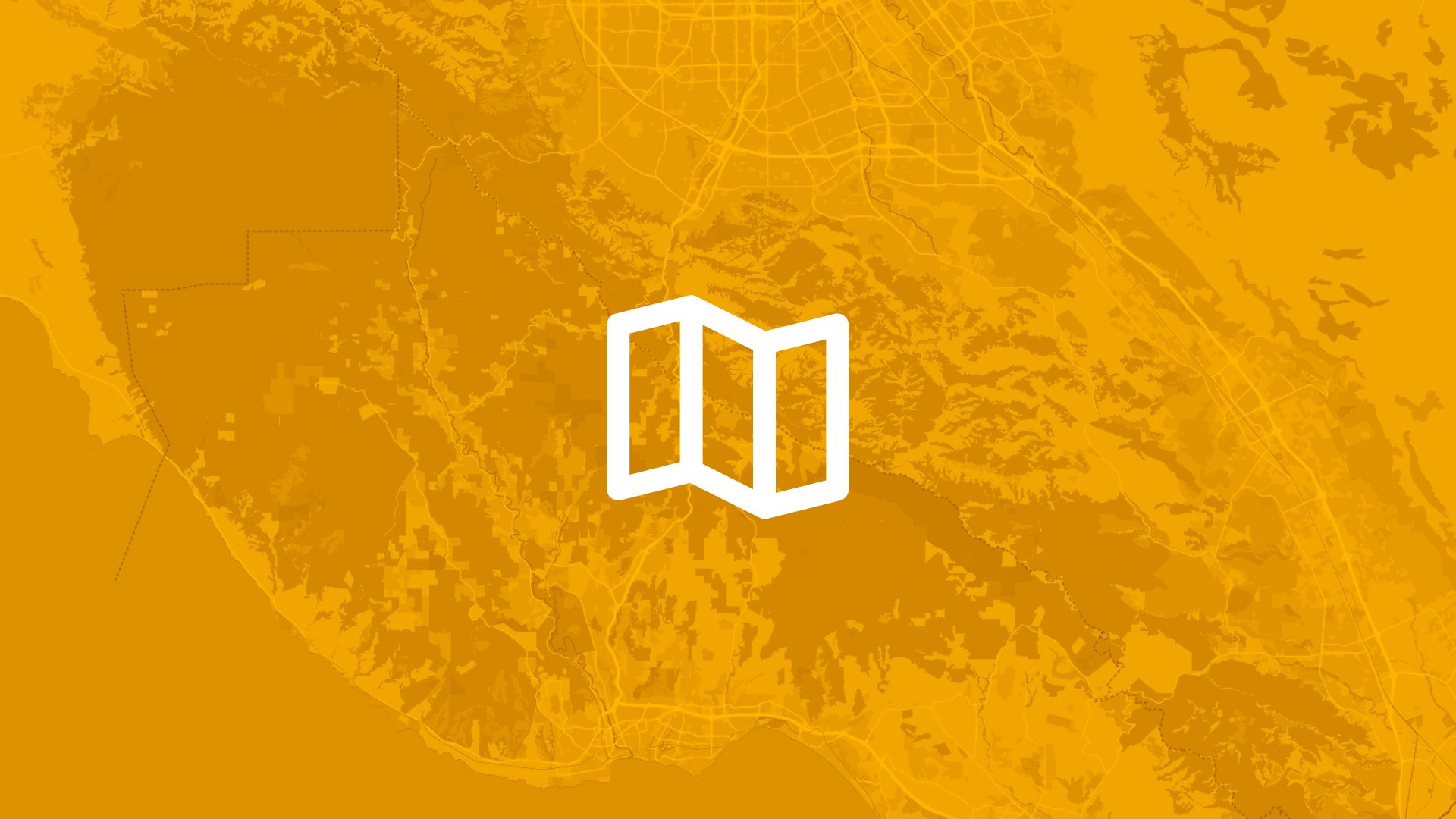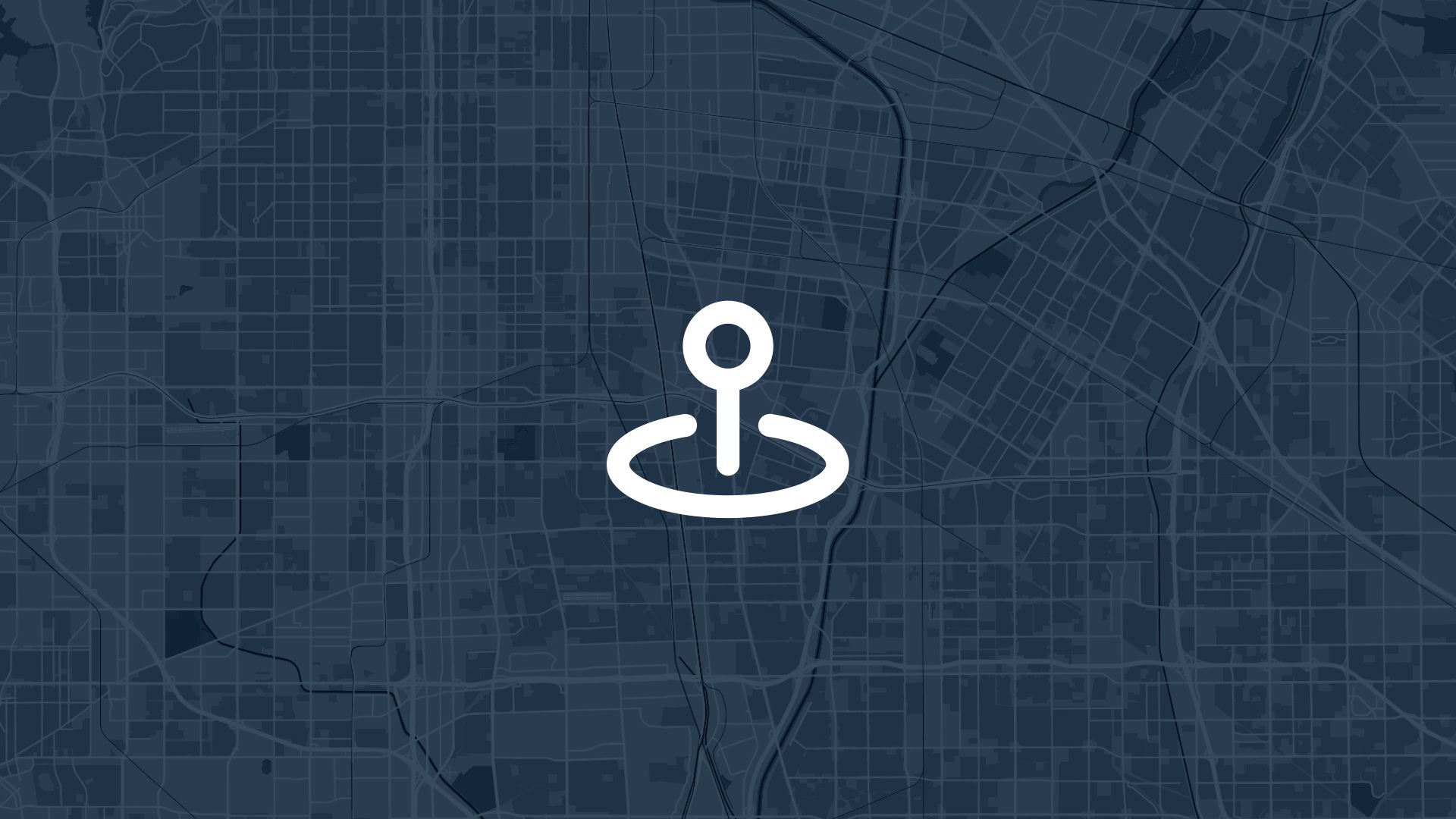Clipping is one of the most common tasks in GIS.
It’s used to cut one layer using the shape of another.
Think of it like a cookie cutter, using one layer to slice another down to size.
If you want to extract just the parts of a dataset that fall within a boundary (like a city, zone, or country), you use clip.
Let’s walk through how to do it using Atlas, a browser-based GIS tool.
What is clipping?
Clipping takes two layers:
- A target layer: the layer you want to cut
- A clip layer: the boundary that defines what stays
It removes everything outside the clip layer and keeps only what’s inside.
This is helpful for:
- Trimming data to your area of interest
- Removing noise outside a boundary
- Preparing a clean export
- Focusing analysis on just one region
How to clip layers in Atlas
Clipping in Atlas is fast and doesn’t need any installs.
Here’s how to do it:
-
Load both layers
Upload or load both the layer you want to clip and the layer you want to clip with.
-
Select the clip layer
Click to select the layer that will act as the boundary.
-
Open vector operations
In the right panel, click the Vector Operations icon.
-
Choose “Clip”
From the list, choose Clip.
-
Pick the target layer
Select the layer you want to trim (the one that gets clipped).
-
Run the operation
Atlas will create a new layer with only the parts of the target layer that fall inside the clip boundary.
What’s next?
The clipped layer is saved as a new dataset.
You can:
- Rename it
- Style it
- Export it
- Open the Data Table to inspect or clean the attributes
Nothing happens to your original layers. They stay unchanged.
Why clip layers?
Here are a few use cases:
- You have land cover data for a country, but only need one state
- You’re working with city boundaries and only want data within a district
- You want to remove data that falls outside your project area
Instead of deleting features one by one, clipping does it all at once.
Tips for clipping in Atlas
- Make sure your layers overlap. If not, the clip result will be empty.
- Use filter tools to narrow down the clip layer before running the operation.
- You can always undo or delete the result if needed.
- You can clip multiple times with different boundaries if needed.
Clip your data in the browser
You don’t need desktop software.
You don’t need to write any code.
Just load your data into Atlas, use the Clip tool, and you’re done.
Whether you're cleaning data, prepping a map, or focusing your analysis, clipping is one of the fastest ways to get exactly what you need.