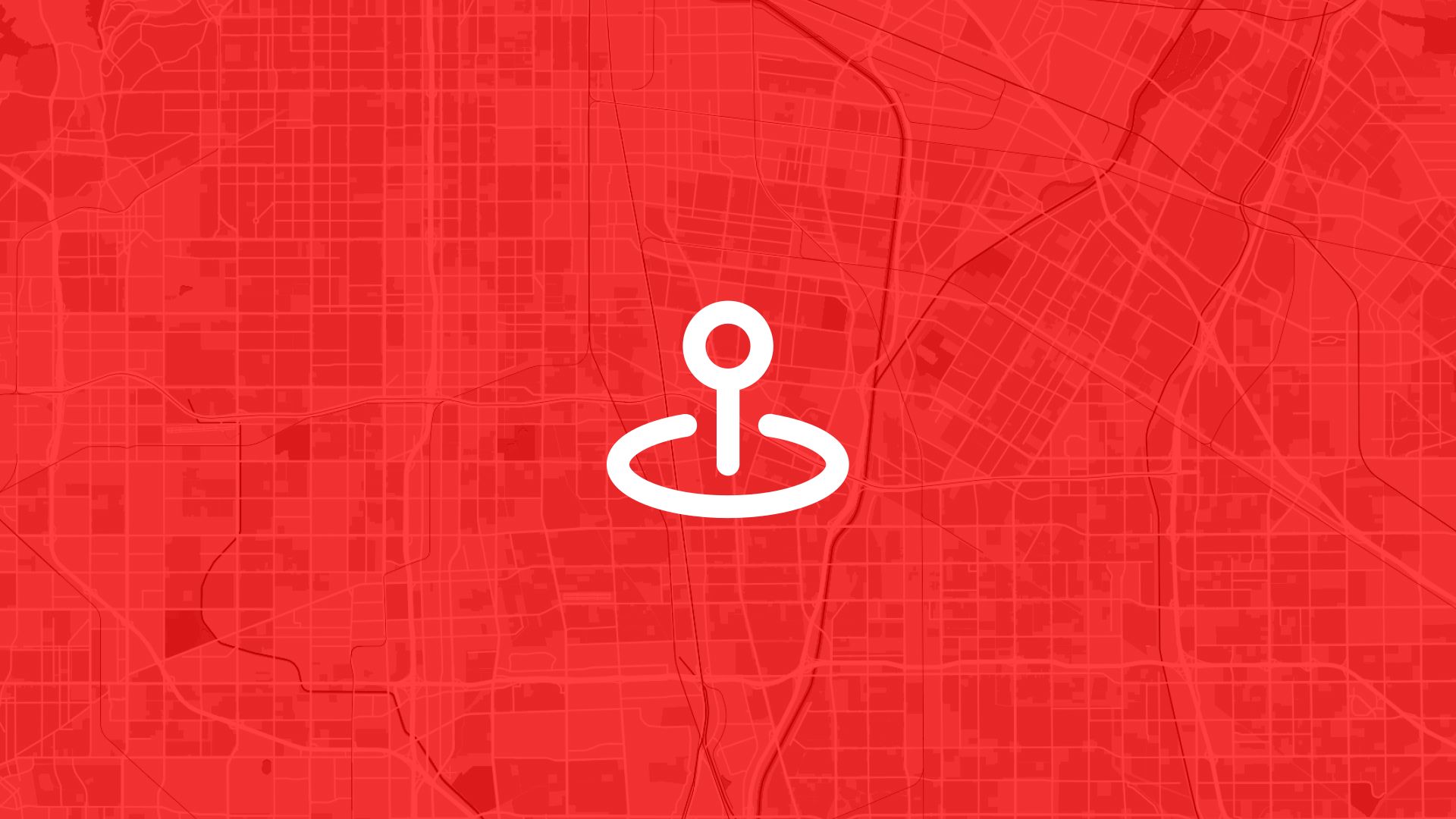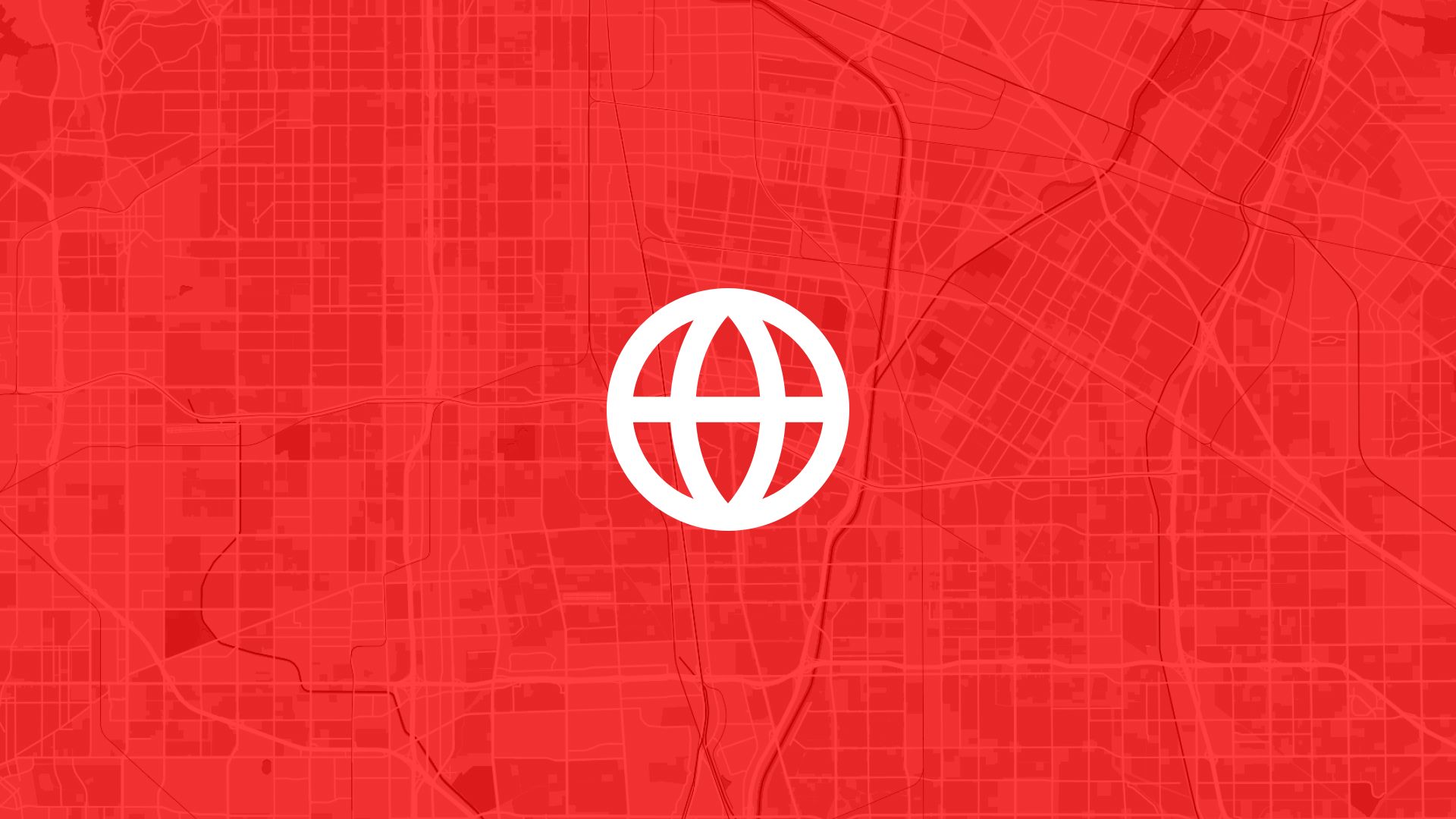Navigating the world of geospatial data requires understanding different file formats and their interoperability. If you've ever worked with GPS data, chances are you've come across GPX files. On the other hand, KML files are popular in applications like Google Earth for displaying geographic data with rich options for styling and layout.
This guide will walk you through converting GPX files to KML files quickly and effortlessly—literally in three clicks!
What Are GPX and KML Files?
GPX Files
GPX (GPS Exchange Format) is a standard file format for saving GPS data. These files are XML-based and store coordinates, routes, and tracks, making them highly useful for any application involving travel or environmental data collection.
KML Files
KML (Keyhole Markup Language), also XML-based, is used to display geographic data in Earth browsers such as Google Earth and Google Maps. It allows the integration of GIS data with metadata and visualization options, supporting overlays, styles, and time-based animations.
Why Convert GPX to KML?
Converting GPX to KML is a common task for GIS professionals and hobbyists looking to enhance how their data is presented. Here are a few reasons why you might want to make this conversion:
- Enhanced Visualization: KML offers richer styling options for lines and polygons, providing a more visually appealing presentation compared to plain GPX files.
- Compatibility: Many applications and platforms support KML but not GPX, making conversion necessary for sharing data across different systems.
- Inclusion of Metadata: KML lets you include metadata like descriptions, images, and links, enriching the map experience.
Preparing for the Conversion
Before diving into the conversion process, ensure that your GPX file is complete and error-free. Use a GPX viewer to examine the data points, tracks, and routes. If needed, edit the GPX file to include all necessary waypoints and remove any redundant data.
Step-by-Step Conversion Process
-
Upload your GPX file to Atlas
Open the Atlas platform in your browser. Drag and drop your.gpxfile into the workspace or use the upload button to browse from your computer. -
Preview and inspect the data
Once uploaded, the file is displayed on the map. You can visually inspect the waypoints, tracks, and routes. Zoom in to check data accuracy. Atlas automatically reads the GPX structure and displays the key elements on the map. -
Download the file in your preferred format (KML)
Click the download button. Choose KML from the list of supported formats. Atlas instantly converts your GPX data into KML and prepares the file for download.
That’s it — three clicks.
What Happens in the Background?
When you convert a GPX file to KML in Atlas, the system handles everything server-side. It reads the raw GPS data, maps it into the KML structure, and preserves any metadata available in the original file.
Atlas also auto-generates styles and folders within the KML, making the output file ready for tools like Google Earth without needing extra cleanup.
Tips for a Clean Conversion
- Label your waypoints clearly. This helps when viewing the KML file in apps that use labels for navigation.
- Remove unnecessary points. Clean tracks or large datasets to reduce file size and improve load time.
- Add descriptions. If your GPX includes descriptions or comments, these can carry over into the KML as popup info.
Using the Converted KML File
Once downloaded, you can open the KML file in:
- Google Earth: Drag the file into the map, and your data will be instantly visualized.
- Google Maps: Use the My Maps feature to upload and view the KML.
- GIS Software: Most desktop GIS platforms like QGIS or ArcGIS also support KML.
Your data now has more visual clarity, context, and compatibility.
That’s the advantage of moving from GPX to KML with Atlas. It's quick. It's visual. And it's simple.