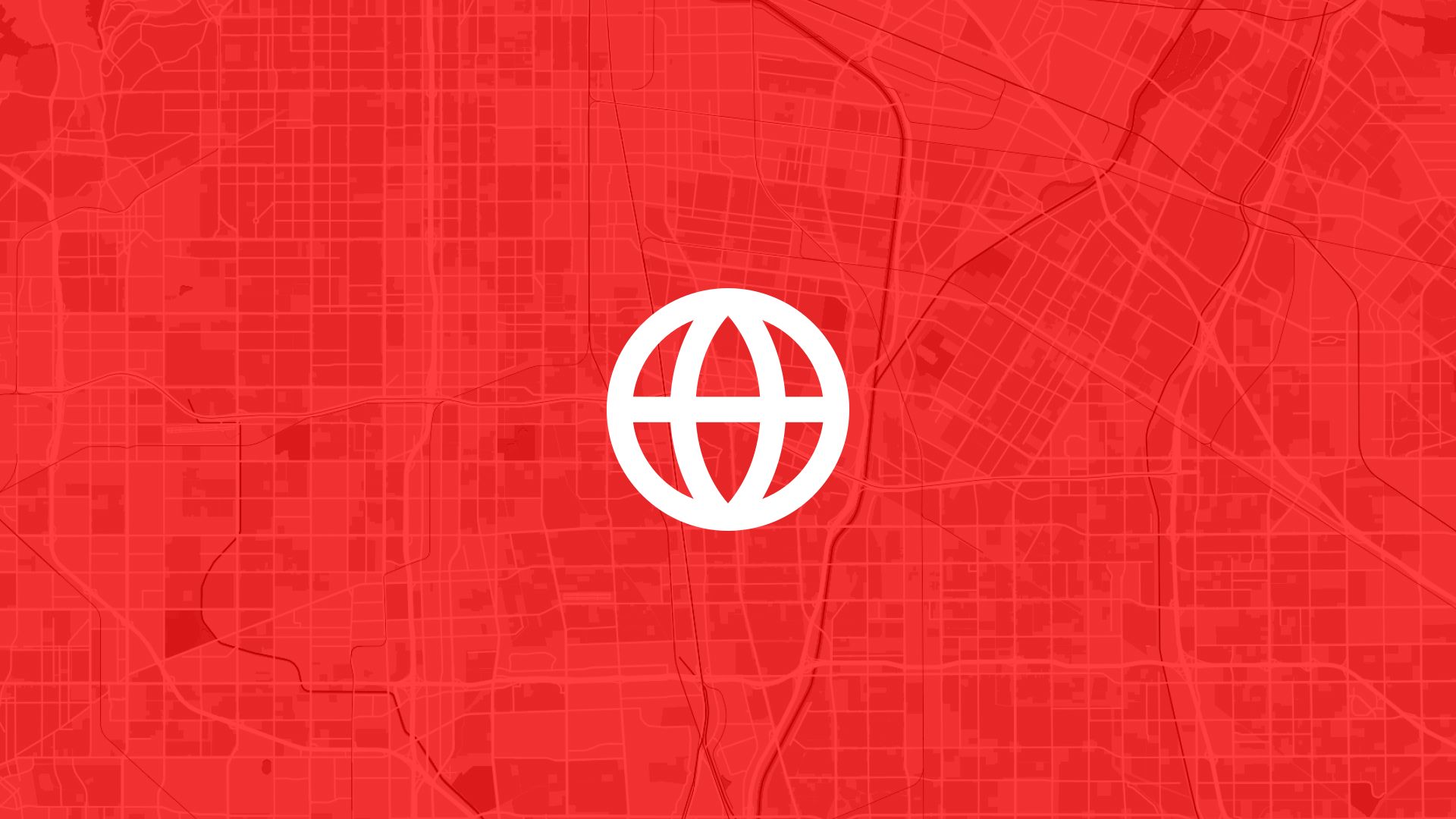Before any project can move forward, it needs a defined area.
Whether you’re working on a renewable energy site, a new development, or just exploring land for a potential deal—you need to draw a boundary. Not a rough guess. A clear shape on a real map that your team can see and use.
In Atlas, drawing a project boundary takes less than a minute. It’s interactive, visual, and instantly shareable. And once it’s on the map, you can overlay data, run analysis, or send it to anyone on your team.
Here’s how to do it.
Why Project Boundaries Matter
A boundary is more than just a line. It’s the foundation for everything else you do.
In short, the boundary gives your project shape—literally.
Step 1: Open Your Project in Atlas
To get started, open or create a new map in Atlas.
If you’ve already set up a project area or added layers like terrain, parcels, or infrastructure, great. If not, you can start with a base map and add as you go.
Step 2: Use the Polygon Drawing Tool
Click on the Draw Tool in the toolbar, then choose Polygon.
Now you can click point by point on the map to draw the boundary. Each click drops a new corner. When you're done, click the first point again to close the shape.
Tips:
- Zoom in for more accuracy
- Follow parcel lines, roads, or landmarks
- Don’t worry—you can adjust points later
After drawing, name the shape clearly (e.g. “Solar Phase 1” or “Development Area”).
Also read: How to Map Solar Potential by Region
Step 3: Style the Boundary
Once the boundary is saved, you can customize how it looks.
Open the layer settings and:
- Choose a fill color (light for visibility)
- Set an outline color and thickness
- Add a label or description
- Adjust opacity so you can still see base layers underneath
This makes your project boundary easy to recognize when layered with other data.
Step 4: Use the Boundary in Analysis
Your boundary isn’t just for show.
You can now use it to:
- Intersect with data layers like flood zones or slope maps
- Buffer it by a fixed distance (e.g. show areas within 1km)
- Measure total area in square meters, hectares, or acres
- Filter datasets to only show points inside your project zone
This is key for early-stage feasibility checks, planning, or team reviews.
Step 5: Share or Export the Boundary
When your boundary is ready, you can:
- Share a live link with your team or client
- Export the shape as a GeoJSON, KML, or Shapefile
- Save a PDF or image of the map for reports
This means less time explaining—and more time getting aligned.
Use Cases
Drawing project boundaries is a simple step, but it unlocks a lot.
Teams use it to:
- Define renewable energy zones or phases
- Mark land for acquisition or negotiations
- Limit layers or data to a specific site
- Communicate clearly with engineers, planners, or investors
- Kick off permitting or feasibility work
If you’re dealing with land, drawing a boundary is the first move.
Tips
- Use snap to grid or zoomed-in satellite view for precision
- Combine with parcel overlays for legal reference
- Add multiple boundaries to represent phases or options
- Revisit and edit shapes as plans evolve
In Atlas, you’re not stuck with static files. Your boundaries are flexible and interactive.
Site Search and Evaluation with Atlas
Like most GIS platforms, Atlas can help you look at maps. But when it comes to site search and evaluation, Atlas goes much further.
It’s built specifically for people who need to spot the right land, fast.
Whether you’re scouting for renewable energy projects, industrial expansions, new retail locations, or land investment opportunities—Atlas gives you the tools to compare parcels, overlay key data, and share results with your team.
This isn’t just about seeing what’s on a map. It’s about making a decision.
Let’s break down how Atlas helps you find and evaluate sites more efficiently.
Bring Your Own Data or Start From What’s Built In
Sometimes you already have a list of parcels. Other times you’re starting from scratch.
Atlas works well in both cases.
Upload a CSV with parcel data, or drop in shapefiles from your GIS team. You can also use drawing tools to sketch out potential sites manually. Each shape becomes a layer you can click, label, and filter.
But if you don’t have data, no problem.
Layer Key Data to Evaluate Site Potential
This is where Atlas stands out.
Instead of flipping between different platforms to compare slope, access, zoning, and flood risk—you just layer it all on the same map.
You can:
- Add flood zone shapefiles
- Import elevation and run Slope Analysis
- Draw buffers around power lines or roads
- Overlay wind speed rasters and compare to parcels
- Tag constraints like wetlands or protected areas
Each layer is styled visually—so you can color, label, and toggle visibility depending on what you need to see.
That means less time guessing, and more time seeing.
Also read: Best Way to Map Flood Risk for Development
Style, Filter, and Compare Sites Fast
Atlas makes it easy to surface the parcels that matter.
Need to find all land within 1km of a substation and outside the flood zone and with a slope under 10%?
No problem.
You can filter by overlap, intersect layers, or use visual styling (like heatmaps or range coloring) to compare sites at a glance. This helps you narrow down dozens or hundreds of parcels into a shortlist—based on your actual criteria.
It’s the kind of analysis that would take hours in traditional GIS tools. In Atlas, it’s built in.
Save Views, Share Maps, and Move Quickly
Once you’ve identified viable sites, you don’t want to waste time copying screenshots into slides.
Just share a live map.
Atlas lets you save views with specific layers turned on, annotate them with labels or comments, and export the results as PDFs, images, or shareable links. Your team sees exactly what you see.
Clients, engineers, or investors can explore the map in real-time—without needing a login or software.
Real Teams Use It This Way Every Day
Atlas is used by solar developers, land acquisition teams, consultants, and manufacturers across industries.
They’re using it to:
- Evaluate wind and solar potential
- Compare parcels for land deals
- Screen out sites with slope, flood, or zoning issues
- Plan for infrastructure access
- Report site findings to partners and clients
In short, if your job involves picking land or comparing locations—Atlas makes it easier.
Smarter Site Search Starts with the Right Tools
You don’t need to be a GIS expert to evaluate land like one.
Atlas takes the tools that used to be hidden behind complicated software and makes them available right in the browser.
So whether you’re screening 10 parcels or 1,000, you can see the data clearly, layer what matters, and share results in minutes—not days.
Flood zones? Check. Slope? Done. Proximity to grid? Covered. Team visibility? One link.
That’s what modern site evaluation looks like in Atlas.
Boost Your Workflow with the Right Tools
Site planning moves fast. Whether you're checking slope, flood zones, proximity to power lines, or wind potential—speed and clarity matter.
Atlas gives you both.
In this article, we covered how to draw project boundaries, but that’s just one of many things you can do with Atlas.
From overlaying data to running analysis, styling layers, and sharing maps with your team, Atlas makes complex site evaluation tasks simple and visual. All from your browser. No GIS experience needed.
So whether you're screening parcels, comparing risk, or narrowing down locations, Atlas helps you move from "just looking" to "let’s go" faster.
Sign up for free or book a walkthrough today.