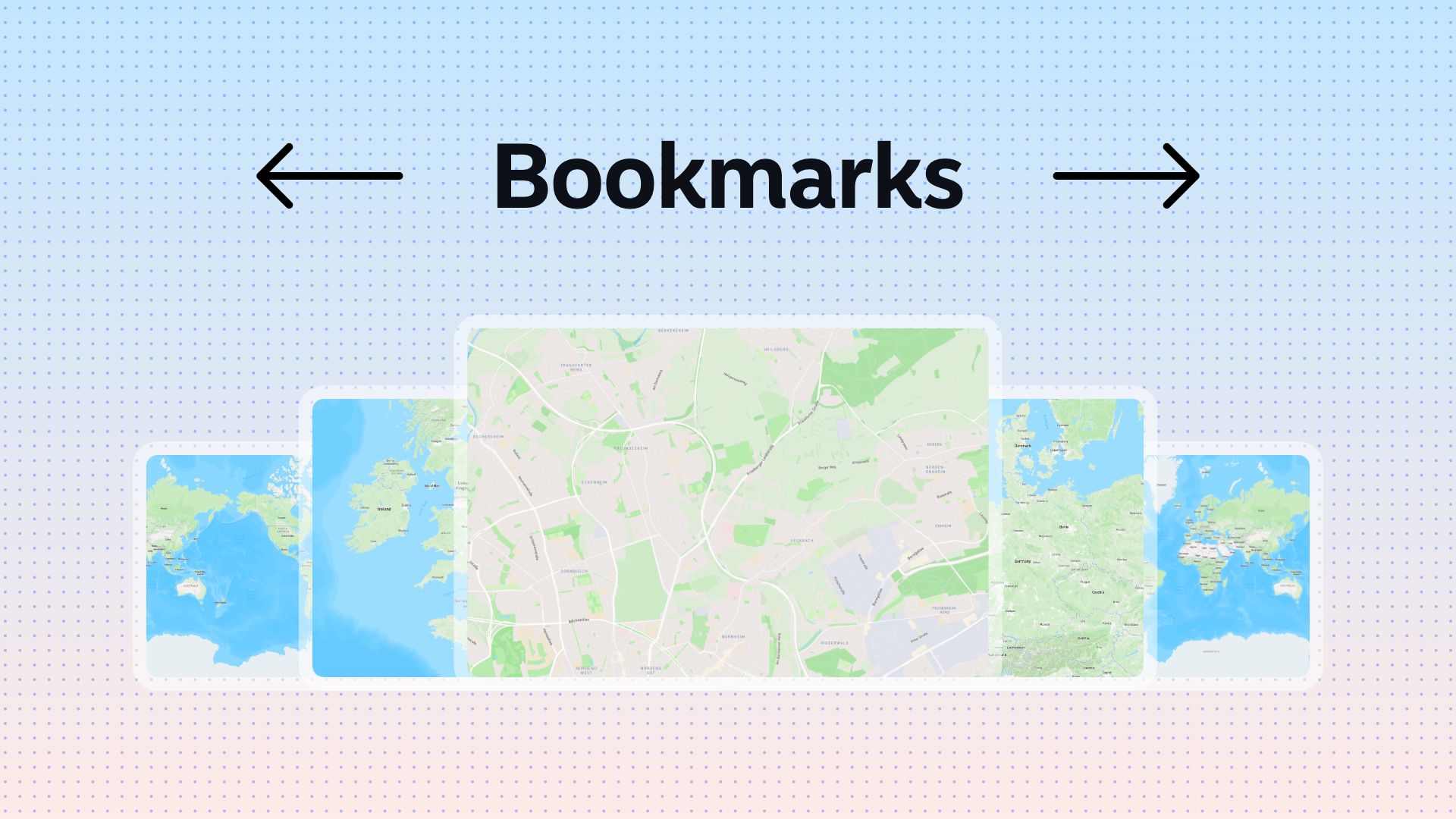Save specific geographic locations as Bookmarks to quickly revisit a map extent with ease.
Using bookmarks streamlines navigation, enabling swift access to specific locations, saving time and effort in retracing crucial map points. They enhance productivity by providing an organized way to revisit and reference key areas, facilitating efficient decision-making and seamless collaboration.
Bookmarks
A Bookmark identifies a geographic location (view extent) that you want to save and reference later. Bookmarks provide shortcuts to interesting places on a map. As a map author, you create them based on the current location and scale of the map. When others click a Bookmark, the map zooms to that location.
Create a Bookmark
To create a bookmark, complete the following steps:
- In the active map, navigate to the location you want to bookmark
- Click on the Plus icon in the left-hand corner to add a New Bookmark
- In the Bookmark menu, type a name for the Bookmark
Update a Bookmark
Update a Bookmark in the following ways:
- To reorder a Bookmark: Go to the Bookmark menu iand drag the Bookmark to the new location in the Bookmark list
- To delete a Bookmark: Click on the Trashcan icon that appear when you hover a specific Bookmark
- To rename a Bookmark: Hover over the Bookmark title and type in a new name, the edit is automatically saved
Navigate with Bookmarks
In Preview Mode, you can easily go through the saved Bookmarks by clicking on the Previous or Next buttons in the Bookmark menu. This streamlined process allows for swift exploration and review of your marked points, ensuring a smooth and efficient revisiting experience.
Use Case: Multiple Detail Layouts
There are many reasons to create a Bookmark series. You may need to create multiple layouts at various extents.
For example, the first bookmark may show a continent, the next bookmark a country in that continent, the next bookmark a city in that country, and the last bookmark a particular neighborhood in that city.
Need more help?
Still have questions? We're here to help! Reach out to our support team at help@atlas.co and we'll get back to you as soon as possible.